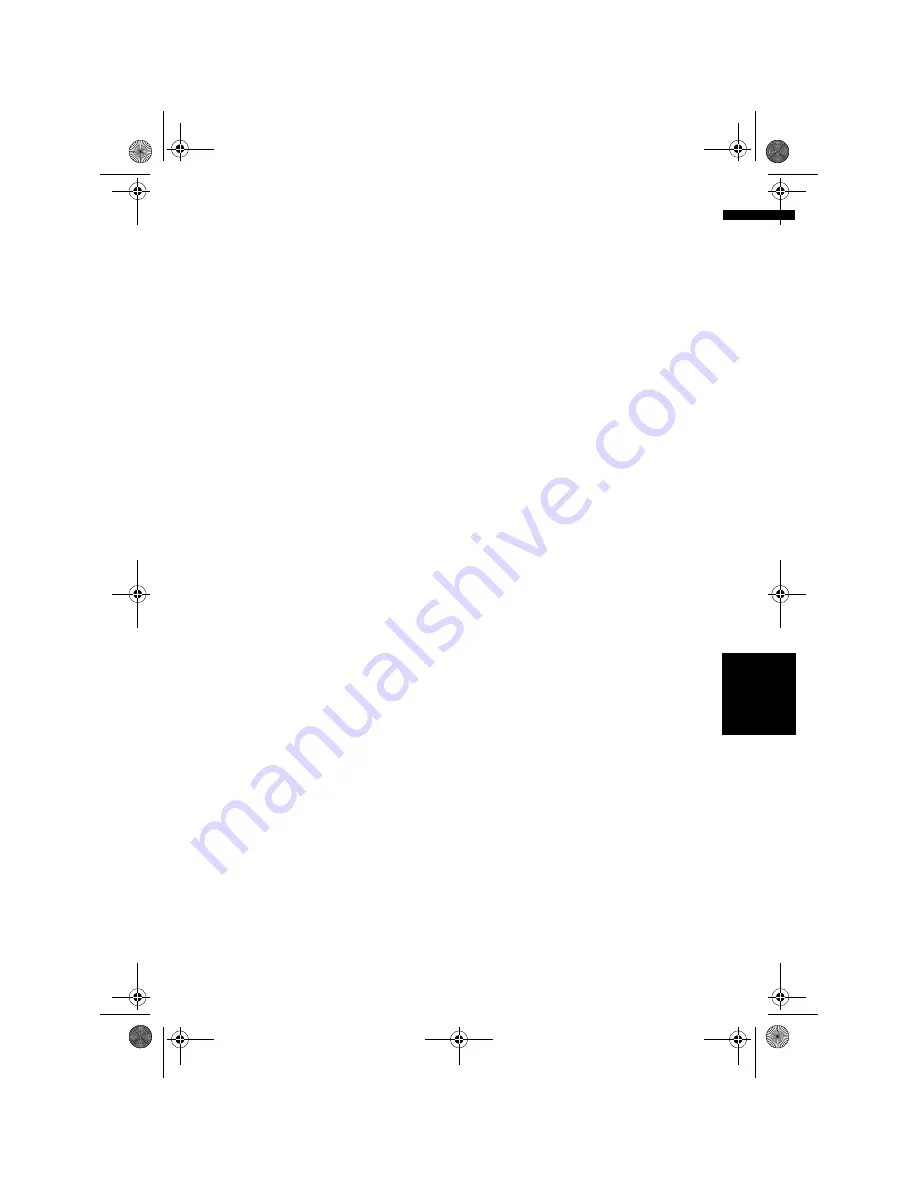
179
A
ppe
n
d
ix
NA
V
I/A
V
• In some cases, the route may require you to
travel in the opposite direction to your current
heading. In such cases, you are instructed to
turn around, so please turn around safely by
following the actual traffic rules.
• In some cases, guidance may direct you past
your destination and then indicate a U-turn to
get back to it.
• In some cases, a route may begin on the oppo-
site side of a railway or river from your actual
current location. If this happens, drive towards
your destination for a while, and try route cal-
culation again.
• When there is a traffic jam or closure ahead, if
driving through the traffic jam or closure is bet-
ter than taking the detour, a detour route may
not appear.
• There may be instances when the starting
point and the destination point are not on the
highlighted route.
• The number of roundabout exits displayed on
the screen may differ from the actual number
of roads.
Auto Reroute
• Auto Reroute is used when you deviate more
than 30m from the route.
• The Auto Reroute function does not work in the
following cases:
– when your vehicle is not on a street
– when you are too close to your destination
– when your vehicle is on a ferry
– when driving on a road inside a facility
– when driving on a roundabout
– when driving on the routes are described in
“Roads not used in calculations”
• The system assumes the driver deviated either
intentionally or inadvertently from the route
and searches for another route (intelligent
rerouting). Depending on the situation, the sys-
tem may search a new route that does not
return to the original one.
Route highlighting
• Once set, the route is highlighted in bright
green or light blue on the map.
• The immediate vicinity of your starting point
and destination may not be highlighted, and
neither will areas with particularly complex
road layouts. Consequently, the route may
appear to be cut off on the display, but voice
guidance will continue.
Roads not used in calculations
Even though displayed on screen, the following
roads are not included in route calculations.
• Walkway
• Public vehicle only
• Non access road
➲
“Browsing the Map Colour Explanation”
➞
Page 42
Tracking
• Your navigation system marks your course on
the map in certain increments. This is called
tracking. It is handy when you want to check a
route travelled without guidance or if returning
along a complex route.
• A maximum of about 250 km (155 miles) is
marked and, as you travel beyond this limit,
tracking marks are erased in order from the
most distant. Tracking display shows about
160 km (100 miles) tracking of your vehicle
with white dots.
➲
Tracking can also be set for automatic erasing
whenever the navigation system is switched
off
➞
Page 39
Displaying POI
Points of Interest (POI) that can be displayed on
the enlarged map of the intersection or [
Driver’s
View
] (left screen) are only the special Points of
Interest (POI) that contain the position informa-
tion. Not all of Points of Interests (POI) are dis-
played.
MAN-HD1BT-SOFTW-EN.book Page 179 Thursday, April 20, 2006 3:47 PM












































