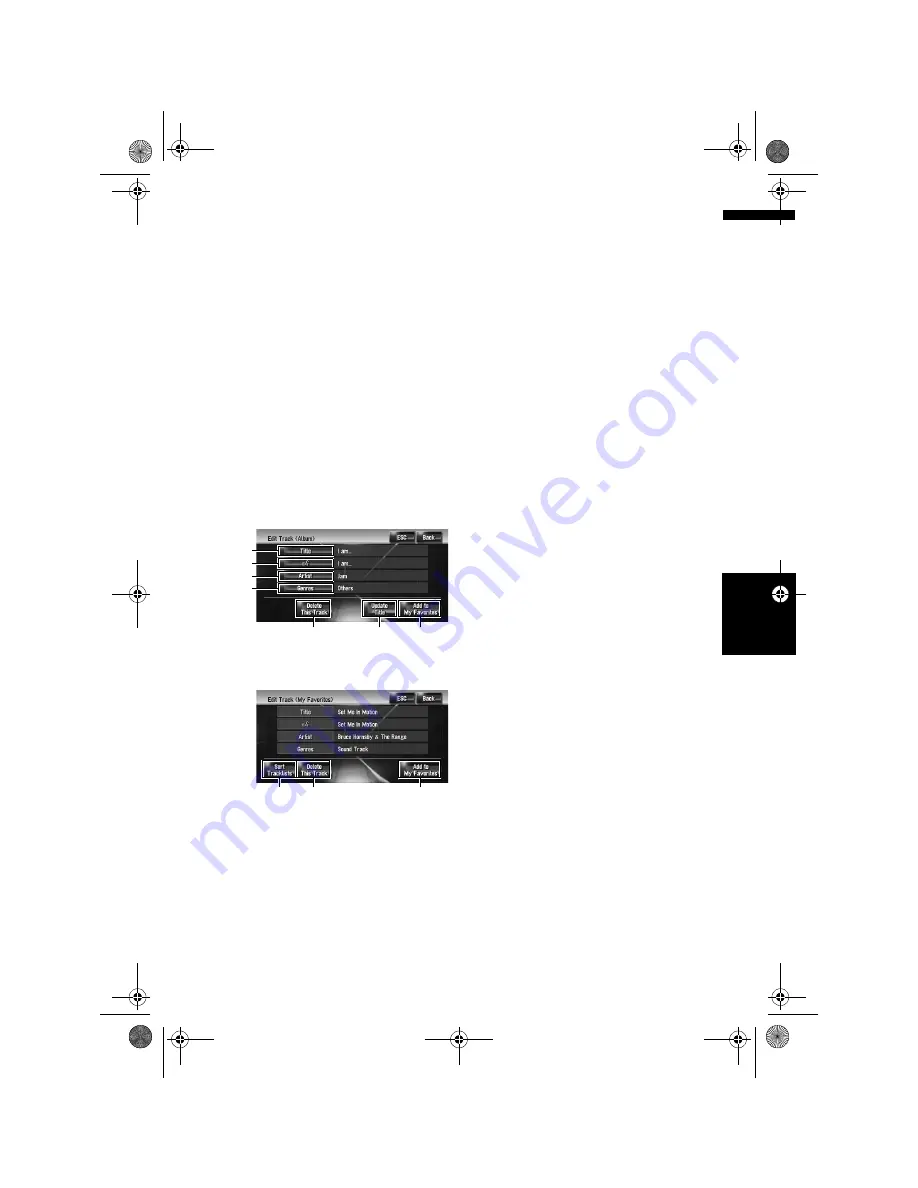
113
AV
Ch
ap
te
r
11
U
sin
g
th
e A
V
So
ur
ce
(
M
us
ic
Li
b
ra
ry
)
(5) Deleting the playlist
➲
“Deleting a playlist”
➞
Page 115
(6) Deleting the selected tracks from that
playlist
➲
“Deleting a track from the playlist”
➞
Page 116
(7) Updating title information
➲
“Assigning another candidate for title infor-
mation”
➞
Page 116
(8) Adding the selected tracks to “My Favor-
ite”
➲
“Registering multiple tracks at a time”
➞
Page 111
Operating the track edit mode
“Album” playlist:
All items can be edited except for (5). The edited
contents will be reflected to all groups in the hard
disk drive.
“My Mix” playlist, “My Favorite” playlist:
Only (5), (6), (8) can be performed.
(1) Entering a desired track title
➲
“Switching to the edit mode”
➞
Page 112
(2) Editing the pronunciation that is used as
a voice command for voice recognition
➲
“Changing the pronunciation of a playlist
name or track name”
➞
Page 114
(3) Entering a desired artist name
➲
“Renaming an artist name in the playlist or
track”
➞
Page 114
(4) Changing genre
➲
“Changing the genre of a track”
➞
Page 116
(5) Changing the order to play back tracks
➲
“Sorting the tracks in “My Mix” (“My Favorite”)
playlist”
➞
Page 115
(6) Deleting the current track
➲
“Deleting the current track”
➞
Page 116
(7) Updating track title information
➲
“Assigning another candidate for title infor-
mation”
➞
Page 116
(8) Adding the track to “My Favorite”
➲
“Register tracks one by one”
➞
Page 111
Changing the title of the playlist or
track
You can change titles of playlists or tracks. The
titles changed here are displayed on the screen.
1
Enter the playlist edit mode or track edit
mode.
➲
“Switching to the edit mode”
➞
Page 112
2
Touch [Title].
3
Touch [Yes].
The content to be changed in Step 4 can be
reflected to the voice command.
No:
Proceeds to the next step without registering
it as a voice command.
(1)
(2)
(3)
(6)
(7)
(4)
(8)
(6)
(5)
(8)
MAN-HD1BT-SOFTW-EN.book Page 113 Thursday, April 20, 2006 3:47 PM






























