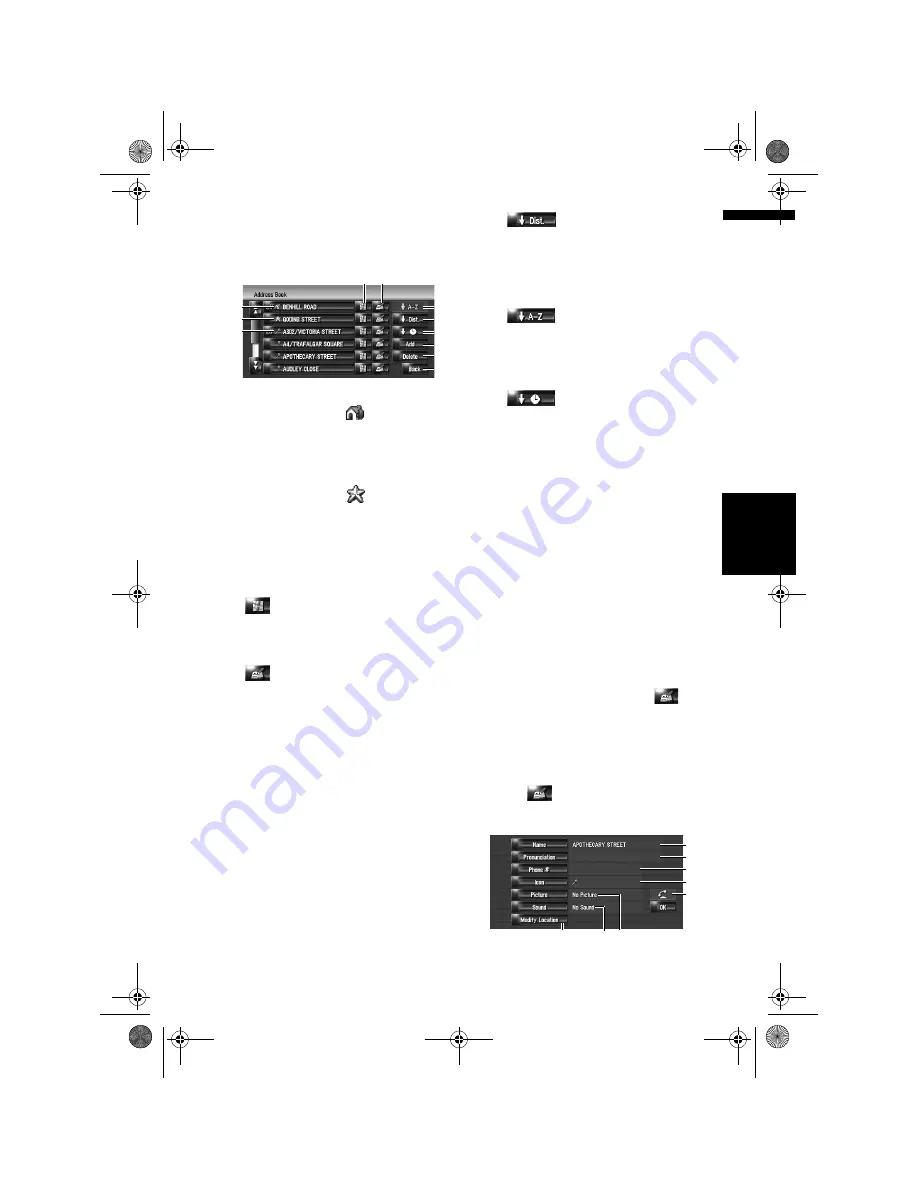
55
Ch
ap
te
r
6
R
egist
er
in
g a
n
d E
d
it
in
g Lo
ca
tio
n
s
NA
V
I
Viewing of the Address Book
1
Touch [Destination] in the navigation
menu, then touch [Address Book].
(1) Home location:
The item displayed with
icon is the home
location. Touch to calculate the route.
➲
“Registering Your Home and Your Favour-
ite Location”
➞
Page 53
(2) Favourite location:
The item displayed with
icon is the
favourite location. Touch to calculate the
route.
➲
“Registering Your Home and Your Favour-
ite Location”
➞
Page 53
(3) Address Book entry:
Touch to calculate the route.
(4) :
The map of that location can be displayed.
➲
“To check the location at the map”
➞
Page 23
(5) :
The information related to that place can be
edited.
➲
“Editing the entry in “Address Book””
➞
Page 55
(6) :
Sorts the items in the list in order of the dis-
tance from the vehicle position.
❒
Active if the list item number is not equal
to 0 and current sort is not by distance
form current position.
(7) :
It is the default sorting order.
❒
Active if the list item number is not equal
to 0 and current sort is not by alphabeti-
cally.
(8) :
Sorts the items in the list in order of the
recently used items.
❒
Active if the List item number is not equal
to 0 and current sort is not by last used.
(9) [Add]:
The screen for selecting the method for regis-
tering the location in
Address Book
appears.
➲
“Registering location into Address Book”
➞
Page 54
(10) [Delete]:
Deletes the registered locations.
➲
“Deleting the entry in “Address Book””
➞
Page 58
(11) [Back]:
Returns previous screen.
Editing the entry in “Address
Book”
In the Address Book menu, touching
on the
right-hand side of the place displays the Edit reg-
istered information screen.
1
Touch [Destination] in the navigation
menu, then touch [Address Book].
2
Touch
on the right-hand side of the
location whose information you want to
edit.
(1)
(2)
(3)
(4) (5)
(7)
(6)
(8)
(9)
(10)
(11)
(1)
(2)
(3)
(4)
(8)
(7)
(5)
(6)
MAN-HD1BT-SOFTW-EN.book Page 55 Thursday, April 20, 2006 3:47 PM






























