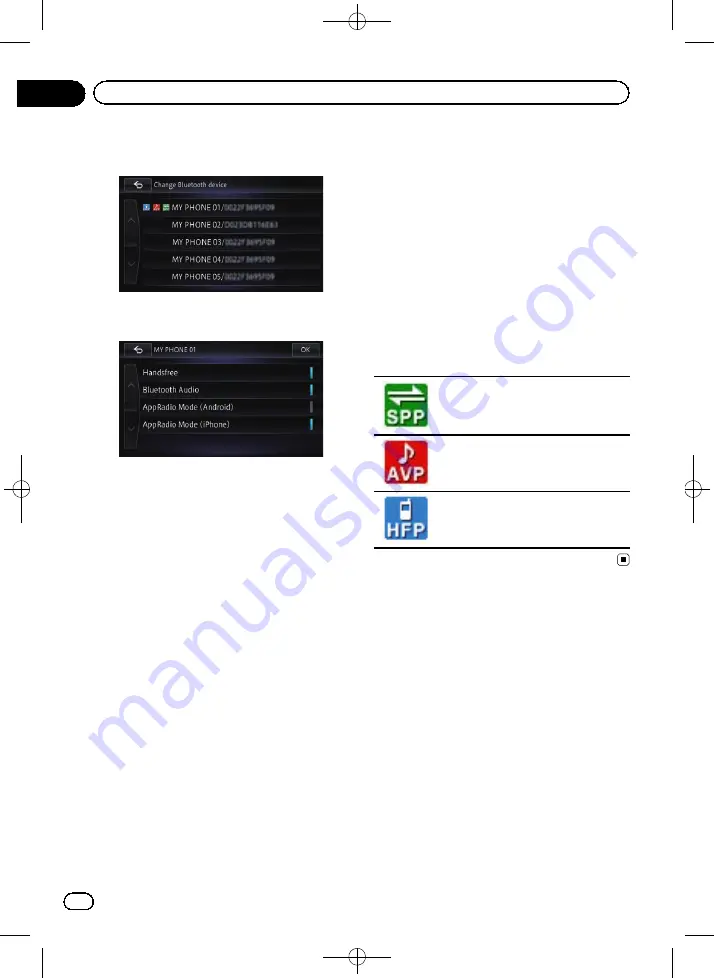
Black plate (66,1)
5
Touch the name of the device that you
want to connect.
6
Touch the profile that you want to con-
nect.
You can select the following profiles:
!
Handsfree
:
Connects the device as a hands-free phone.
!
Bluetooth Audio
:
Connects the device as a Bluetooth audio
player.
!
AppRadio Mode (Android)
:
Connects the device as a smartphone
(Android device) in
AppRadio Mode
.
!
AppRadio Mode (iPhone)
:
Connects the device as an iPod with Light-
ning connector in
AppRadio Mode
.
7
Touch [OK].
Connection starts.
p
If you select
“
AppRadio Mode (Android)
”
or
“
AppRadio Mode (iPhone)
”
, the
“
De-
vice Selection for AppRadio Mode
”
screen will appear. Please note that depend-
ing on
“
App connection settings
”
, the dis-
played message will vary.
=
For details, refer to
=
For details, refer to
When a connection is successfully estab-
lished, a connection complete message ap-
pears and the map screen returns by touching
[
OK
].
p
To cancel the connection to your device,
touch [
Cancel
].
p
If connection fails, check whether your de-
vice is waiting for a connection and then
retry.
8
Touch [OK].
Setting for priority connecting
The selected device is set for priority connect-
ing.
And one of the following icons is indicated
next to the device name.
Appears when the device is registered
so that it will be preferentially paired
with the smartphone in
AppRadio
Mode
.
Appears when the device is registered
so that it will be preferentially paired
with the Bluetooth audio connection.
Appears when the device is registered
so that it can be preferentially paired
with the hands-free connection.
<CRB4228-A>66
Engb
66
Chapter
09
Registering and connecting a Bluetooth device






























