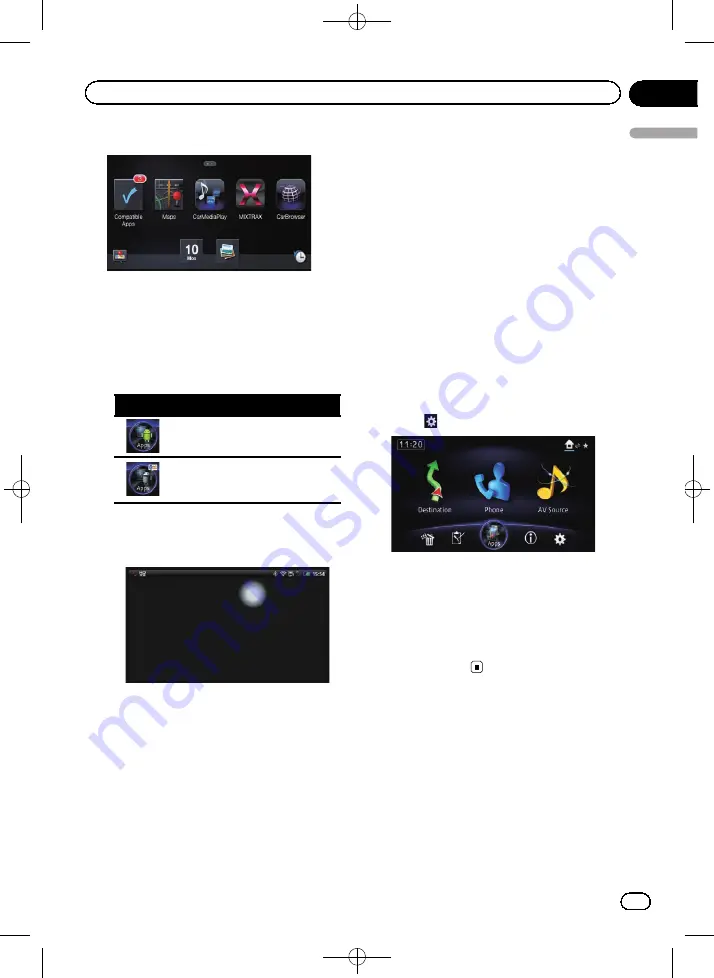
Black plate (127,1)
Application menu screen
p
If you connect your device while an
AppRadio Mode
-compatible application is
already running, the application operation
screen appears on this navigation system.
p
The [
Apps
] key icon and Bluetooth icon
vary according to the condition of
Bluetooth connection as follows:
Icon
Meaning
Appears when Bluetooth wireless
technology (SPP) is connected.
Appears while Bluetooth wireless
technology (SPP) is in the process
of connecting.
When an Android device is first connected
to this product, touch the white dot to acti-
vate the connection.
7
Touch the desired application icon.
The desired application is launched, and the
application operation screen appears.
8
Operate the application.
9
Press the HOME button to go back to
the application menu screen.
p
If you press the
HOME
button while the ap-
plication menu screen is displayed, the
“
Top Menu
”
screen appears.
p
To use
AppRadio Mode
with an Android
device connected to this product, you
should adjust the size of the Android win-
dow on the screen of this product.
Setting the display size for the
Android video playback
p
This function is only available in
AppRadio
Mode
(HDMI connection) on the Android.
=
For details of
AppRadio Mode
, refer to
You can change the size of Android video
image to fit it to the screen.
1
Display the AppRadio Mode screen.
2
Press the HOME button to display the
“
Top Menu
”
screen.
3
Touch
.
The
“
Edit/Settings
”
screen appears.
4
Touch [App settings].
The
“
App settings
”
menu appears.
5
Touch [Android Video Adj.].
6
Touch the item to adjust the size of the
Android window.
<CRB4228-A>127
Engb
127
Chapter
25
Using
AppRadio
Mode
Using AppRadio Mode






























