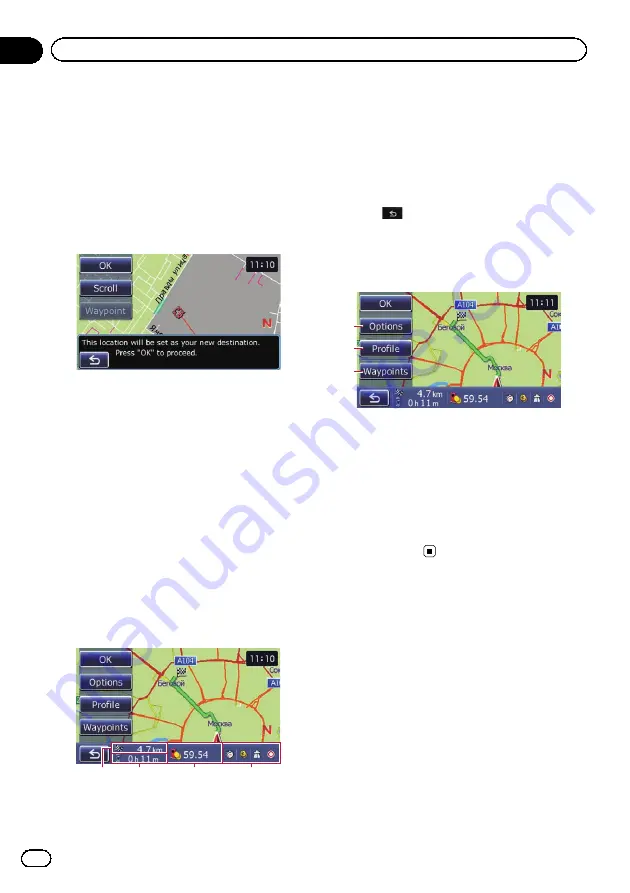
Setting a route to your
destination
1
Search for a location.
=
For details, refer to Chapter 6.
After searching for the destination, the Lo-
cation confirmation screen appears.
2
Touch [OK].
Location confirmation screen
The destination is set, and then route calcula-
tion starts.
When the route calculation is completed,
Route confirmation screen appears.
#
Touch [
Scroll
].
The map display changes to the scroll mode. You
can fine-tune the location in the scroll mode, and
then you can set the location as your destination
or do various operations.
#
Touch [
Waypoint
].
The location is added to the
“
Waypoints List
”
screen.
p
If a destination is not set, [
Waypoint
] is not
available.
3
Touch [OK].
Route confirmation screen
1
2
3
4
Sets the displayed route as your route, and
starts the route guidance.
1
Distance to the destination
2
Travel time to your destination
3
Estimated fuel cost to your destination
=
For details, refer to
consumption information for calculating
the fuel cost
4
Route calculation condition
#
Touch
.
The message confirming whether to cancel the
calculated route appears.
Touch [
Yes
] to cancel the calculated route, and
then the map screen appears.
2
3
1
1
Options
=
For details, refer to
2
Profile
=
For details, refer to
3
Waypoints
=
For details, refer to
Engb
34
Chapter
07
After the location is decided
Summary of Contents for AVIC-F220
Page 74: ...Engb 74 ...
Page 75: ...Engb 75 ...
















































