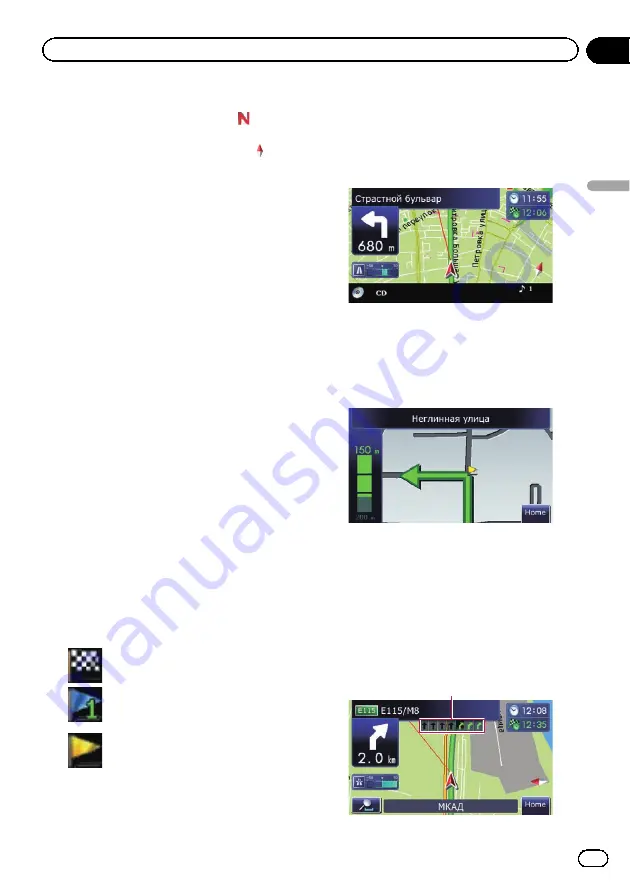
9
Map orientation indicator
!
When
“
North up
”
is selected,
is dis-
played.
!
When
“
Heading up
”
is selected,
is
displayed.
p
The red arrow indicates north.
=
For details, refer to
a
Direction line*
The direction towards your destination (next
waypoint, or cursor) is indicated with a
straight line.
b
Current route*
The route currently set is highlighted in colour
on the map. If a waypoint is set on the route,
the route after the next waypoint is high-
lighted in another colour.
c
Multi-Info window
Each touch of [Multi-Info window] changes
the display information.
!
Distance to the destination (or dis-
tance to waypoint)*
!
Estimated time of arrival at your des-
tination or waypoint*
The estimated time of arrival is an ideal
value calculated based on the value set
for
“
Speed
”
and the actual driving
speed. The estimated time of arrival is
only a reference value, and does not
guarantee arrival at that time.
!
Travel time to your destination or
waypoint*
d
Current time
Meaning of guidance flags
Destination
The checkered flag indicates your
destination.
Waypoint
The blue flags indicate your way-
points.
Guidance point
The next guidance point (next turn-
ing point, etc.) is shown by a yel-
low flag.
Audio information bar
While the navigation system screen is dis-
played, changing the source or adjusting the
volume displays source information at the bot-
tom of the screen.
Enlarged map of the intersection
When
“
Close Up View
”
in the
“
Map
”
screen
is
“
On
”
, an enlarged map of the intersection
appears.
=
For details, refer to
Display during motorway driving
In certain locations of the motorway, lane in-
formation is available, indicating the recom-
mended lane to be in to easily manoeuvre the
next guidance.
1
Engb
17
Chapter
04
How
to
use
the
map
How to use the map
Summary of Contents for AVIC-F220
Page 74: ...Engb 74 ...
Page 75: ...Engb 75 ...
















































