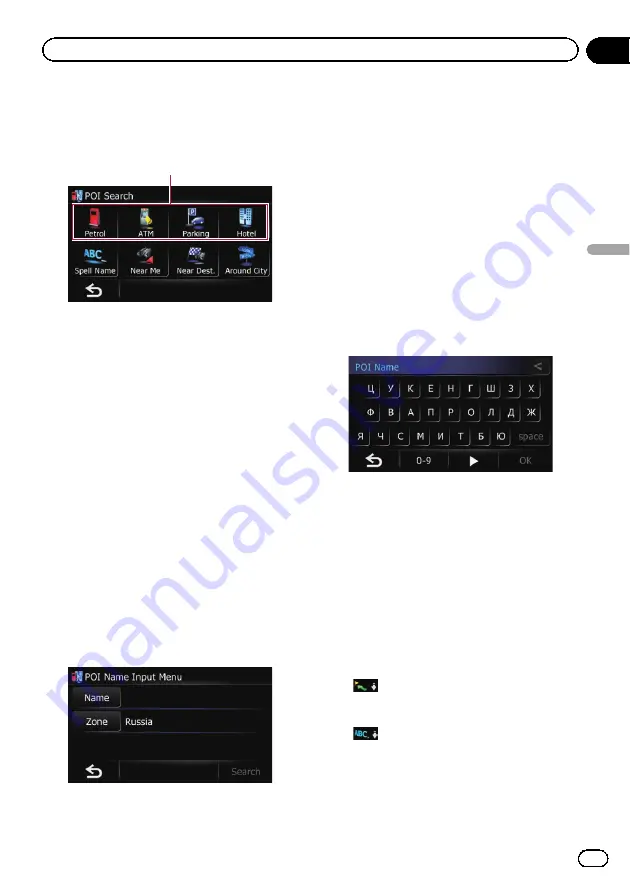
2
Touch [POI].
The
“
POI Search
”
screen appears.
3
Touch the desired category.
Preset categories
The
“
POI List
”
screen appears.
4
Touch the POI you want.
The searched location appears on the map
screen.
=
For the subsequent operations, refer to
ting a route to your destination
Searching for a POI directly
from the name of the facilities
1
Touch [Home] on the map screen and
then touch [Navigation].
=
For details of the operations, refer to
2
Touch [POI].
The
“
POI Search
”
screen appears.
3
Touch [Spell Name].
The
“
POI Name Input Menu
”
screen appears.
4
Touch [Zone].
The
“
Country List
”
screen appears.
If the location that you want to search for is in
another country, this changes the country set-
ting.
p
Once the country has been selected, you
only have to change countries when the lo-
cation that you want to search for is outside
of the country you selected.
5
Touch one of the items on the list to set
the country as search area.
The
“
POI Name Input Menu
”
screen returns.
6
Touch [Name].
The
“
POI Name
”
screen appears.
7
Enter the POI name and then touch
[OK].
The
“
POI Name Input Menu
”
screen returns.
8
Touch [Search].
The
“
POI List
”
screen appears.
9
Touch the POI you want.
The searched location appears on the map
screen.
#
Touch [
Sort
].
Each time you touch [
Sort
] changes the sort
order.
p
Current order is indicated on the upper
right of the screen.
!
:
Sorts the items in the list in order by dis-
tance from the vehicle position.
!
:
Sorts the items in the list alphabetically.
=
For the subsequent operations, refer to
ting a route to your destination
Engb
29
Chapter
06
Searc
hing
for
and
selecting
a
location
Searching for and selecting a location
Summary of Contents for AVIC-F220
Page 74: ...Engb 74 ...
Page 75: ...Engb 75 ...






























