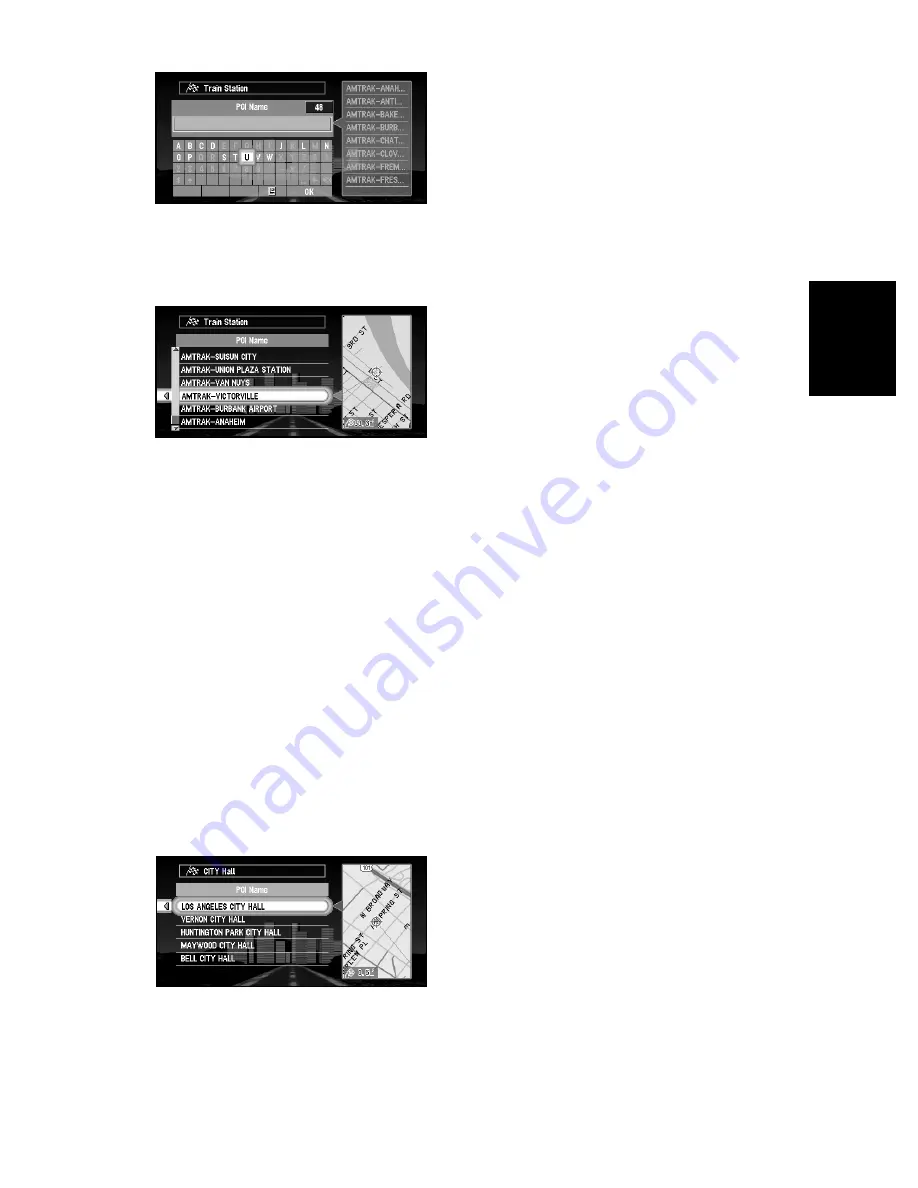
57
Chapter
3
Setting a Route to
Y
our Destination
6
Enter the name of POI and select “OK”. Click the OK button.
➲
If you select “Show All” and click the OK button, the list of all the facilities included in
the category you selected appears.
7
Select POI for your destination, and click the OK button.
Route calculation starts if you click the OK button.
➲
If the selected Point Of Interest is a chain store that has many branches, a list of match-
ing POI appears. Select a POI from the list and click the OK button.
■
Finding POI in your surroundings or around the cross pointer
You can search for Points Of Interest in your surroundings or around the cross pointer on the
map. Use it to find somewhere to visit during a journey.
1
Select “New Destination” from the Main menu, and then select “Vicinity Search”.
Click the OK button.
The list of Points Of Interest categories appears.
2
Select the category and click the OK button.
➲
If you want to search with more detailed categories, move the joystick to the left. The list
of subcategories appears. Select the subcategory you want and click the OK button.
3
Select POI and click the OK button.
Names of POI and their distance from your current location appear. They are listed in
nearest-to-furthest order.
Route calculation starts if you click the OK button.
➲
When the calculation is completed, POI around the specified location are shown on a
map.
➲
This function can also be used from the Shortcut menu (
see “Shortcut menu” on page 33
).
Summary of Contents for AVIC-9DVD
Page 1: ...DVD Navigation Unit Operation Manual AVIC 9DVD ENGLISH ...
Page 2: ......
Page 48: ...46 ...
Page 62: ...60 ...
Page 72: ...70 ...
Page 96: ...94 ...
Page 132: ...130 ...
Page 155: ...153 Appendix ...
Page 156: ......
Page 157: ......
Page 159: ......
Page 160: ......






























