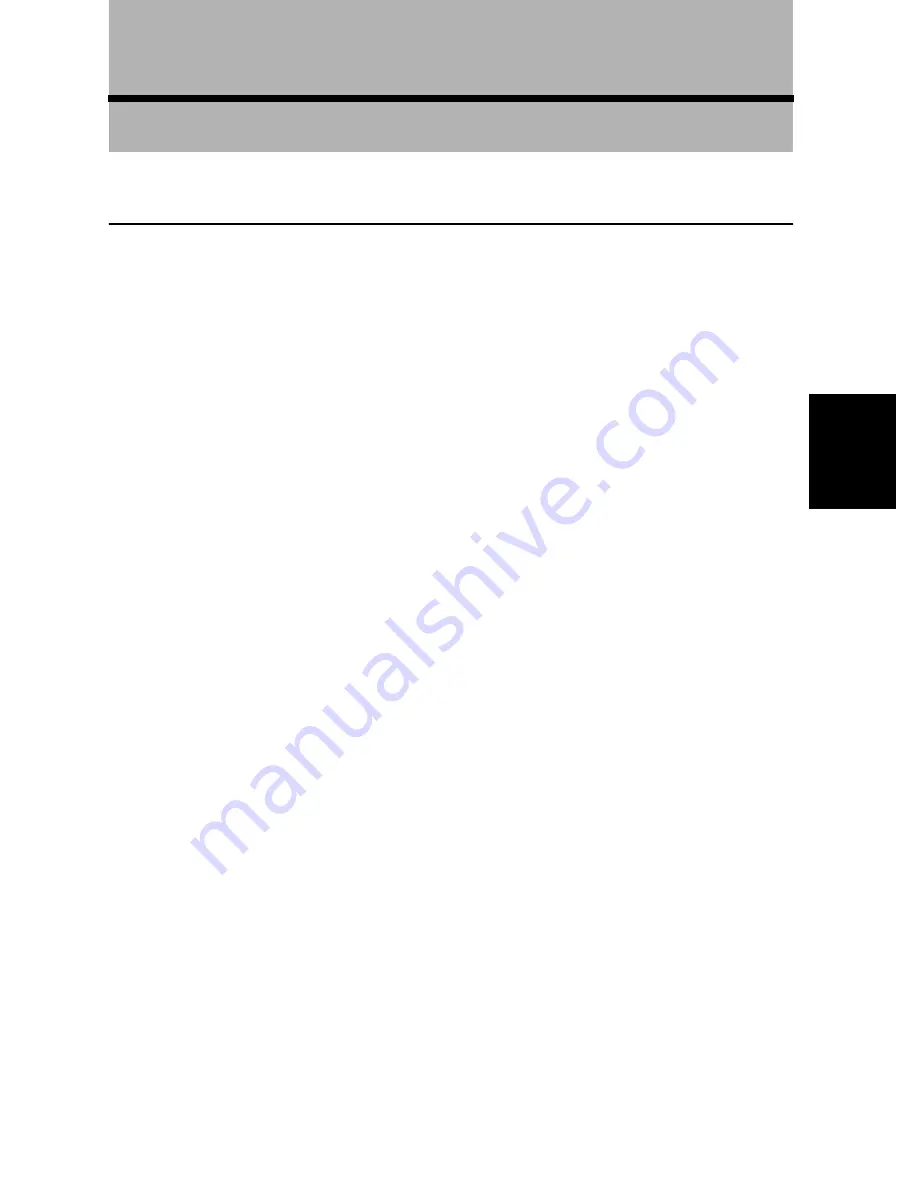
53
Chapter
4
Guidance to
Y
our Destination
Chapter
4
Guidance to Your Destination
Route Guidance by Your Navigation System
After setting the route, once you start your vehicle, route guidance by display and voice begins.
When you arrive at your destination, a message indicating the completion of route guidance
appears, and the normal map display returns.
■
Route guidance by display and voice
Once the route to your destination is set, the map of your surroundings automatically appears,
and route guidance starts. On the map, a bright green line, extending from the symbol that
denotes your vehicle, shows the route.
Information guided by voice
Your Navigation System guides the following information with the timing adjusted to the
speed of your vehicle:
• Distance to the next turning point
• Travelling direction
• Road number of the motorway
• Via point
• Your destination
➲
If you did not hear the voice guidance properly, press the GUIDE button on the Remote
Controller to listen to it again.
Display during the route guidance
There are four types of displays available during the route guidance: “Map mode”, “Driver’s
view”, “Arrow mode” and “Side arrow mode”. You can switch the view by clicking the OK
button; the display cycles through the modes: “Map mode”
➔
“Driver’s view”
➔
“Arrow
mode”
➔
“Side arrow mode” and back to “Map mode”.
➲
For the details of viewing the display,
see “How to Use the Map” on page 34
.
➲
When you approach an intersection, the display automatically switches to an enlarged
map of the intersection to help you drive through it. You can change the setting so that this
enlarged map does not appear. For details,
see “Zoom Map of Intersection” on page 87
. (If
set to Driver’s view, the display does not switch to an enlarged map of the intersection.)
Summary of Contents for AVIC-8DVD
Page 1: ...DVD Navigation Unit Operation Manual AVIC 8DVD ENGLISH ...
Page 2: ......
Page 42: ...40 ...
Page 98: ...96 ...
Page 120: ...118 ...
Page 121: ...119 Appendix ...
Page 123: ......
Page 124: ......
















































