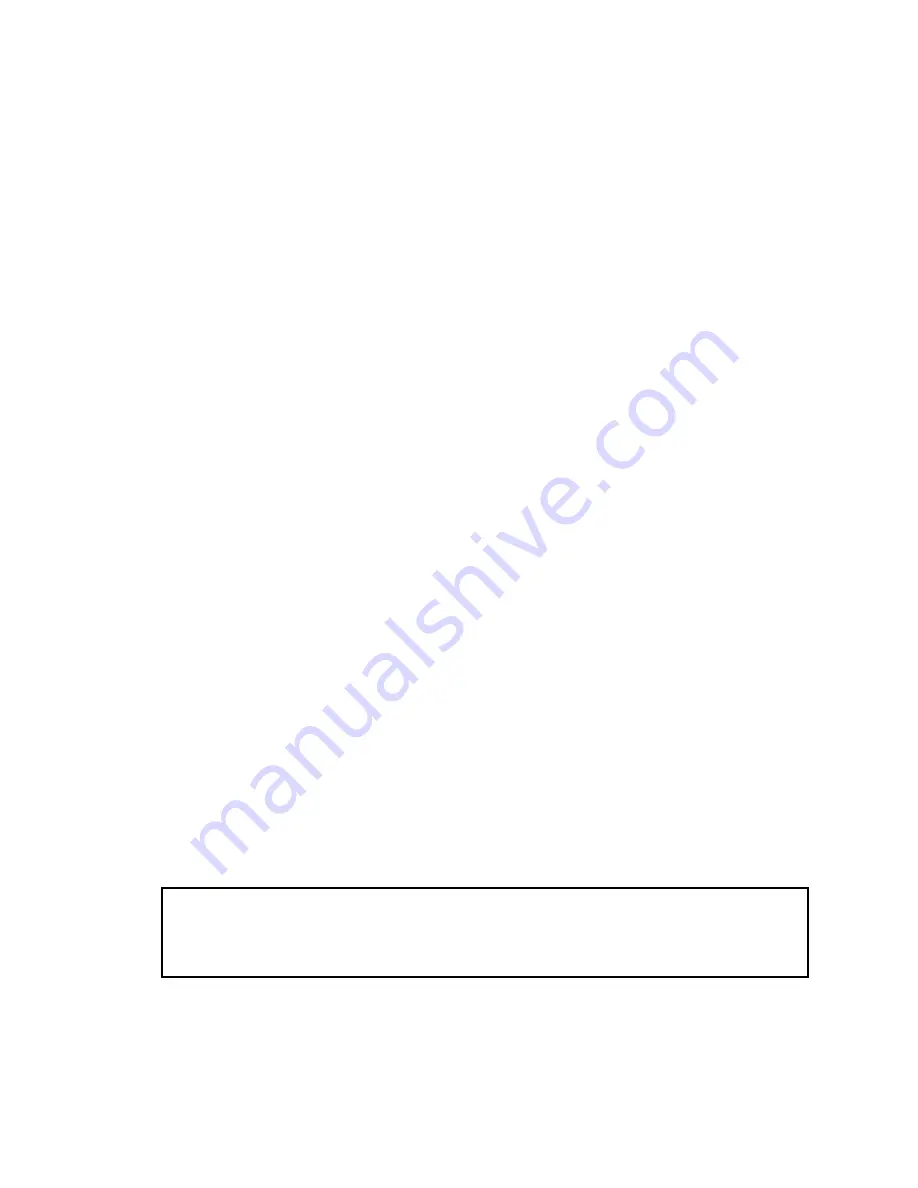
110
• When calculating a route to return to the original route, the shortest way back to the original route is
found. It may take you along winding roads, narrow city streets, and other non-optimum roads.
• “Auto Reroute” function does not work in the following cases:
- when your car is not on a street
- when your car is on a ferry
- when driving on a road inside a facility
- when driving on a roundabout
■
Route highlighting
Once set, the route is highlighted in bright green on the map.
• On major motorways and wide roads, where a road is on multiple levels, or in mountainous areas with
many hills and curves, the highlighted route may not coincide exactly with the map.
• The immediate vicinity of your starting point and destination may not be highlighted, and neither will
areas with particularly complex road layouts. Consequently, the route may appear to be cut off on the
display, but voice guidance will continue.
• In Driver’s view, the route displayed may be different from the actual shape of the streets, and the
route may seem to protrude from the streets in the following locations:
- near your destination, departure point, or via points.
- near the mark indicating your vehicle when route is recalculated with Auto Reroute function and
suchlike.
■
Intersection enlargement
As you approach an intersection, the map scale increases to show more detail.
• When the map scale increases, your vehicle direction immediately before reaching the intersection is
shown as “UP”. Thus, if you approach the intersection in a straight line, the current location mark will
come onto the map from the bottom of the display. If the road curves into the intersection, the current
location mark will enter the intersection from the side.
• If the intersection is approached in a gentle curve, the map displayed may differ from the actual road
layout.
■
Tracking
Your Navigation System marks your course on the map in certain increments. This is called tracking. It is
handy when you want to check a route travelled without guidance or if returning along a complex route.
A maximum of about 200 km (124 miles) is marked and, as you travel beyond this limit, tracking marks
are erased in order from the most distant. Tracking can also be set for automatic erasing whenever the
Navigation System is switched off (
see “Tracking Display” on page 88
).
■
About traffic information
• Because the information is updated only periodically, it may take time to collect all the information.
• Not all RDS stations provide traffic information.
• Traffic information is not taken into account in calculating estimated time of arrival time or travel time
for your destination.
• This product may not be able to receive traffic information in some areas.
• Pioneer does not bear responsibility for the accuracy of the information transmitted.
• Pioneer does not bear responsibility for changes to information services provided by broadcast-
ing stations or by related companies, such as cancellation of the services or changing to pay-
services. Also, we do not accept return of the product for this reason.
Summary of Contents for AVIC-8DVD
Page 1: ...DVD Navigation Unit Operation Manual AVIC 8DVD ENGLISH ...
Page 2: ......
Page 42: ...40 ...
Page 98: ...96 ...
Page 120: ...118 ...
Page 121: ...119 Appendix ...
Page 123: ......
Page 124: ......













































