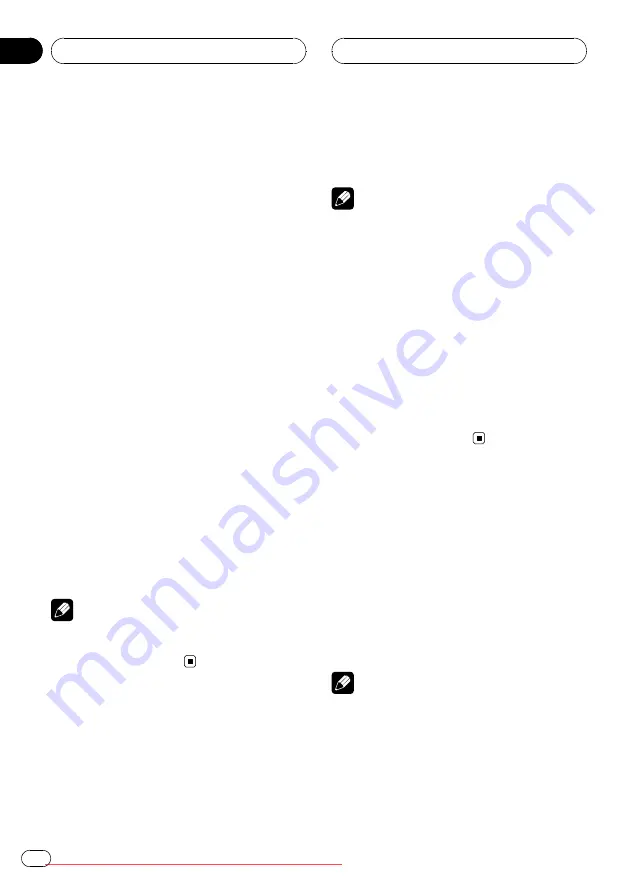
For DVD video, you can select
TITLE
(title),
CHAPT
(chapter),
TIME
(time) or
10KEY
(nu-
meric keypad).
For DVD-VR, you can select
TITLE
(title),
CHAPT
(chapter) or
TIME
(time).
For DVD audio, you can select
GROUP
(group),
TRACK
(track) or
10KEY
(numeric
keypad).
!
Chapter search, track search and time
search are not possible when disc playback
has been stopped.
1
Touch SEARCH/10key.
#
When playing DVD-VR, the key name is
SEARCH
instead of
SEARCH/10key
.
2
Touch the desired search option (e.g.,
CHAPT).
3
Touch 0 to 9 to input the desired num-
ber.
#
To cancel the inputted numbers, touch
C
.
#
You can also input the desired number by
using the joystick and
0
to
9
.
#
In the time search function, to select 1 hour
11 minutes, convert the time into 71 minutes 00
seconds and touch
7
,
1
,
0
and
0
in that order.
4
Touch ENTER.
This starts playback from the selected part.
Note
With discs featuring a menu, you can also touch
MENU
or
TOP MENU
and then make selections
from the displayed menu.
Changing audio language
during playback (Multi-audio)
DVDs can provide audio playback with differ-
ent languages and different systems (Dolby Di-
gital, DTS etc.). With DVDs featuring multi-
audio recordings, you can switch between lan-
guages/audio systems during playback.
%
Touch AUDIO during playback.
Each time you touch
AUDIO
it switches be-
tween audio systems.
Notes
!
With some DVDs, switching between lan-
guages/audio systems may only be possible
using a menu display.
!
You can also switch between languages/audio
systems using
DVD SETUP MENU
. For de-
tails, refer to
!
Display indications such as
Dolby D
and
Mch
indicate the audio system recorded on the
DVD. Depending on the setting, playback may
not be with the same audio system as that in-
dicated.
!
Touching
AUDIO
during fast forward/fast re-
verse, pause or slow motion playback returns
you to normal playback.
Changing the subtitle
language during playback
(Multi-subtitle)
With DVDs featuring multi-subtitle recordings,
you can switch between subtitle languages
during playback.
%
Touch SUBTITLE during playback.
Each time you touch
SUBTITLE
it switches be-
tween subtitle languages.
Notes
!
With some DVDs, switching between subtitle
languages may only be possible using a menu
display.
!
You can also switch between subtitle lan-
guages using
DVD SETUP MENU
. For details,
refer to
Playing DVD discs
En
36
Section
06






























