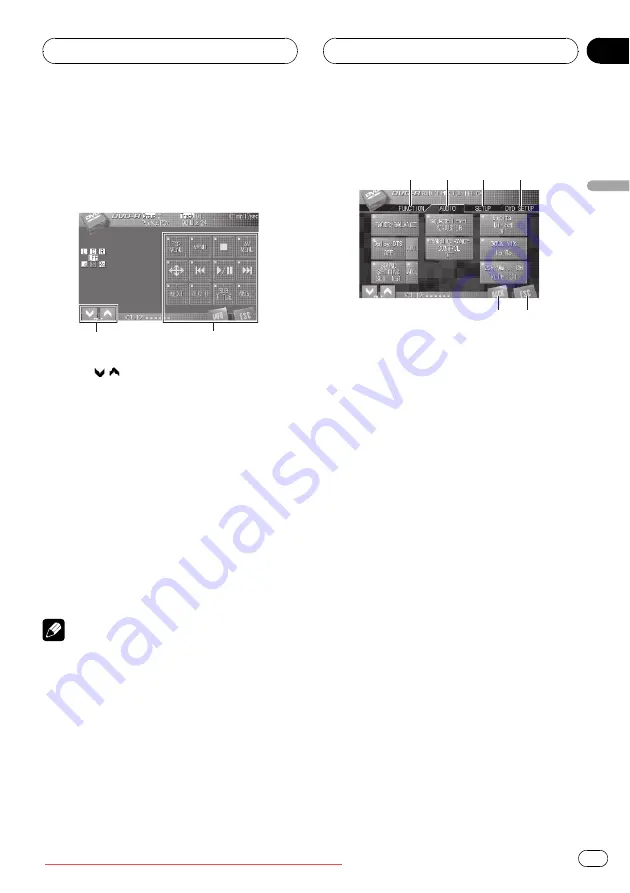
Touch panel key basic
operation
Activating the touch panel keys
2
1
1
1
1
TILT ( / ) keys
Touch to adjust the LCD panel angle.
2
Touch panel keys
Touch to do various operations.
1
Touch the screen to activate the touch
panel keys corresponding to each source.
The touch panel keys appear on the display.
#
To go to the next group of touch panel keys,
touch
NEXT
.
#
To return to the previous group of touch panel
keys, touch
PREV
.
2
Touch ESC to hide the touch panel keys.
Note
If you do not use the touch panel keys within 30
seconds, they will be hidden automatically when
selecting video sources.
Operating the menu
1
1
1
2
2
2
3
3
3
4
4
4
5
6
1
FUNCTION key
Touch to select functions for each source.
2
AUDIO key
Touch to select various sound quality con-
trols.
3
SETUP key
Touch to select various setup functions.
4
DVD SETUP key
Touch to select various DVD setup func-
tions.
!
DVD SETUP
appears on the display only
when DVD is played back on this unit.
5
ESC key
Touch to cancel the control mode of func-
tions.
6
BACK key
Touch to return to the previous display.
1
Touch AV MENU to display
AUDIO MENU.
AUDIO MENU
appears on the display.
#
When
AV MENU
is not displayed, you can dis-
play it by touching the screen.
2
Touch the desired key to display the
function names you want to operate.
Basic Operations
En
23
Section
04
Basic
Operations






























