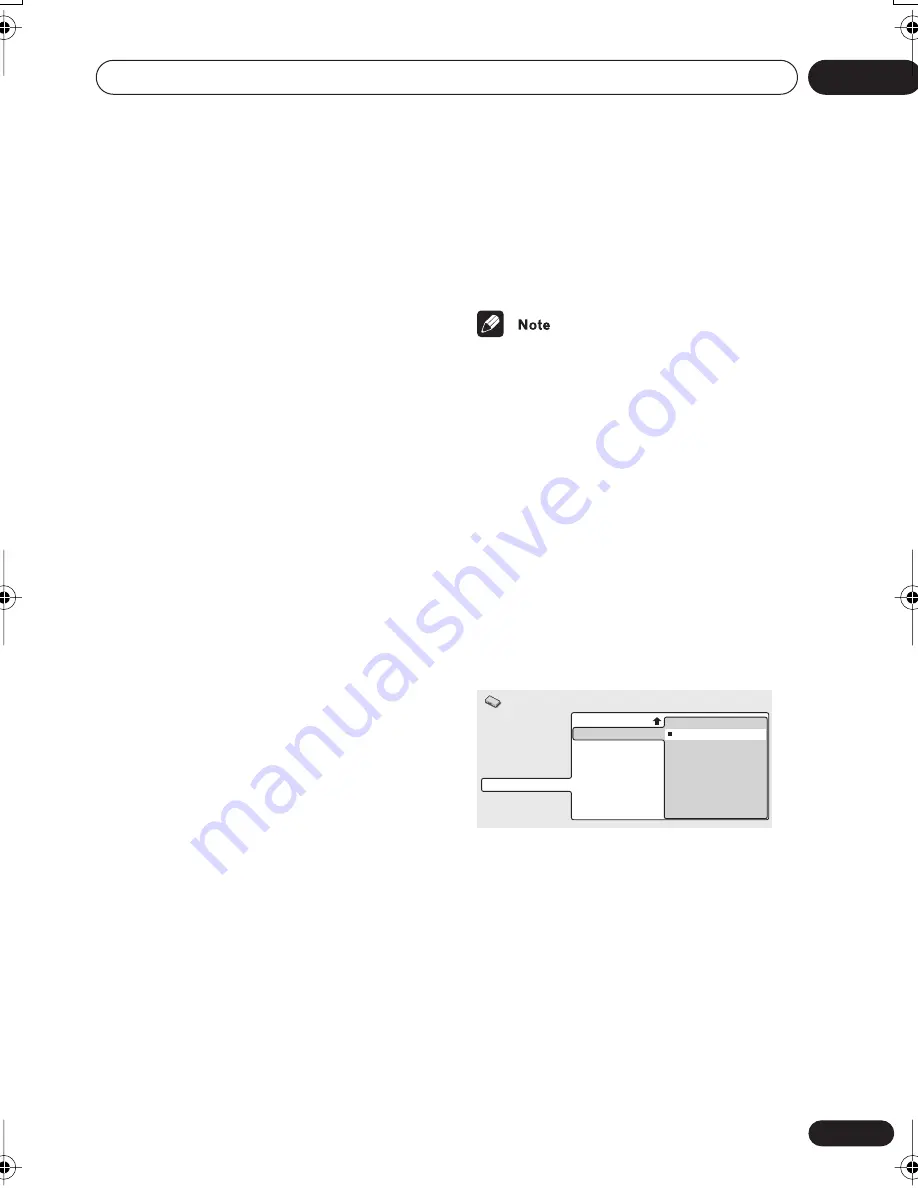
Initial Settings menu
08
73
En
•
RGB
– Use this setting if colours appear
overly rich on the
Full Range RGB
setting.
•
Component (12-bit)
– Outputs 12-bit
component video format. If your
connected device is compatible with this
setting, 12-bit output provides very fine
gradations of colour (if it is not compat-
ible with this setting, the setting automat-
ically reverts to
Component
).
•
Component
– Outputs 8-bit component
video format. This is the standard setting
for HDMI-compatible devices.
Video Memory
These settings allow you to change the
appearance of the HDMI video presentation.
You can also access these options from the
Video Adjust menu (see
Video Adjust
on
page 58 for more on this).
•
Direct
– The picture appears simply
according to how the source was
encoded.
•
Natural
– Edges are softer making this
setting good for movies.
•
Enhanced
– Edges are sharper making
this setting ideal for animation and mate-
rial with computer generated effects.
•
Memory1–3
– Use for saving your own
presets (see
Creating your own presets
on
page 58 for more on this
Audio
If the monitor or device you have connected
using HDMI is not compatible with
compressed multi-channel formats, you
should set this to
Linear PCM
, otherwise set
to
Auto
.
•
Linear PCM
– All audio signals are output
as linear PCM.
•
Auto
– Dolby Digital, DTS and MPEG
sources are processed according to how
they were encoded, and linear PCM
sources are heard with no processing.
• Even with
Auto
selected, if the monitor or
device you have connected using HDMI is
not compatible with multi-channel
formats, the audio signal will be output as
linear PCM.
• It is not possible to output SACD from the
HDMI connection.
• If necessary, sources with high sample
rates (such as DVD-Audio 88.2/96/176.4/
192 kHz sources) will be downsampled to
match the sampling rate of your
connected HDMI component.
CD Playback
• Default setting:
PCM Playback
When set to
PCM Playback
, playback is opti-
mized for standard audio CDs. You can also
play DTS CDs, however you may notice some
noise when a DTS CD starts playing. This is
not a malfunction.
When set to
DTS CD Playback
, playback is
optimized for DTS CDs. In this mode you
cannot play standard audio CDs through the
analog outputs. Change the setting back to
PCM Playback
to play standard CDs.
The i.LINK audio output is not affected by this
setting.
Digital Audio Out
Video Output
Language
Display
Options
Speakers
i.LINK Setup
CD Playback
DTS Downmix
PCM Playback
DTS CD Playback
Initial Settings
DV-79AVi.book Page 73 Tuesday, August 2, 2005 4:48 PM
















































