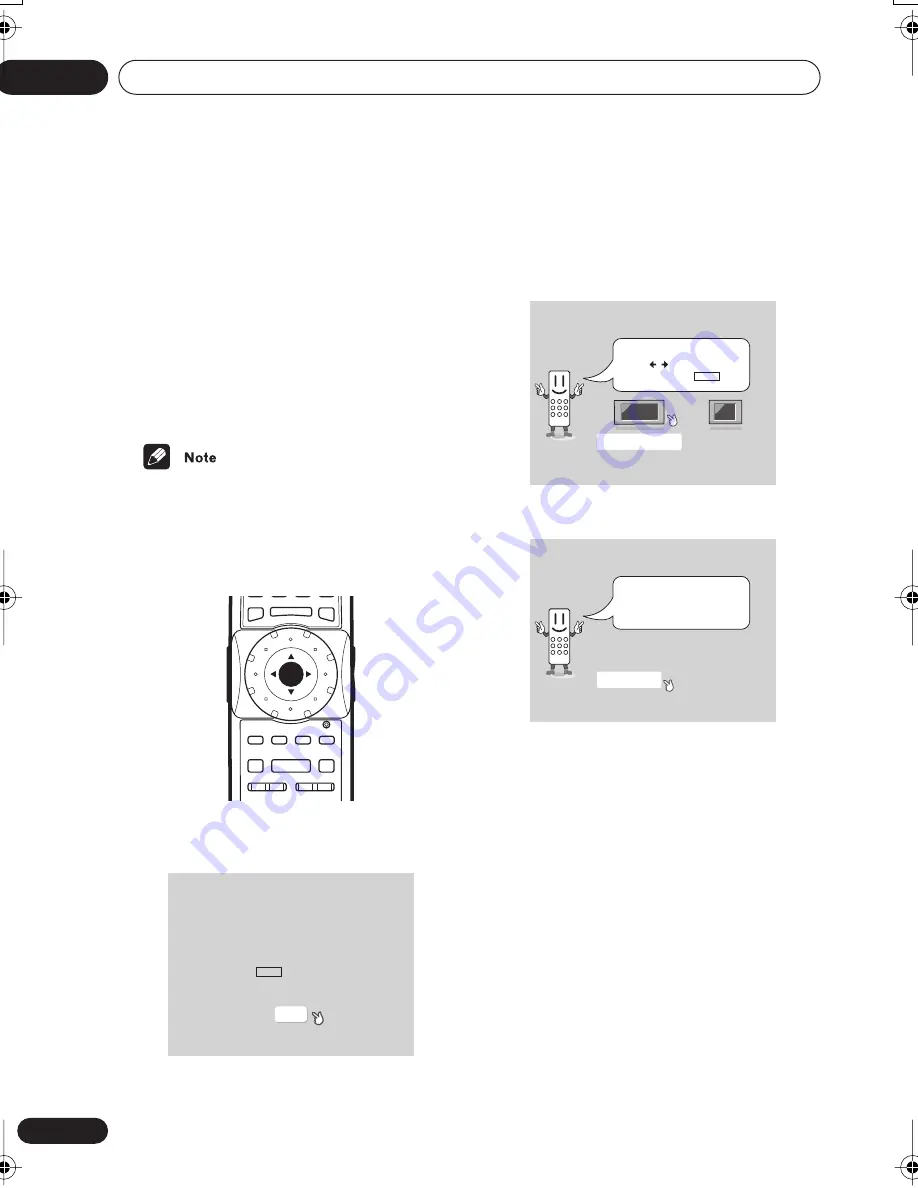
Getting Started
04
32
En
Let’s Get Started
When you switch on the player for the first
time, you should see a welcome screen
displayed on your TV. From here you can let
the player know what kind of TV you have,
then either use the Setup Navigator to make
more settings, or jump right in and start
playing some discs.
Before continuing, make sure that you’ve
loaded the batteries in the remote control.
• If you have connected an HDMI-compat-
ible device, the HDMI settings screen will
appear instead of the setup screens
below. See
HDMI Settings
on page 71 to
make the necessary settings.
1
Press ENTER to move on to the next
screen.
2
Use the Joystick (left/right) to select
either ‘Wide screen (16:9)’ or ‘Standard
size screen (4:3)’ according to the kind of
TV you have, then press ENTER.
3
Press ENTER again to finish setting up.
• Select
Back
then press
ENTER
if you want
to go back and change the setting you just
made.
Using the on-screen displays
For ease of use, this player makes extensive
use of graphical on-screen displays (OSDs).
You should get used to the way these work as
you’ll need to use them when setting up the
player, using some of the playback features,
such as program play, and when making
more advanced settings for audio and video.
All the screens are navigated in basically the
same way, using the joystick to change the
highlighted item and pressing
ENTER
to
select it.
E
/
E
/
SETUP
TOP MENU
MENU
– MULTI SPEED +
ENTER
VIDEO
ADJUST
DIMMER JOG MODE
RETURN
V.ADJ
FL
JOG
PLAY MODE SURROUND
8
7
3
4
¢
1
¡
Welcome to Pioneer DVD!
Thank you for purchasing this Pioneer DVD player.
Before using, please take a little time
to setup your DVD player
Put the batteries into the remote control
Next, press the ENTER button on the remote control
and start the Let's Get Started Menu
Next
Let's Get Started Menu
What kind of TV do you have?
Use the / cursor buttons
to choose, then press ENTER
Wide screen (16:9)
Standard size screen (4:3)
Let's Get Started Menu
Complete
Back
Setup complete
If you're finished setting up,
choose [Complete],
to start again choose [Back]
DV-79AVi.book Page 32 Tuesday, August 2, 2005 4:48 PM
















































