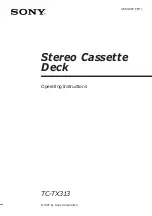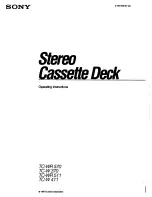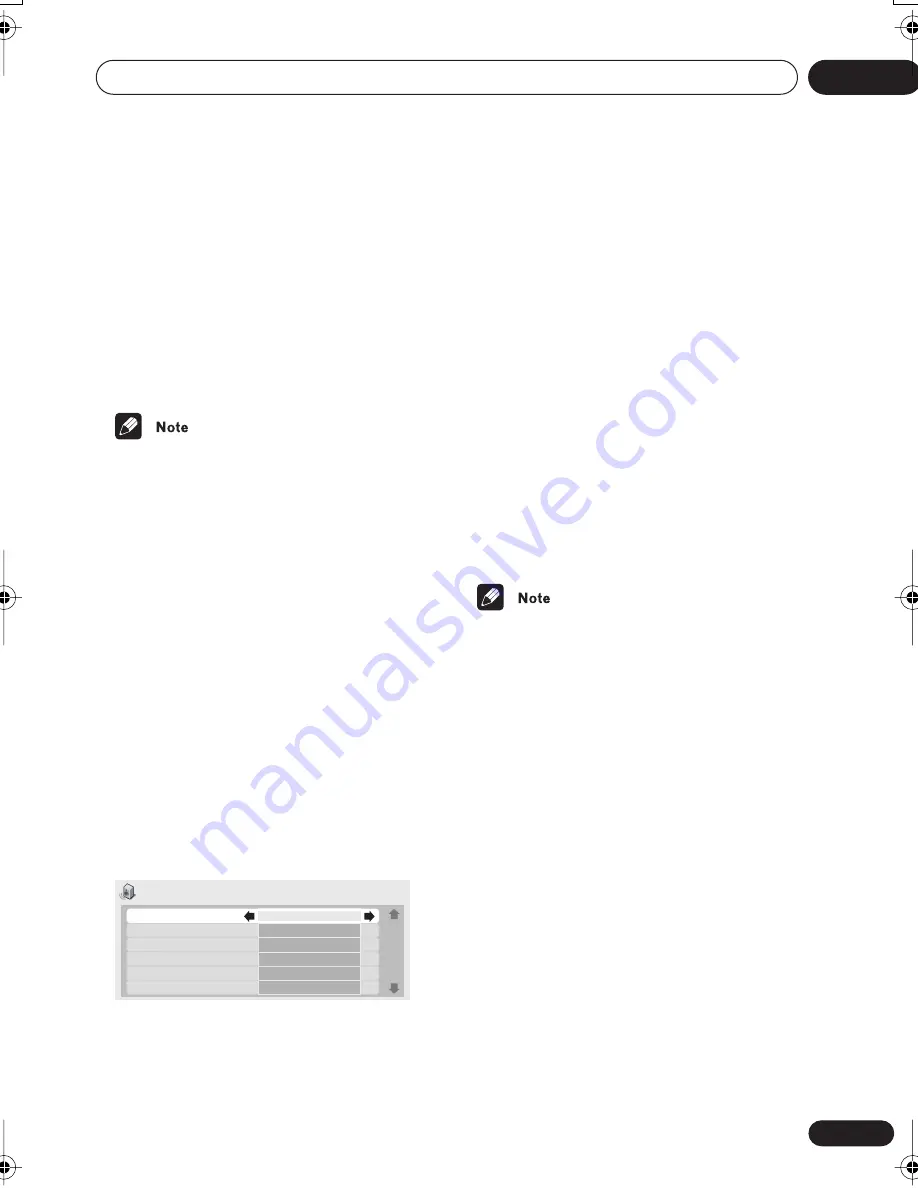
Audio Settings menu
06
57
En
• Use the Joystick (up/down) to select a
speaker.
• Use the Joystick (left/right) to adjust the
channel level for that speaker.
Channel levels can be set from –6 dB to +6
dB. in 0.5 dB increments.
5
Press ENTER to make the settings and
exit the audio settings screen.
• You can’t adjust the channel level for any
speakers that are set to
Off
in the
Speaker Installation
menu screen (see
Speaker Installation
on page 74).
• The
Fix
setting is equivalent to setting all
the channel levels to
+6 dB
. Therefore, the
Variable
setting will usually sound
quieter than the
Fix
setting.
Speaker Distance
• Default setting: all speakers
10ft.
To get the best surround sound from your
system, you should set up the speaker
distances from your listening position.
1
Press HOME MENU and select ‘Audio
Settings’ from the on-screen display.
2
Move the cursor down until you reach
the Speaker Distance setting screen.
• Use the joystick (up/down) to select a
speaker.
• Use the joystick (left/right) to adjust the
distance from your listening position to
that speaker.
Front left/right (
L/R
) speaker distances can be
set from 1ft. to 30ft. in 0.5 ft. increments.
The center speaker (
C
) and subwoofer (
SW
)
can be set from –6.5 ft. to +6.5 ft. relative to
the front left/right speakers.
Surround left/right (
LS/RS
) speakers can be
set from –20 ft. to +6.5 ft. relative to the front
left/right speakers.
When you adjust the front left (
L
) or front right
(
R
) speaker, all the other speaker distances
are adjusted relative to that speaker.
3
Press ENTER to make the settings and
exit the audio settings screen.
• The speaker distance settings have no
effect on SACD playback. The channel
level settings, however, do apply.
Audio Settings
2/ 2
Speaker Distance L
Speaker Distance C
Speaker Distance R
Speaker Distance RS
Speaker Distance LS
Speaker Distance SW
10ft.
10ft.
10ft.
10ft.
10ft.
10ft.
DV-79AVi.book Page 57 Tuesday, August 2, 2005 4:48 PM