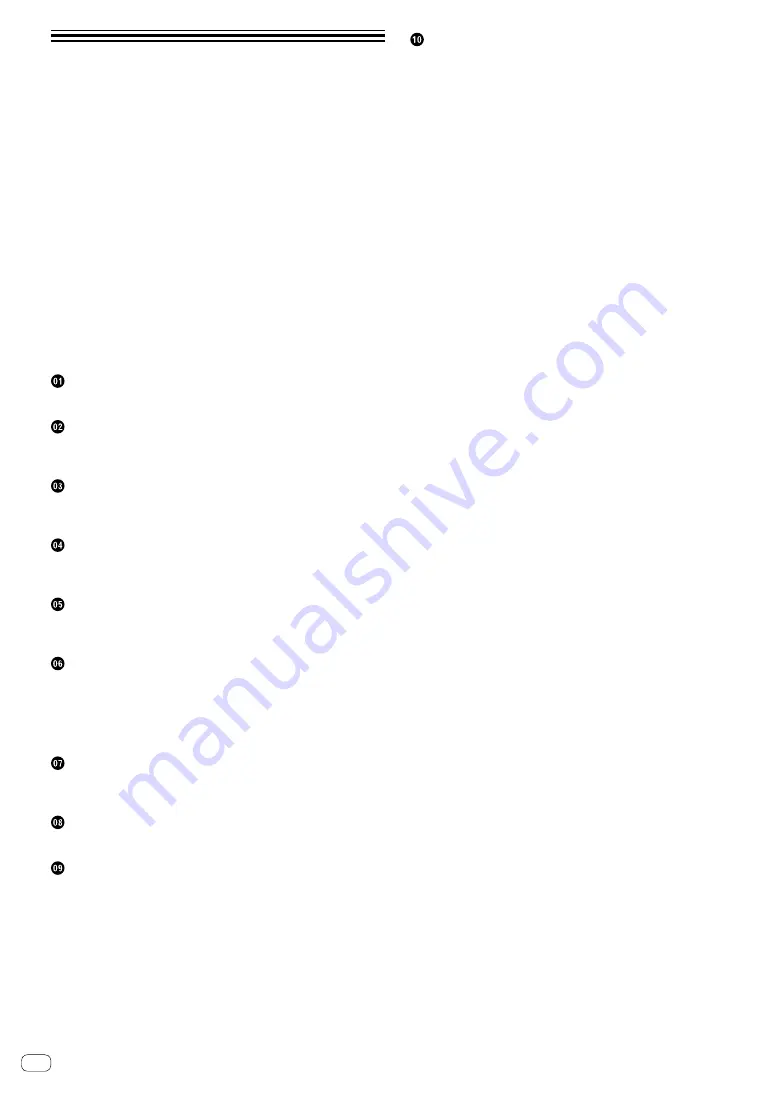
En
2
Contents
How to read this manual
Thank you for buying this Pioneer DJ product.
Be sure to read this manual and the “Operating Instructions (Quick
Start Guide)” included with the unit. Both documents include important
information that you should understand before using this product.
!
In this manual, names of channels and buttons indicated on the
product, names of menus in the software, etc., are indicated within
square brackets ([ ]). (e.g. [
MASTER
] channel, [
ON
/
OFF
], [
Start
]
menu)
!
Please note that the screens and specifications of the software
described in this manual as well as the external appearance and
specifications of the hardware are currently under development and
may differ from the final specifications.
!
Please note that depending on the operating system version, web
browser settings, etc., operation may differ from the procedures
described in this manual.
!
Please note that the language on the screens of the software
describes in this guide may differ from the language on your
screens.
Before start
Features ........................................................................................................ 3
Part names and functions
Rear panel .................................................................................................... 4
Control Panel ............................................................................................... 5
Connections
Connecting input terminals ........................................................................ 7
Connecting output terminals ..................................................................... 8
Operation
Basic Operation ........................................................................................... 9
Advanced Operations ................................................................................ 10
Types of effects
Types of SOUND COLOR FX effects ......................................................... 12
Types of BEAT FX ....................................................................................... 12
Using rekordbox
About rekordbox ........................................................................................ 14
Installing rekordbox ................................................................................... 14
Starting rekordbox ..................................................................................... 16
Preparing rekordbox .................................................................................. 16
Adding audio tracks into [Collection] ...................................................... 17
Using the DVS system
About the settings of rekordbox dj ........................................................... 18
Setting the control signals ........................................................................ 18
Using an application other than rekordbox dj
Installing the driver software .................................................................... 19
Changing the settings
Setting preferences ................................................................................... 22
Change Procedure .................................................................................... 22
About the auto standby function .............................................................. 22
About the setting utility software ............................................................. 22
Checking the latest information on the driver software ......................... 23
[
Mixer Audio Output
] pulldown menu list .......................................... 24
Additional information
Troubleshooting ......................................................................................... 25
Block Diagram ........................................................................................... 26
About trademarks and registered trademarks ....................................... 27
Cautions on copyrights ............................................................................. 27
Software license notice ............................................................................. 27
Summary of Contents for rekordbox DJM-450
Page 26: ...En 26 Block Diagram...



































