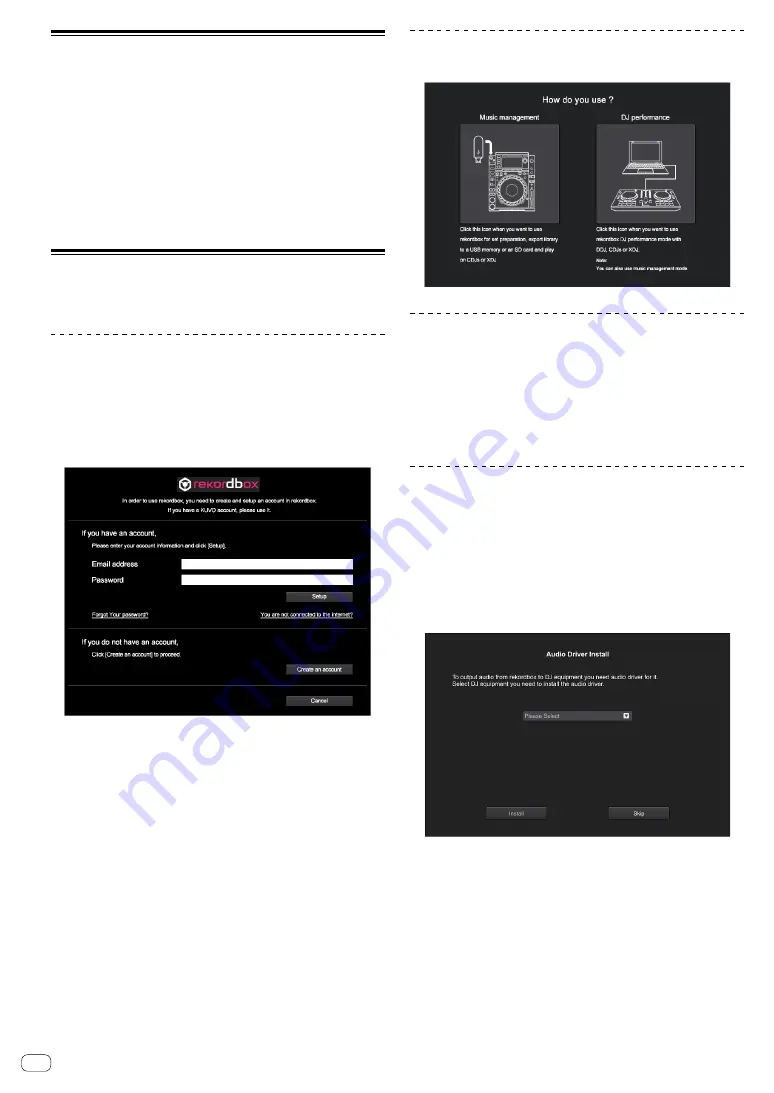
16
Starting rekordbox
Click the [rekordbox] icon.
For Mac OS X
In Finder, open the [
Applications
] folder, and then click the [
rekordbox
]
icon in the [
rekordbox 4
] folder.
For Windows 10/8.1
In [
Apps view
], click the [
rekordbox
] icon.
For Windows 7
In the Windows [
Start
] menu, click the [
rekordbox
] icon under [
All
Programs
] > [
Pioneer
] > [
rekordbox X.X.X
] > [
rekordbox
].
Preparing rekordbox
!
This procedure is required only for the first time to start the
rekordbox.
Enter the account information.
If you have an account already, enter the account information, and then
click [
Setup
].
If you do not have an account, click [
Create an account
] to create an
account.
!
For the procedure to create an account, access “rekordbox.com”,
and read the rekordbox Manual on the [
Support
] page.
http://rekordbox.com/
Choose the method you will use.
Click [
DJ performance
] icon.
Enter the license key to activate
rekordbox dj.
Enter the license keys which are shown on the license key card included
with this unit, then follow the screen instructions to activate rekordbox dj
and rekordbox dvs.
!
For the procedure to activate rekordbox dj, access “rekordbox.com”,
and read the rekordbox Manual on the [
Support
] page.
http://rekordbox.com/
Installing the driver software
This audio driver software is for output sound of the computer from this
unit.
1 Disconnect the USB cable connected between the
unit and computer.
2 On the [Audio Driver Install] screen, select [DJM-
450] from the pull down menu, and then click
[Install].
!
If you click [
Skip
], the audio driver is not installed.
To install the audio driver later, select the following file after clicking
[
Preferences
] > [
Audio
] > [
Audio
] > [
Driver
] on rekordbox dj.
For Mac OS X: DJM-450_M_X.X.X.dmg
For Windows: DJM-450_VerX.X.X.exe
Summary of Contents for rekordbox DJM-450
Page 26: ...En 26 Block Diagram...












































