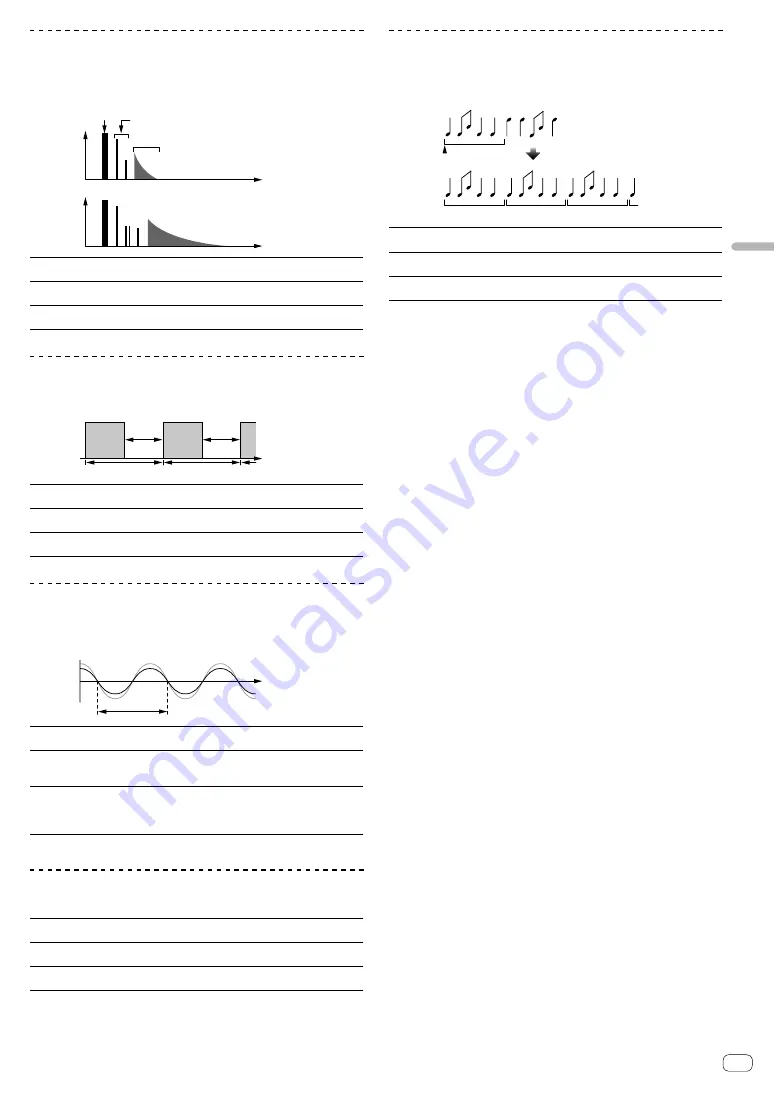
En
13
Types
of
effects
REVERB
1
This function adds a reverberation effect to the input sound.
!
Lowering the channel faders and cutting the input volume leaves a
delay sound.
Level
Direct sound
Early reflected sound
Reverberations
1%
100%
Time
BEAT
c
,
d
buttons
(parameter 1)
Use these to set the extent of the reverberation effect,
from
1
–
100
%.
TIME
control (parameter 2)
Use this to set the degree of the reverb effect.
1
–
100
(%)
LEVEL/DEPTH
control
(parameter 3)
Sets the balance between the original sound and the
effect sound.
TRANS
The sound is cut according to the beat fraction set with the [
BEAT
c
,
d
]
buttons.
Cut
Cut
1/1 beat
Time
BEAT
c
,
d
buttons
(parameter 1)
Sets the cut time between
1/16
and
16
beats with
respect to 1 beat of BPM time.
TIME
control (parameter 2)
Use this to set the effect time.
10
to
16000
(ms)
LEVEL/DEPTH
control
(parameter 3)
Sets the duty and the balance between the original
sound and the effect sound.
FLANGER
A 1-cycle flanger effect is produced according to the beat fraction set
with the [
BEAT
c
,
d
] buttons.
Short delay
Cycle
Time
BEAT
c
,
d
buttons
(parameter 1)
Sets effect time between
1/16
and
64
beats with
respect to 1 beat of BPM time.
TIME
control (parameter 2)
Use this to set the cycle by which the flanger effect
moves.
10
to
32000
(ms)
LEVEL/DEPTH
control
(parameter 3)
The further the control is turned clockwise, the more
the effect is stressed.
When turned all the way counterclockwise, only the
original sound is output.
PITCH
Changes the pitch of the source sound.
BEAT
c
,
d
buttons
(parameter 1)
Sets the pitch of the effect sound.
-50
-
100
(%)
TIME
control (parameter 2)
Sets the pitch of the effect sound.
-50
-
100
(%)
LEVEL/DEPTH
control
(parameter 3)
Sets the pitch of the effect sound. Turn fully left to
return to the original sound.
ROLL
The sound being input at the point when the [
BEAT FX ON/OFF
] button
is pressed is recorded, and the recorded sound is output repeatedly
according to the beat fraction set with the [
BEAT
c
,
d
] buttons.
Effect turned on
Repeated
Original
1/1 roll
BEAT
c
,
d
buttons
(parameter 1)
Sets effect time between
1/16
and
16
beats with
respect to 1 beat of BPM time.
TIME
control (parameter 2)
Use this to set the effect time.
10
to
4000
(ms)
LEVEL/DEPTH
control
(parameter 3)
Use this to set the balance between the original
sound and
ROLL
.
1
When [
1
] or [
2
] is selected with the effect channel selector switch,
the effect sound cannot be monitored even if the [
CUE
] button of the
selected channel is pressed.
Summary of Contents for rekordbox DJM-450
Page 26: ...En 26 Block Diagram...













































