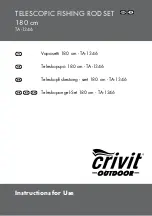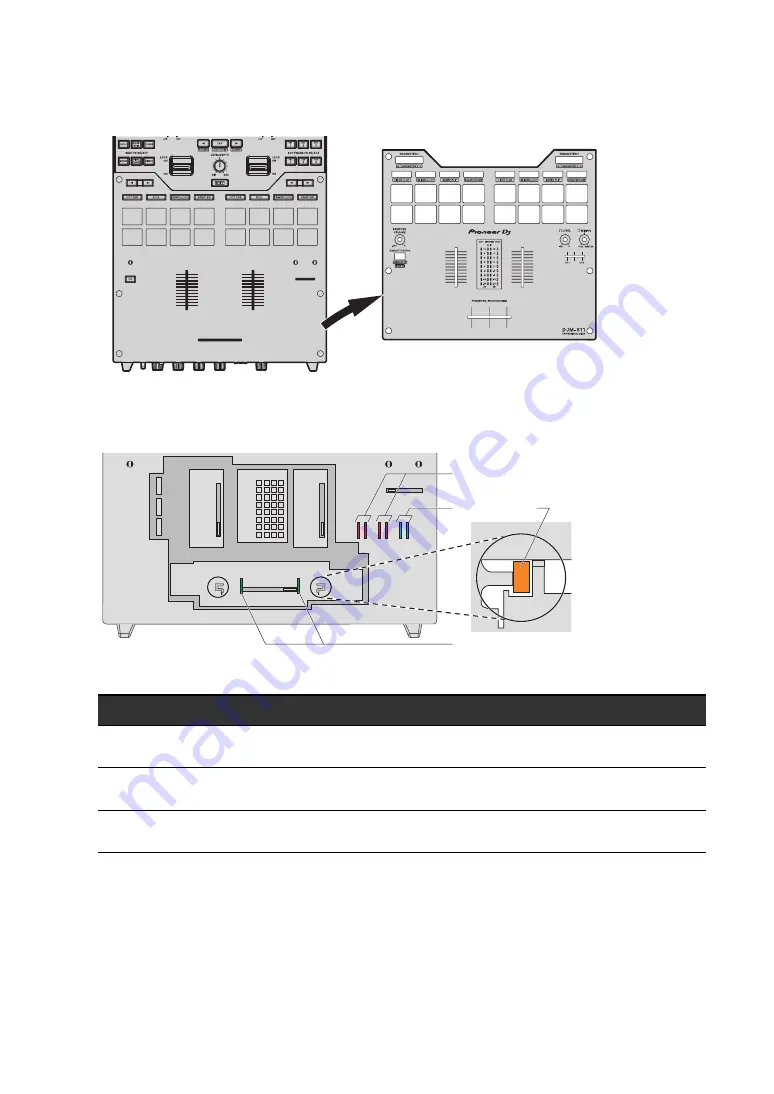
115
Settings
4 Remove the aluminum panel.
5 Replace the bumper.
•
You can replace the preinstalled fader bumper C with the bumper of your preferred
hardness.
•
Use tweezers if it’s difficult to remove the bumper.
•
Take care not to drop the bumper inside the unit.
•
Do not turn or pull the bumper with excessive force, or you may damage the bumper.
No.
Parts
1
Fader bumper A (hard)
2
Fader bumper B (soft)
3
Fader bumper C (medium hard)
1
2
3
4