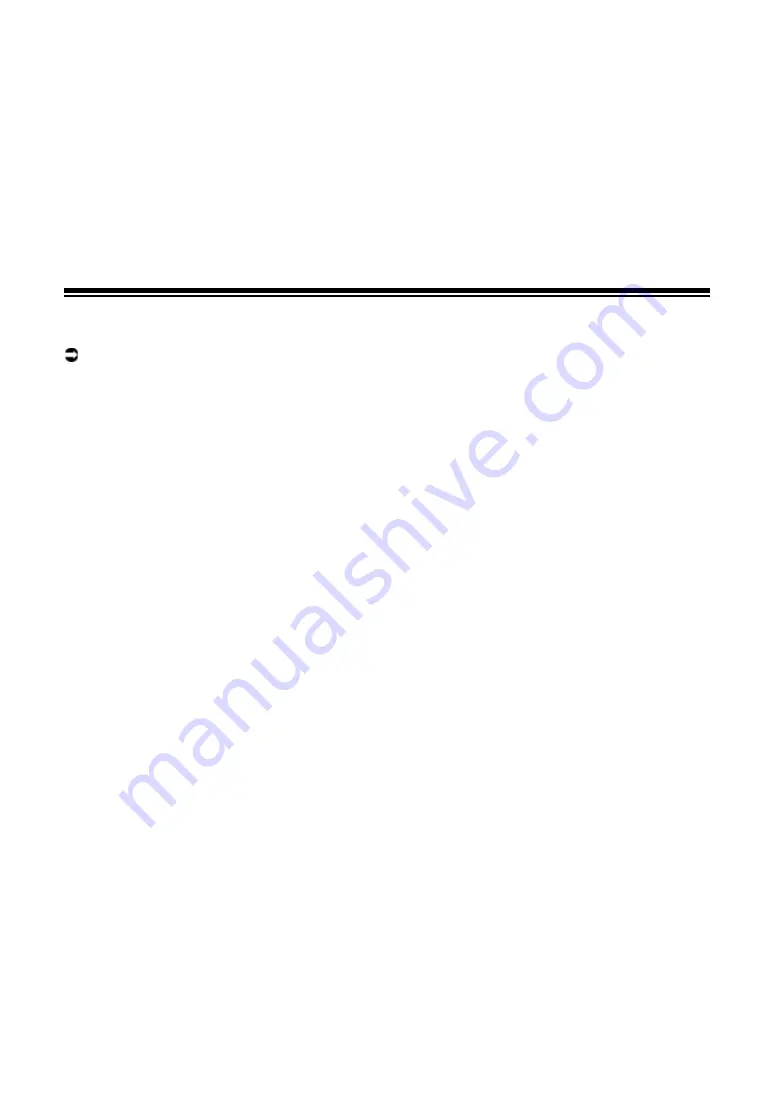
54
Beat FX/software FX
—
[
LOCK ON
]: Continues applying an effect when you let go of the effect lever and
leave it in the [
LOCK ON
] position. Return the effect lever to the center position to
turn the effect off.
6.
LEVEL/DEPTH knob
Adjusts an effect.
7.
SHIFT button
Using Beat FX/software FX
Read more: Beat FX types and settings (page 55)
1 Press a [BEAT FX SELECT] or [SOFTWARE FX SELECT]
button to which the effect you want to use is assigned.
•
Press multiple [
SOFTWARE FX SELECT
] buttons to use multiple software FX at the
same time.
•
You can use up to 7 effects at the same time by selecting an internal effect (one of the
Beat FX) and multiple software FX (up to 6 effects).
•
You can change effects assigned to the [
BEAT FX SELECT
] buttons (page 63).
2 Set BPM with the [TAP] button.
•
Press the [
TAP
] button to manually set BPM.
•
Press the [
BEAT
] or [
BEAT
] button while pressing the [
TAP
] button to adjust
BPM in increments of 1.
•
Press the [
BEAT
] or [
BEAT
] button while pressing the [
TAP
] and [
SHIFT
] buttons
to adjust BPM in increments of 0.1.
•
Press the [
TAP
] button while pressing the [
SHIFT
] button to automatically set BPM.
3 Press the [BEAT
] or [BEAT
] button to set a beat fraction
to synchronize the effect with.
4 Turn the [LEVEL/DEPTH] knob to adjust the effect.
•
Turn the knob all the way counterclockwise to output the original sound.






























