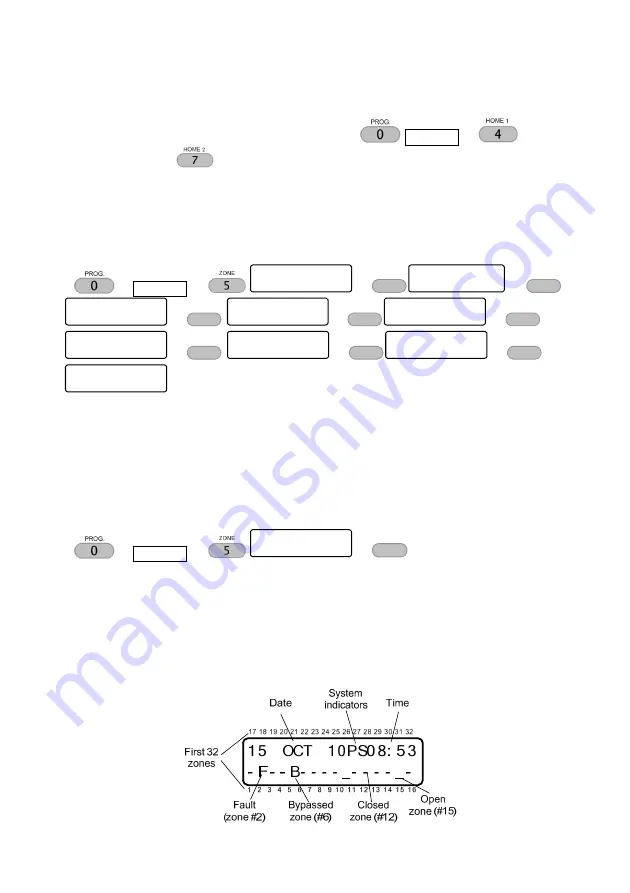
HUNTER-PRO Series & CAPTAIN 8 User Guide
13
•
To arm to the Home modes via the User menu:
User code
for
“Home 1” or
for “Home 2”.
•
The Exit delay for both Home modes can be cancelled by the Installer.
6
DISPLAYING TYPES (KEY #5)
User code
Di s p l a y Ty p e :
Fa s t Z n . Di s p l a y
Di s p l a y Ty p e :
Sc a n Op e n Zo n e s
Di s p l a y Ty p e :
Di s a b l e Zn . Di s p
Di s p l a y T y p e :
Al l Zo n e s
Di s p l a y Ty p e :
Di s p l a y By p a s s Z
Di s p l a y Ty p e :
Di s p l a y So a k Zn .
Di s p l a y Ty p e :
Di s p l a y Ch i me Zn
Di s p l a y Ty p e :
Al l Zo n e s St a t u s
Di s p l a y Ty p e :
Sh o w Pa r t Na me
•
Your keypad has few options for displaying information on zones, alarms, faults etc.
•
There are two basic displaying types: single screen and scrolling.
•
Other types display various information for a minute, before they return to one of the
basic types.
•
Zone names are programmed by the Installer.
6.1
Fast 32-zone display
User code
Di s p l a y Ty p e :
Fa s t Zn . Di s p l a y
•
This display type is best used in systems with up to 32 zones. Each line displays 16 zones.
•
The zones are displayed in a single screen, with their status represented by signs and letters.
•
Each sign appears next to the related zone number, which is printed above & bellow the
keypad screen. See Figure 1.
•
If the number of zones is no more than 16, information in the top line includes time, date
and system status. If the system is configured with more than 16 zones, this information
will not be displayed, but the other 16 zones.
Figure 1.
Fast zone mode with 16 zones
NEXT
NEXT
NEXT
NEXT
NEXT
NEXT
NEXT
NEXT
NEXT
NEXT
NEXT
NEXT
NEXT
NEXT
NEXT
NEXT
NEXT
NEXT
NEXT
NEXT
NEXT
NEXT
NEXT
NEXT
NEXT
NEXT
NEXT
NEXT
NEXT
NEXT
NEXT
NEXT
ENTR
ENTR
ENTR
ENTR














































