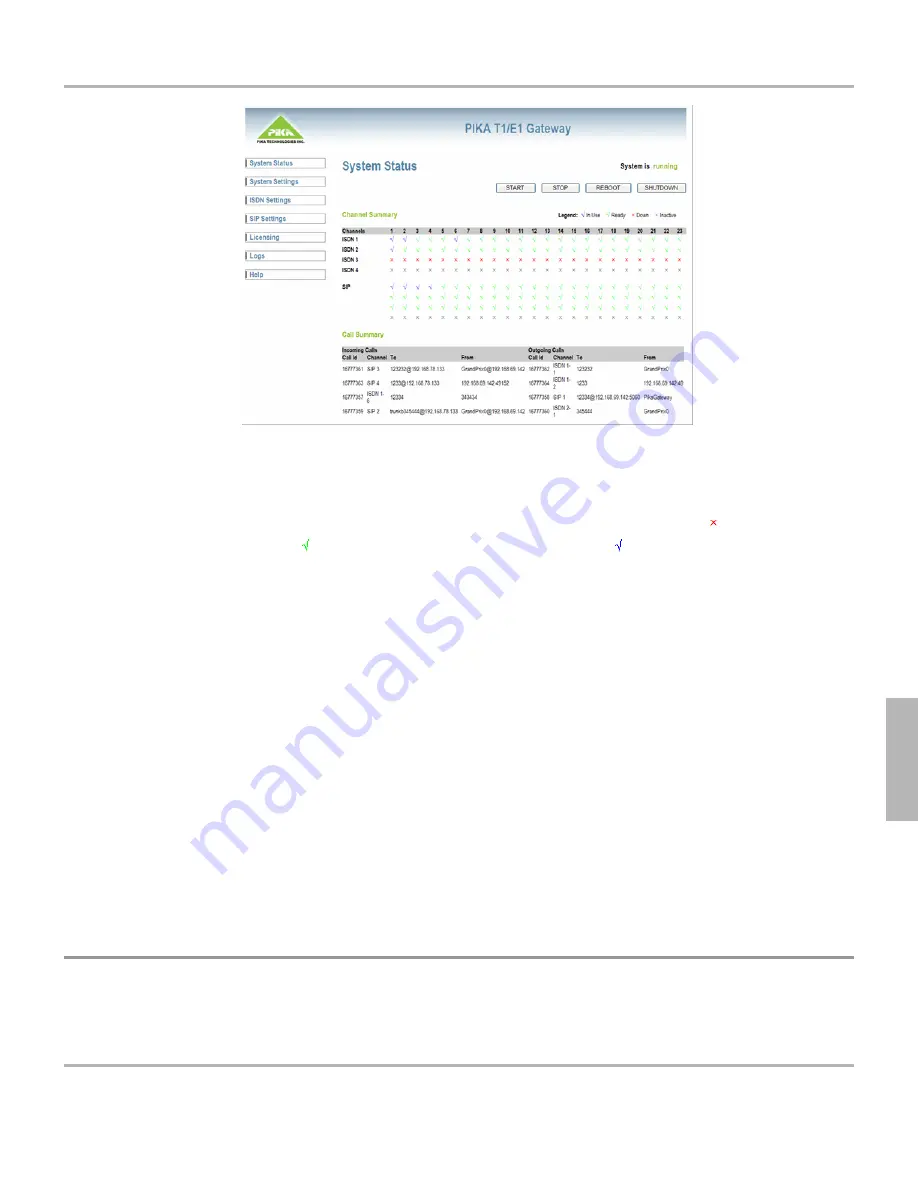
The 'System is running' message indicates that the gateway application is running. The 'System is stopped' message is displayed when
the gateway application has been stopped.
The channel state is shown in the 'Channel Summary' section. All the provisioned ISDN and SIP channels are individually
represented by multi-colored characters. A grey "x" indicates that the channel is inactive (no licenses). A red means that the
channel is down. A green check mark means that the channel is ready. A blue check mark means that the channel is currently in
use. If all the ISDN channels are down for a particular interface, the link is assumed to be down. The legend will be shown at the
bottom of the list.
The 'Call Summary' section provides the call details. Incoming Calls are displayed on the left, while outgoing calls (calls made by the
gateway) are displayed on the right. The summary includes the call identification number, the channel being used, and the 'to' and
'from' information.
The System Status screen also provides the ability to stop and start the gateway application and the ability to reboot or shutdown the
gateway system.
By default, the System Status screen is shown when the user logs in. (The System Settings Screen is shown when the user logs into
the GUI for the first time.)
In order to view the most current information, the user must manually refresh the page. The information displayed is not updated
automatically.
6.7
License Activation Screen
The License Activation screen shown below is displayed when the user clicks on the Licensing link in the navigation frame. The
6.7 License Activation Screen
PIKA FormulaT1/E1 Gateway 1.0 User Guide
11/2/2007
31
6

























