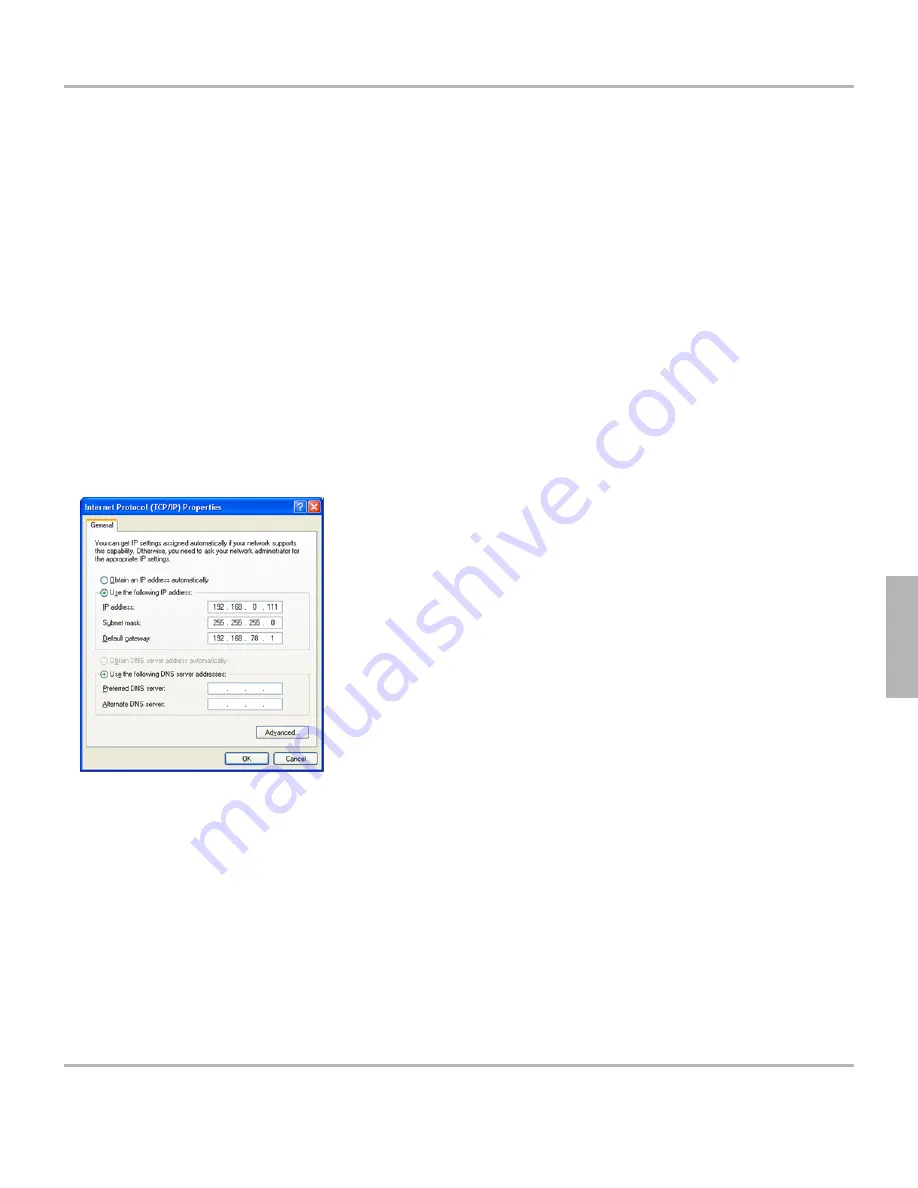
3. In Network Connections select the network connection currently being used by this PC.
4. Select Properties.
5. Under the General tab, select Internet Protocol (TCP/IP), then the Properties button.
6. Select a static IP address for this PC that is on the same network as the gateway. e.g. 192.168.0.111. (See figure below).
7. Enter the subnet mask and default gateway values provided by your Network Administrator.
8. In the Preferred and Alternate DNS Server fields, enter the DNS address(es) provided by your Network Administrator.
9. Press ok to accept the changes.
10. Open a web browser window and enter 192.168.0.110. You will be presented with the gateway's login page. The default
password is: Password
11. The System Setting Screen (pg. 10) should now be displayed in the client PC's browser.
12. From here you can now change the gateway's IP address and other network settings.
13. Note that once you have changed the gateway's IP address, etc. it will no longer be reachable through the client PC's web
browser. You should then restore the PC's network connection properties to their original settings.
14. Once you have changed the IP address of your gateway to a valid address on your network, you can then browse to that IP
address using any PC on your network in order to access the GUI and make changes to the gateway's configuration parameters.
Alternate Method
Use this method if the gateway will not be connected to the LAN when it is configured for the first time. This method can be useful
for temporarily configuring the gateway until deployment perhaps in a server room or at a customer's site. An Ethernet crossover
cable is required (not included -- see pinout below).
1. Connect the gateway directly to a "client PC" using an Ethernet crossover cable.
2. Follow the steps above beginning with step 2.
5.1 Accessing the Graphical User Interface (GUI) PIKA FormulaT1/E1 Gateway 1.0 User Guide
11/2/2007
7
5


























