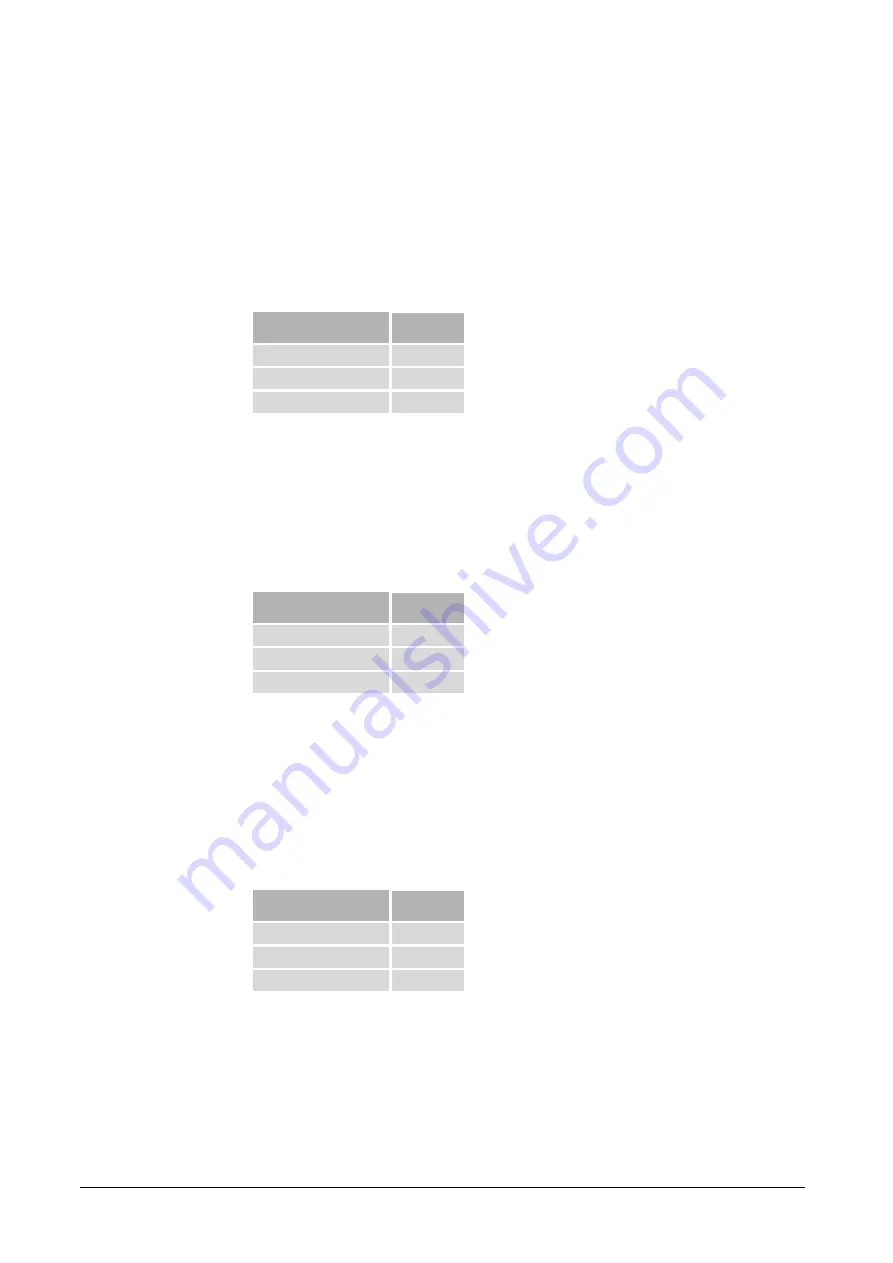
T H E M O D E R N M - B U S T E C H N O L O G Y
PiiGAB Process Information i Göteborg AB
10
81
0M
.E
.1
.1
4
2.9.2
Adapter 1: Serial to M-Bus
To communicate through the serial port directly to M-Bus adapter 1 is used.
Connect the adapter to the COM port on the computer and the straight module
cable between the adapter and the RJ-12 contact on the gateway.
Table 2-5. Connection for adapter 1
9-pin DSUB/F
RJ12/F
Pin 2 (RxD)
Pin 2
Pin 3 (TxD)
Pin 5
Pin 5 (GND)
Pin 1
2.9.3
Adapter 2: Configuration
When configuration is to be made via the serial port adapter 2 is used.
Connect the adapter to the COM port on the computer and the straight module
cable between the adapter and the RJ-12 contact on the gateway.
Table 2-6. Connection for adapter 2
9-pin DSUB/F
RJ12/F
Pin 2 (RxD)
Pin 3
Pin 3 (TxD)
Pin 4
Pin 5 (GND)
Pin 1
2.9.4
Adapter 3: Ethernet to serial port
If the gateway is being used as an Ethernet/RS232 gateway adapter 3 is used.
Observe that hardware handshaking can’t be connected.
Connect the adapter to the unit, which communication will be established and the
straight module cable between the adapter and the RJ-12 contact on the gateway.
Table 2-7. Connection for adapter 3
9-pin DSUB/M
RJ12/F
Pin 2 (RxD)
Pin 4
Pin 3 (TxD)
Pin 3
Pin 5 (GND)
Pin 1












































