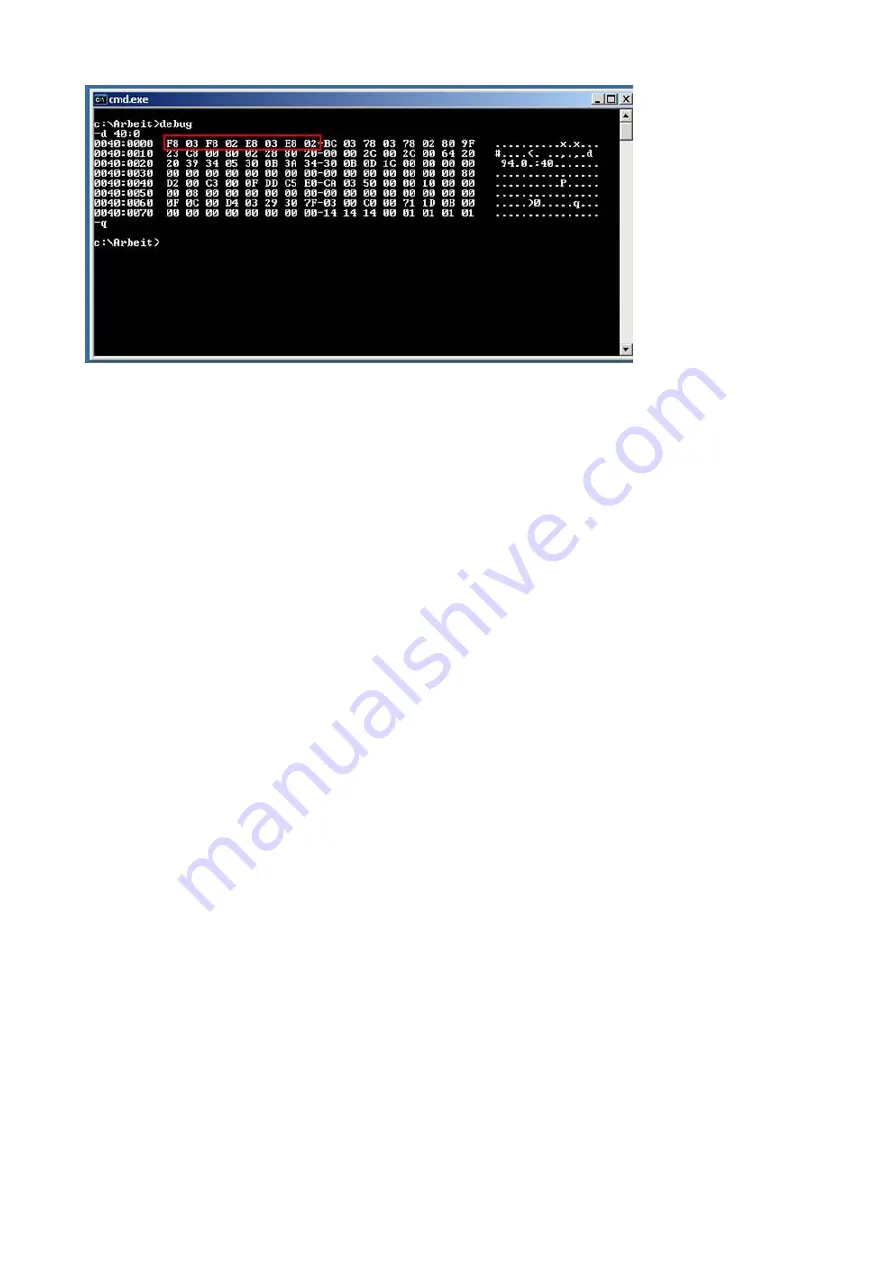
In the first 4 * 2 bytes in the system stands the COM ports are known:
F8 03 COM1
F8 02 COM2
E8 03 COM3
E8 02 COM4
00 00 Empty entry (here not available)
In our case there is simply no more free COM port. When an empty entry is present, then cant be
used only the required for this IRQ.
COM1 and COM3 uses both the same IRQ4
COM2 and COM4 uses both the same IRQ3
S5VCOM uses COM3 in the DOS box, but my S5 software can only use COM1 or COM2 (eg.:
S5 V3.02)
Try to integrate in the system the from system existing COM 1/2 interface as a COM 3/4 (possibly
by a jumper).
My Windows software can not access the PG-USB-cable / USB-RS232-converter, although this
is set in the control panel correctly and it worked before. It appears the error message that the
COM port is already occpied or is not accessible.
The S5VCOM driver opens this COM port to communicate about even if no MSDOS box is open.
The Windows program would now like to open the same COM port. This fails.
Quit the S5VCOM program (tray icon), thereafter an access from Windows is possible here, but
from a MSDOS box is not. By restarting the program out from the startup folder, then can be
worked under MSDOS again. Access under Windows and under MSDOS exclude each other!
It still works not, though the driver is loaded and the tray icon appears.
Double click the tray icon and select from the system menu "Information about ..."
Handbook PG-USB
Page 20 of 21


































