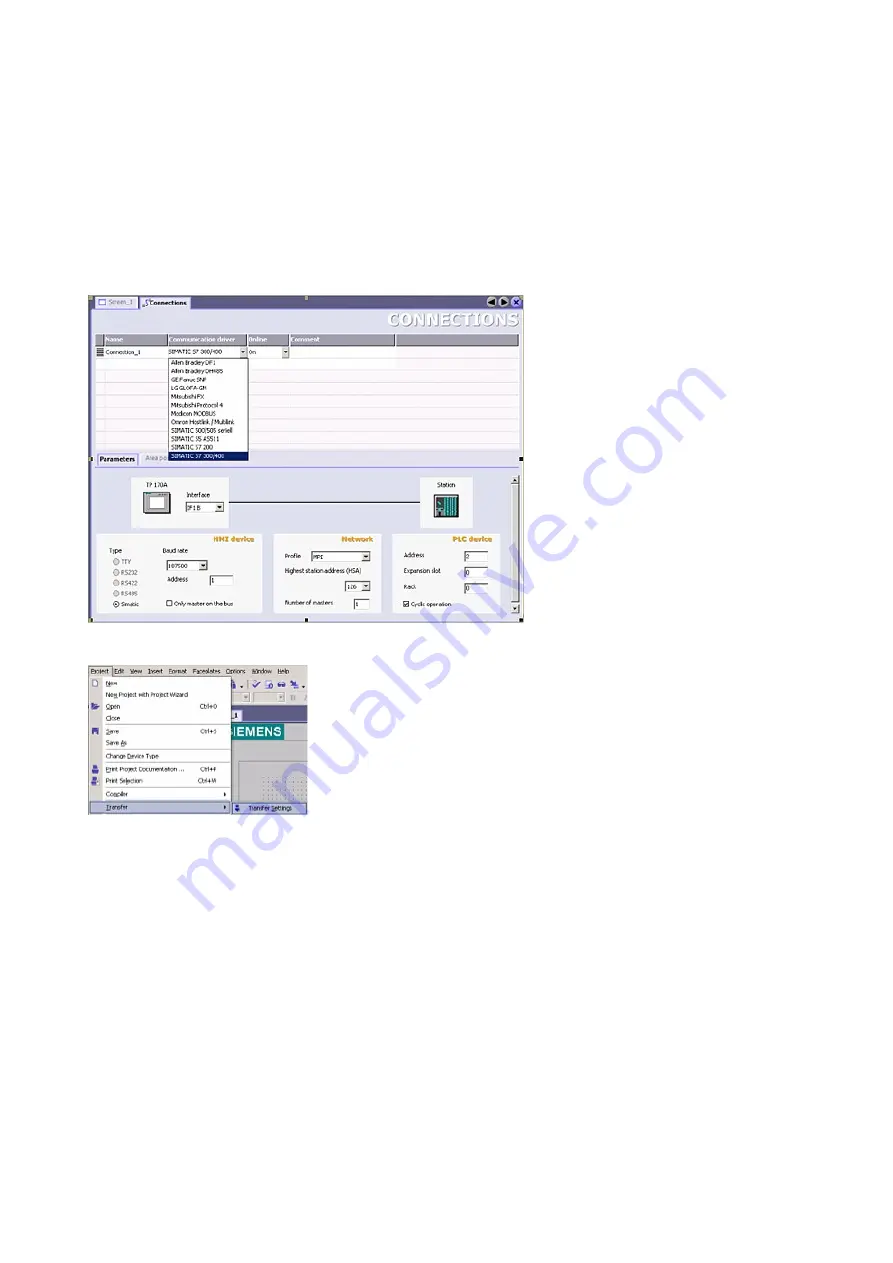
options.
Important for the connection are:
=> the communication driver (set up which PLC you are using
(eg: „SIMATIC S5 AS511“)
=> select the used "CPU - type" (eg "S5 95U")
=> configure the interface parameters in the section "terminal"
(eg: baud rate „9600“, Parity„even“, Data bits „8“, Stop bits „1“).
6. Now you can start with your work.
If you have finished work you can
transfer this project to the panel by
reading the next steps.
7. Choose „Transfer Settings“ from the
sub menu „Transfer”.
8. In the new dialog change the „Mode“ to „serial“ and set the „Station address“ of the operator
panel (e.g. „1“). Please set the baud rate to "19200". The "Delta transfer" is not supported by the
S5-LAN. Turn them so "Off".
Page 13 of 21
Handbook PG-USB





















