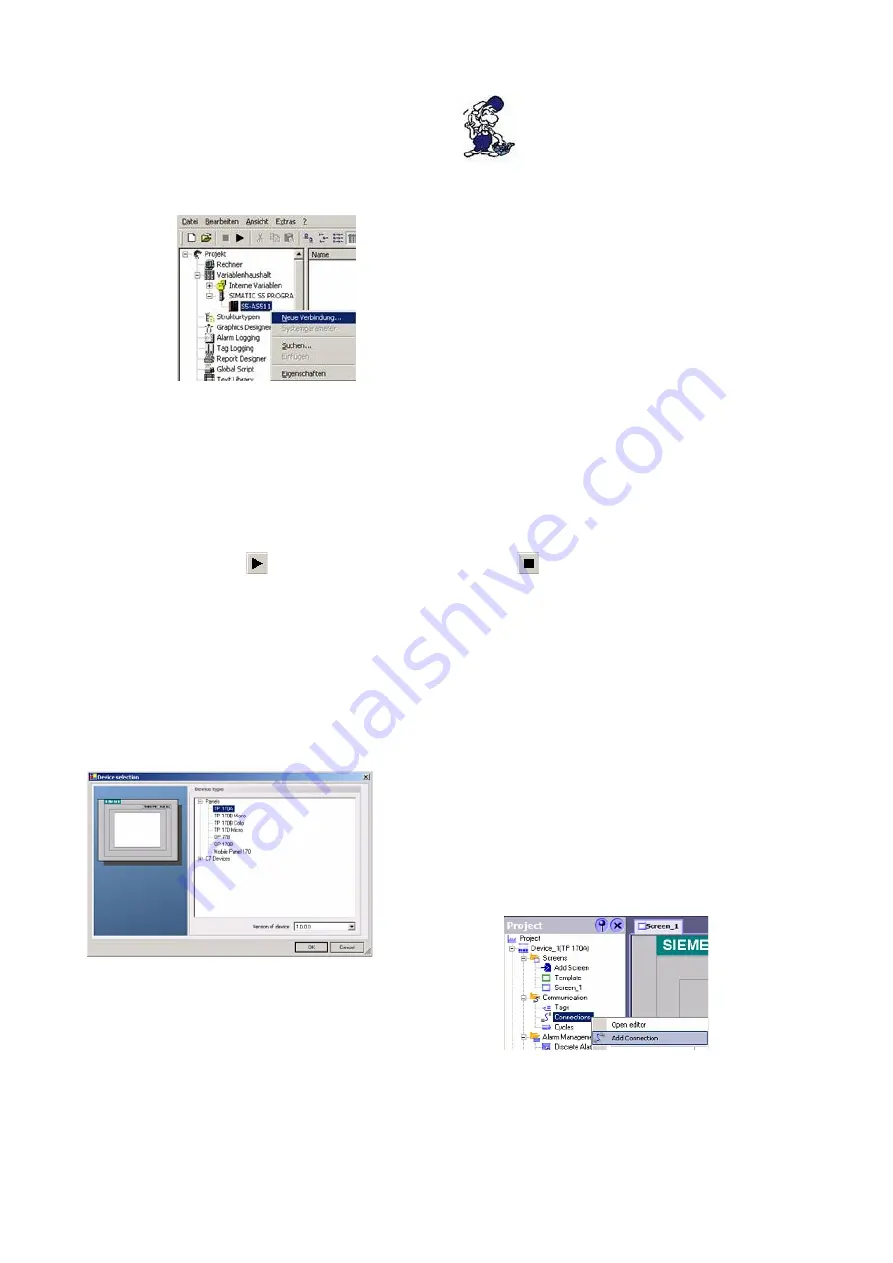
It is important that the chosen
driver fits with the PLC otherwise
the connection cannot be
established.
8. In the explorer you should see into the
variable manager the branch "SIMATIC S5
PROGRAMMERS PORT".
Expand the branch and the protocols for several
connections will appear
Right click on the desired connection „S5-
AS511“. A context menu opens. Click on „New
Connection…”.
9. Now you are able to type in the name of the connection. With a click on „Configuration“ a new
dialog will appear.
Set up the station address of the PLC (in this example „3“).
10. Confirm with "OK" until you are back to the main window.
11. Now you can with
start the communication and with
this end it again.
5.1.4 Windows Control Center flexible 2004 (WinCC flexibel) (v5.2.0.0)
1. Start the WinCC flexibel 2004 software by using the desktop link or the program entry in the
start menu.
2. At first click on „Create an empty project“ in the „Start page“.
3. In the „Device selection“mark the used
operator panel (example: „TP 170A“)
confirm with „OK“.
4. After the project has been created right click in the
project window on „Connections“ of the sub menu
„Communication“.
In the context menu click on „Add Connection“.
5. Right in the main window appears the new tab "Connections" where you are different settings
Handbook PG-USB
Page 12 of 21





















