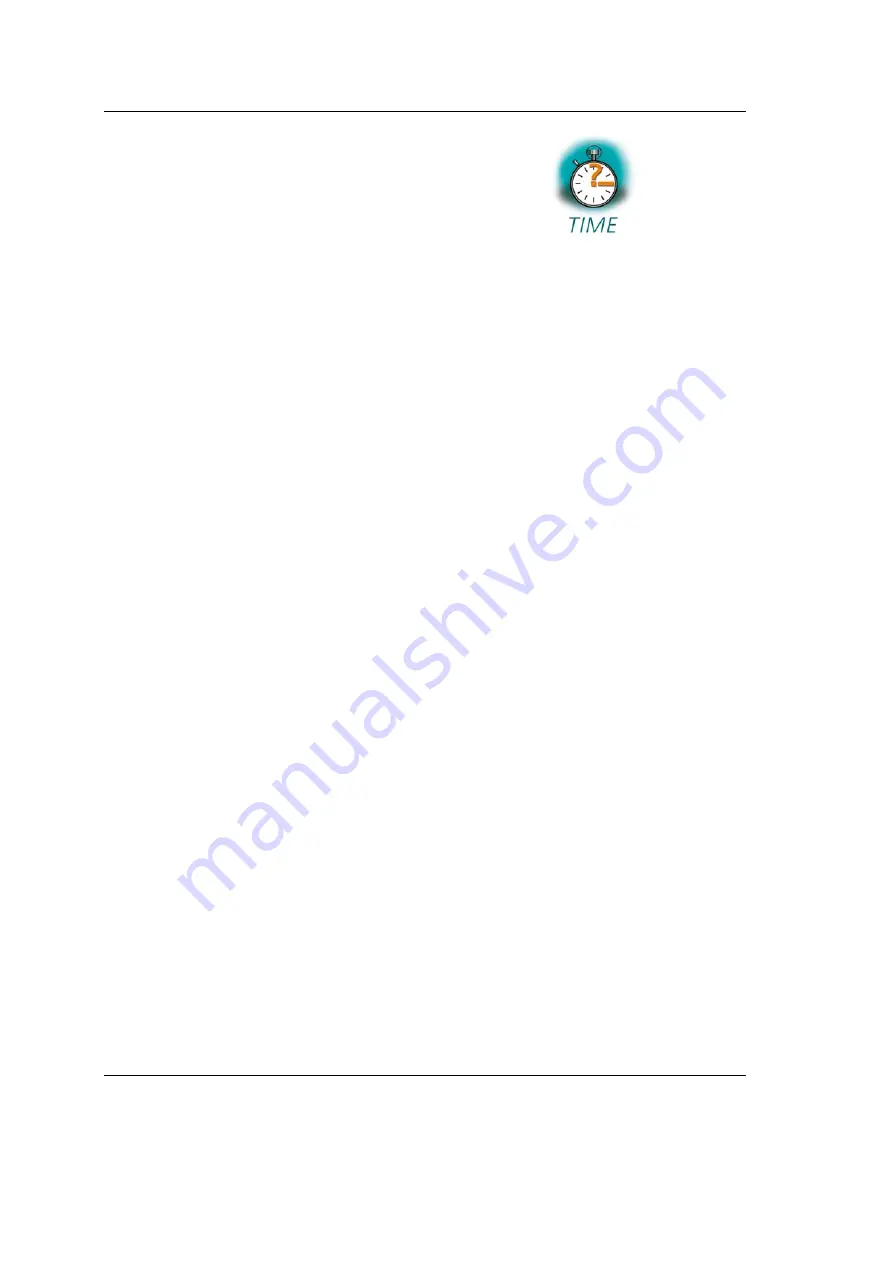
phyCARD-M
Quick Start Instructions
Chapter 3
Getting More Involved
70 min
In this chapter you will pass some continuative topics. First you will
configure and compile your own kernel. With the kernel configuration tool
you can add additional features, or disable them if they are not needed.
After compiling the kernel, you will learn how to write the newly created
kernel into target’s flash memory and how to start the new kernel.
Then you will start working with the Eclipse platform using the C/C++
Development Tools (CDT) in conjunction with the GCC C/C++ tool chain.
You will learn how to configure the Eclipse platform and how to open an
existing project. After that you will create your first own project and modify
the example’s source code.
At the end of this chapter you will execute the program as an external
application out of Eclipse. Additionally, you will add your application to
the startup configuration of the target so it is automatically started when
the phyCARD-M boots.
3.1
Configuring and Compiling the Kernel
In this part you will learn how to configure and build a new Linux kernel
and a root filesystem. First you will copy the kernel archive to your home
directory and extract the kernel source. Then you will configure the kernel
and the root filesystem with the help of PTXdist, a tool to build the Board
Support Package and to create your own image. After the configuration you
will create your own image.
The kernel used by PHYTEC is based on a standard kernel available from
. Additionally, the kernel archive in your setup installation
directory already includes all necessary patches for the phyCARD-M.
42
© 2010 PHYTEC Messtechnik GmbH L-746e_1






























