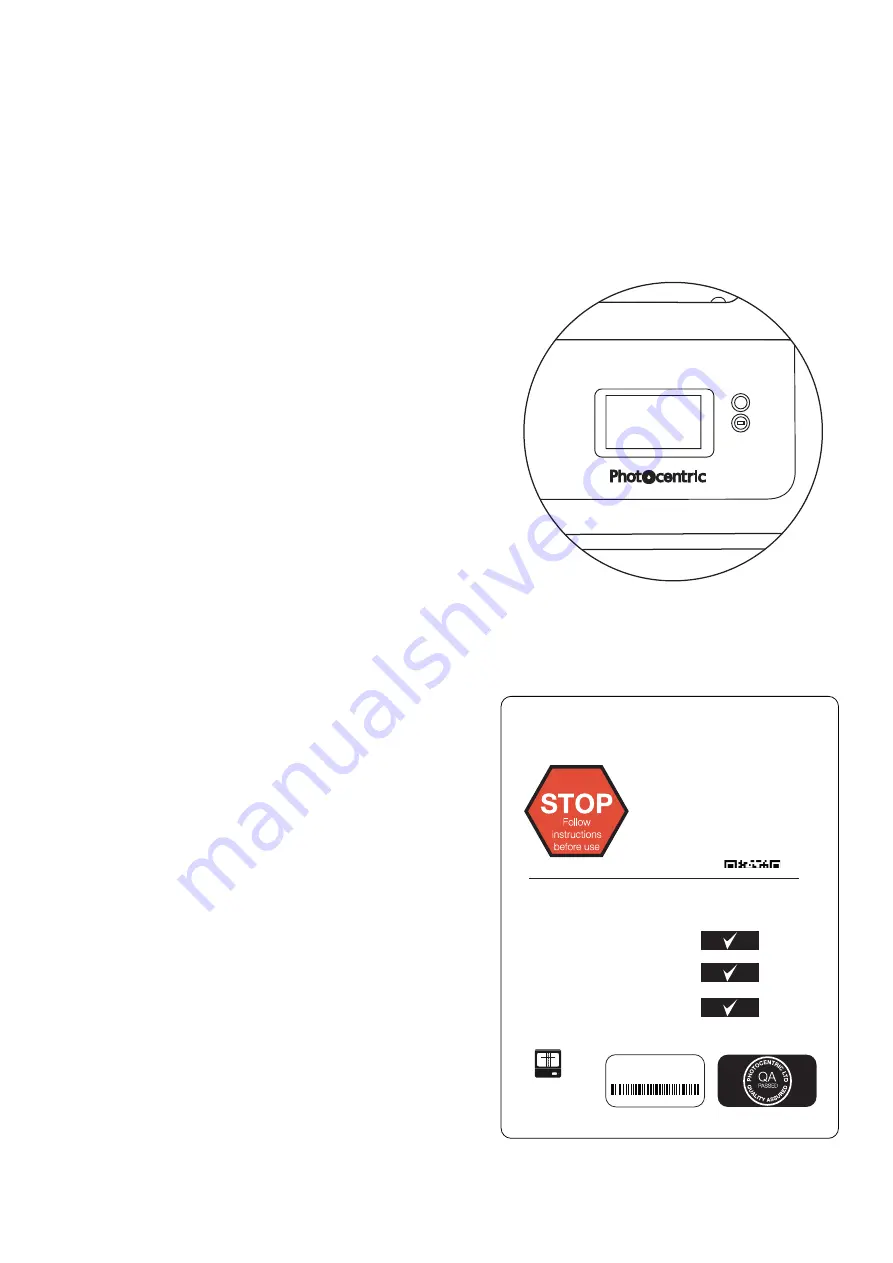
MAGNA
Liquid Crystal
CONNECTING YOUR MAGNA TO WI-FI
Figure 7: Clamping vat down after checking cleanliness.
Figure 8: Magna QC Card
4. Now, turn the printer on by pushing the front
power button (figure 7).
5. To prevent any accidental vibration damage
during transport and shipping, Magna print
platform rests over two foam strips inside Magna
resin vat. To remove these and send Magna
platform to its Home position, there is a 4-step
instruction sticker over the Touch Screen cover
film. Follow these, then remove the cover film.
6. Now, remove Magna QC card from the door and
open it. Keep the card for future reference to your
Magna Serial Number.
7. If you are planning to connect to Wi-Fi, go to the
Network menu.
• Select your Wi-Fi network.
• Press Connect.
• Write the password and connect.
• You should see an IP address appear in the
top left corner of the GUI Home menu.
8. Your LC Magna is all set and ready to use.
Instructions avaliable at
www.photocentricgroup.com/
lcmagna-support
or scan the below QR code.
Certificate of Conformance
1) Calibrated
2) Functionality
3) Accessories
MAGNA
Liquid Crystal
AC1A2000135
Summary of Contents for Liquid Crystal MAGNA
Page 1: ...LC MAGNA USER MANUAL ...
Page 2: ......






















