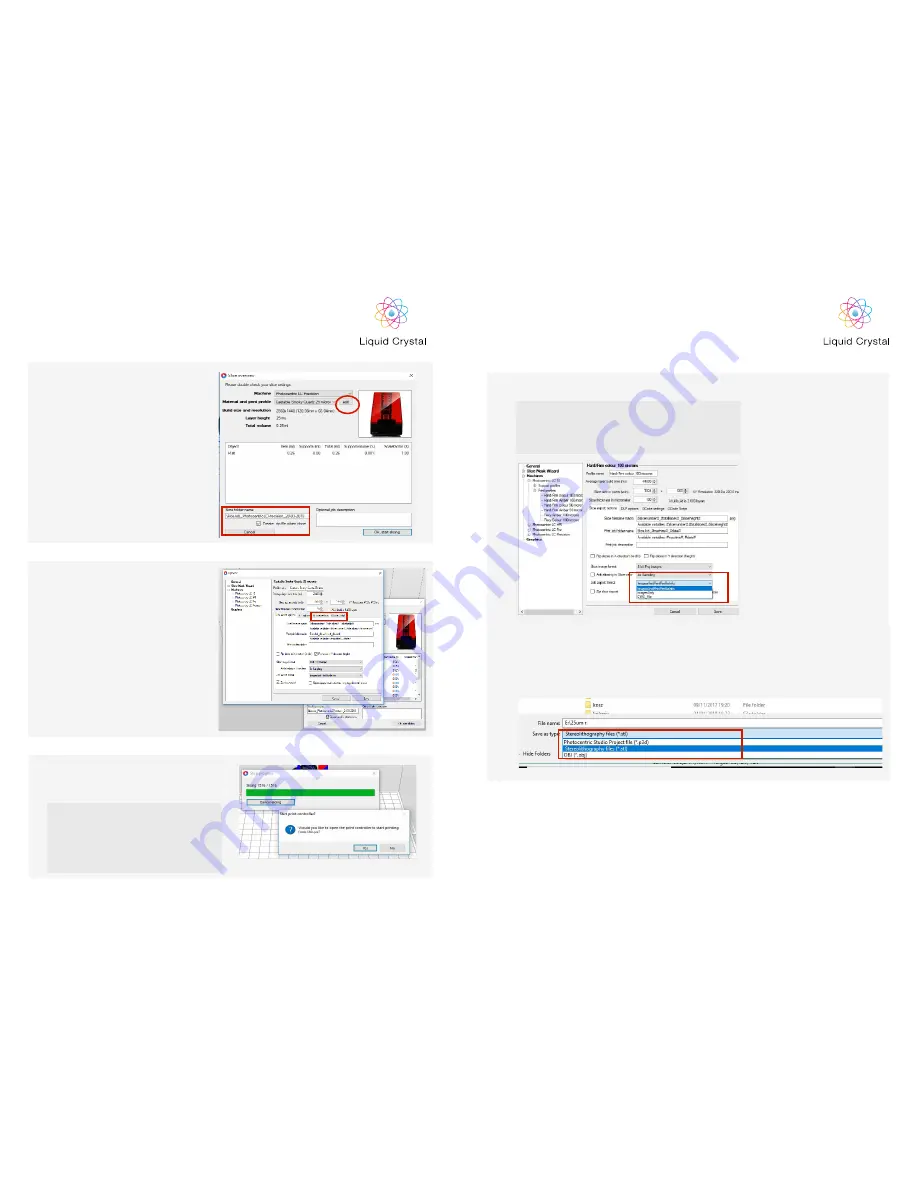
21
22
HR2
Use the red circled option for choosing desired file format.
10
Printers which do not need a direct connection with computer will
recognise cws. and zip. file format.
For printers which are connected directly and need to be used with
print controller please use zip file format.
NOTE
If you would like to save your file but still have the option to modify, for example supports,
go to File then Save as type: and choose p3d format.
If you save your file in the .stl format you will not have the option to modify all of the objects.
11
Before slicing you can check your
machine and print settings in Edit.
In Edit you can also change your file
name under Slice folder name.
After your settings have been checked
you can then begin slicing by pressing
OK, start slicing.
Note:
Do not use any symbols in your file
name. (@, !, £ etc)
8
Print settings in Edit mode give you
access to the advanced print settings
option. We do not recommend changing
anything in the first two tabs. In the tab
GCode Settings you have access to the
print time and motor parameters which
can be modified.
In the tab GCode Script you have access
to the GCode script modification.
Once slicing has finished press no and
copy the sliced file to USB stick and upload
to the printer
9
For LCHR you do not need to use printer controller.
You can transfer the sliced file to a USB stick and then
start your print with LCHR.
For all other printers you will need to use printer
controller.
NOTE
HR2















