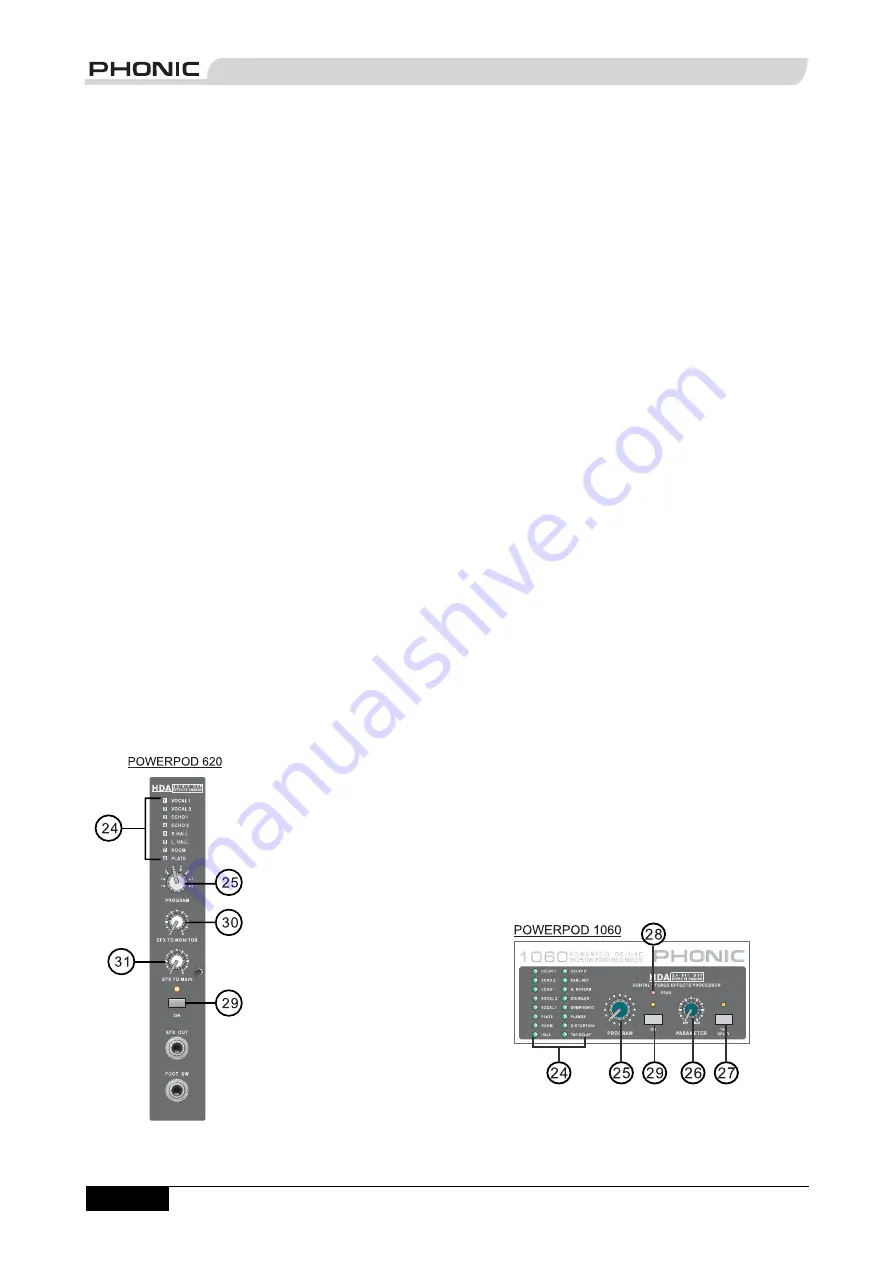
page 10
POWERPOD User's Manual
PHONIC CORPORATION
that is sent to the EFX output, which can be used in
conjunction with external signal processors (this signal
of which can be returned to mixer via the stereo return
inputs), or simply as additional auxiliary outputs for any
means required. These controls also adjust the level of
audio that is sent to the built-in digital effect panel.
21. PAN/BAL Control
(Powerpods 1060 and 1062 Deluxe only)
This alternates the degree or level of audio that the left
and right side of the main mix should receive. On mono
channels, this control will adjust the level that the left
and right should receive, where as on a stereo channel,
adjusting the BAL control will attenuate the left or right
audio signals accordingly.
22. Channel Level Control
This control will alter the signal level that is sent from the
corresponding channel to the Main mixing bus.
23. PAD -25 Button
The PAD -25 button, located above the 1/4” Phone Jack
of mono channels, is used to attenuate the input signal
by 25 dB. This should only be pushed in when using line-
level input devices.
Digital Effect Processor
24. Digital Effect Display
This panel displays the titles of different effects that can
be added to audio. When
you select the effect, the
LED by the effect name will
illuminate (on the Powerpod
620 Deluxe the effect
number is simply selected
by using the Program Control
- no LED indicators required),
and the alteration be applied
automatically. For a list of
available effects, please
observe the Digital Effect
Table.
25. Program Control
This control is used to scroll
through the various effects
shown on the Digital Effect Display. Turning the control
will automatically change the effect and apply it to the
mix. To see the list of available programs, please check
the Digital Effect Table.
26. Parameter Control
(Powerpods 1060 and 1062 Deluxe only)
This will adjust the one main parameter of the digital
effect that is currently applied to the audio feed. Please
refer to the Digital Effects Table for more information on
Effect parameters.
27. Tap Delay Button and Indicator
(Powerpods 1060 and 1062 Deluxe only)
When the tap delay effect is selected, this button is used
to determine the delay time. By pushing the button
several times, the mixer interprets the time between
last two pushes and remembers this as the delay time
until the button is pushed again; even after the power
is turned off. When the tap delay effect is selected, the
corresponding LED will fl ash at the intervals selected.
The delay time can also be determined through use of
a foot switch.
28. Peak Indicator
(Powerpods 1060 and 1062 Deluxe only)
This LED indicator will illuminate when the Digital Effect
Processor overloads. It is best to adjust the DSP Effect
Fader so as to ensure the PEAK indicator does not light
up. This will ensure a greater quality of audio.
29. Effect On Button and Indicator
This button is pushed to turn the corresponding effect
panel on or off. When the effect processor is turned on,
the corresponding LED illuminates.
Master Section
Summary of Contents for POWERPOD 1060
Page 2: ...DELUXE POWERED MIXERS POWERPOD 620 740 1060 1062 V1 3 2004 6 29...
Page 15: ...page 14 POWERPOD User s Manual PHONIC CORPORATION APPLICATION Powerpod 620...
Page 16: ...page 15 PHONIC CORPORATION POWERPOD User s Manual Powerpod 1060...
Page 24: ...page 23 PHONIC CORPORATION POWERPOD User s Manual POWERPOD 740 BLOCK DIAGRAM...
Page 25: ...page 24 POWERPOD User s Manual PHONIC CORPORATION POWERPOD 1060 BLOCK DIAGRAM...
Page 27: ......












































