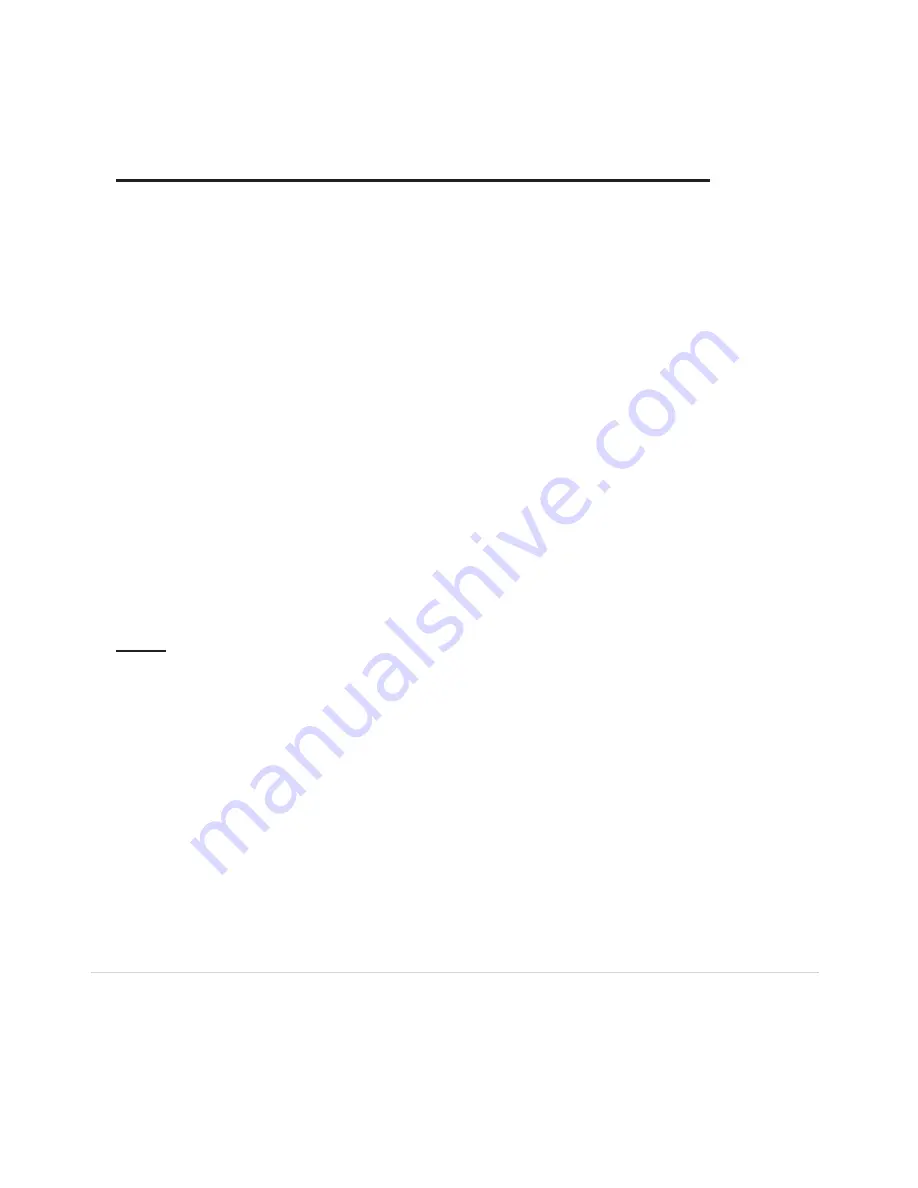
Enterprise Telephone User Guide
13
Flash-To-Talk
TM
Feature for Nextel Push-To-Talk
TM
Service
Phone Labs' new Flash-To-Talk
TM
feature allows the Nextel Push-To-Talk
TM
service to be used on the
Enterprise Telephone. On an iDEN cell phone, the Push-To-Talk
TM
(PTT) feature is activated by use of
the Call Waiting button. When using the Enterprise Telephone, the Call Waiting button, which is also
used to answer call waiting, activates the PTT functionality. The main difference is that, unlike the
PTT button, you do not hold down the Call Waiting button while you are speaking. You need to press
the Call Waiting when you begin speaking, and press it again when you finish.
Placing a call
When using the Enterprise Telephone, go off-hook by either picking up the receiver or by activating
the speakerphone. Once you hear the dial-tone, dial the iDEN number of the individual or group
you are calling and then press the Call Waiting button to effect a flash. Once you hear a response,
you'll need to press Call Waiting to begin speaking, and again when you finish speaking.
Throughout the conversation, each time you begin speaking, press the Call Waiting button.
Each time you finish speaking, press it again.
Receiving a call
When the Enterprise Telephone rings with a PTT call, you will hear your telephone ring with
a distinctive ringing pattern. Pick up the handset. If the other party is not speaking, you may
immediately begin speaking. If the PTT caller is speaking, when they finish speaking press the
Call Waiting button, answer and press it again when you are finished speaking. Throughout the
conversation, each time you begin speaking, press Call Waiting. Each time you finish speaking,
press it again.
NOTE:
Sprint Nextel cell phones have powerful radios that can cause noise in your
conversation. To avoid this interference, place your Nextel cell phone as far as away as practicable
from both the Enterprise Telephone.





































