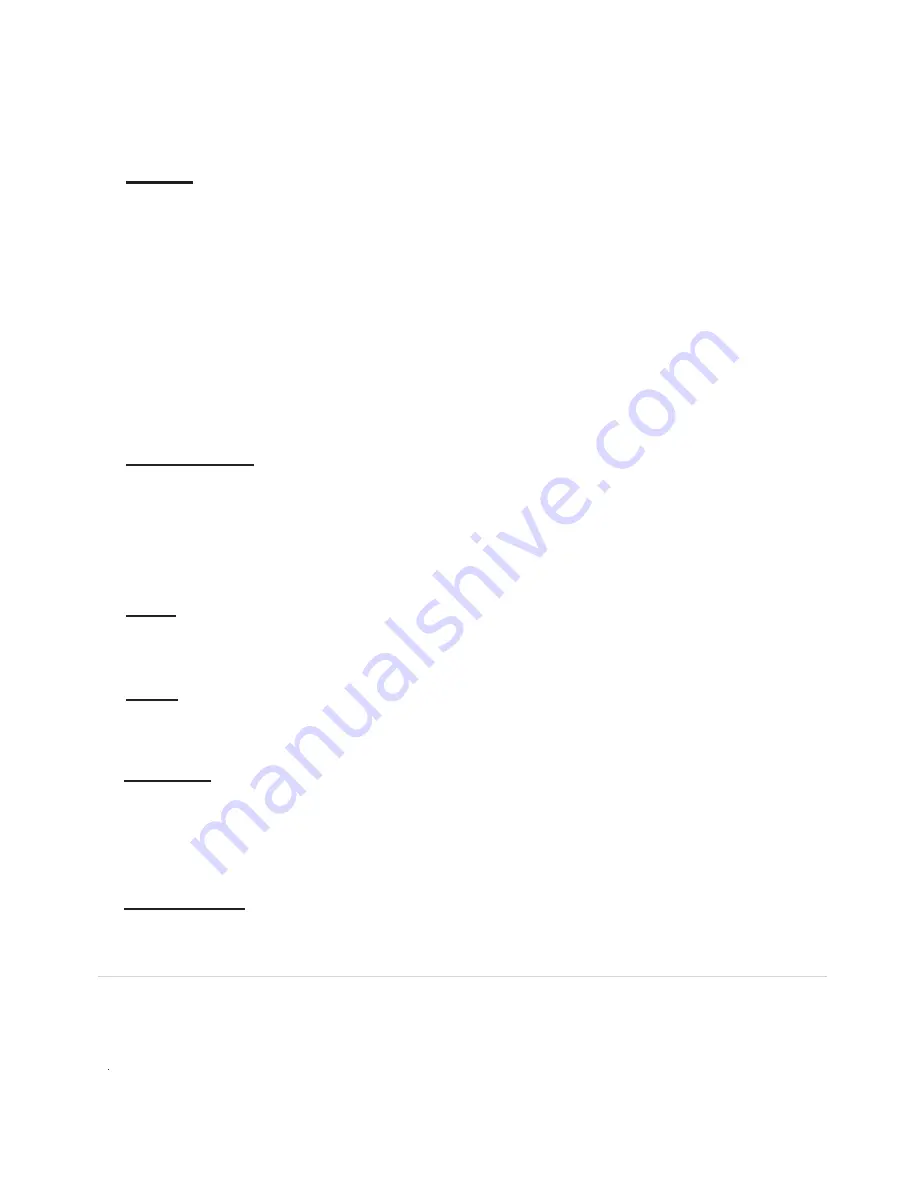
Enterprise Telephone User Guide
9
Redial
Press the Redial key to view the local Redial list resident in the Enterprise telephone. The local Redial
list contains the calls you made that are logged in Enterprise memory which can hold up to the past 25 dialed
calls. Use the Up and Down Naviagtion Wheel to scroll the redial list. The “Cell List” Soft Key displays the
cell phone redial list if available.
“Options” Soft Key lets you manage your Redial list.
The local Redial options are:
1.
Save Item: Save current item to your local Directory
2.
Delete Item: Delete current item from your local Redial list
3.
Save Item to Cell: copies the current item to the cell phone
4.
Delete ALL items: deletes all items from local Redial list
Dialing from the Redial List:
Pick up the handset to automatically dial the number on the screen or press the “Dial” Soft Key to dial the
current Redial list item and then pick up the handset or turn on the Speaker.
Call Waiting
Press the Call Waiting key to switch between active calls or to answer a second call after you hear the call
waiting tone. While on a call, you will hear a call waiting beep if another caller is trying to reach you; if
your service plan and cell phone supports Call Waiting Caller ID, you will see the number (and possibly
the Call Waiting key subsequent times will toggle between the two callers (if this feature is supported by
your cell phone) and the display will indicate the caller to whom you are speaking.
Hold
Press the Hold key while on a call to place the call on “Hold”. The display will indicate that a
call is on “Hold”. Press the Hold key again to take a call off “Hold”.
Mute
Press the Mute key to mute the handset or speakerphone’s microphone. The display will indicate the micro-
phone is muted. Press the Speaker key or handset or press the Mute key again to take call off “Mute”.
Speaker
Volume Bar
Receiver Volume
During a call using the handset, pressing the volume bar adjusts the receiver volume louder and softer.
The cell phone redial list is not not available on all cell phones. The
name) of the second caller on your screen. Pressing the Call Waiting key will answer the incoming call. Pressing
In an idle state, pressing the Speaker key will access dial tone so a call may be placed. It will also automatically
dial any digits displayed on the screen (from either pre-dialing or using the Directory, Callers or Redial lists) and
turn on the speakerphone. The Speaker light will illuminate when the speakerphone is on. Pressing the Speaker
button while on the speakerphone call will end the call if the handset is in the cradle (on-hook). If the handset is not
in the cradle (off-hook), pressing the speaker will turn it off an transfer the audio to the handset.




















