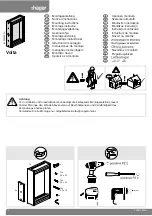Installation and Commissioning
8361_en_02
PHOENIX CONTACT
35
Touch Screen & Registry, SNTP Settings:
Figure 2-30
SNTP Settings
If you activate the "SNTP-Client" option, you can enter the address of a time server located
in the intranet or Internet. The synchronization interval is specified in minutes.
With the option "No SNTP" the operating device receives the time information from the con-
troller.
The operating device may be used as a time server for other devices if the "SNTP-Server"
option is active. This option cannot be activated at operating devices without battery.
This entry is able to be password-protected.
Network Settings:
Figure 2-31
Network Settings
Network Settings, TCP/IP Info:
Figure 2-32
TCP/IP Info
The following informations are displayed:
–
MAC address
–
IP address
–
Subnet mask address
Server
5
myserver.myhost.local
SNTP Settings
Interval [minutes]
OK
Cancel
Time Synchronization
SNTP-
Client
No
SNTP
SNTP-
Server
TCP/IP Info
Fix Settings
Home
Network Settings
DHCP
Device Name
FTP Settings
All addresses of the
Network Settings
have to be entered in the format
"xxx.xxx.xxx.xxx".
Numbers smaller than 100 have to be filled up with leading zeros.
(e.g.: 192.168.42.1 -> 192.168.042.001)
MAC: 0-7-93-FF-FF-CE
IP: 192.168.100.82
Mask: 255.255.255.0
Device Name: MyName
DHCP enabled
Gate: 000.000.000.000
1. DNS: 000.000.000.000
2. DNS: 000.000.000.000
1. WINS: 000.000.000.000
2. WINS: 000.000.000.000
TCP/IP Info
OK
Summary of Contents for WP 04T
Page 1: ...Web Panels with TFT Display User manual UM EN WEB PANELS ...
Page 4: ...WP 04T WP 06T WP 07T WS WP 09T WS WP 10T WP 15T PHOENIX CONTACT ...
Page 6: ...WP 04T WP 06T WP 07T WS WP 09T WS WP 10T WP 15T 6 PHOENIX CONTACT 8361_en_02 6 7 WP 15T 58 ...
Page 11: ...Installation and Commissioning 8361_en_02 PHOENIX CONTACT 11 2 2 1 2 WP 06T Figure 2 3 WP 06T ...
Page 15: ...Installation and Commissioning 8361_en_02 PHOENIX CONTACT 15 2 2 1 6 WP 15T Figure 2 7 WP 15T ...
Page 44: ...WP 04T WP 06T WP 07T WS WP 09T WS WP 10T WP 15T 44 PHOENIX CONTACT 8361_en_02 ...
Page 48: ...WP 04T WP 06T WP 07T WS WP 09T WS WP 10T WP 15T 48 PHOENIX CONTACT 8361_en_02 ...
Page 50: ...WP 04T WP 06T WP 07T WS WP 09T WS WP 10T WP 15T 50 PHOENIX CONTACT 8361_en_02 ...
Page 60: ...WP 04T WP 06T WP 07T WS WP 09T WS WP 10T WP 15T 60 PHOENIX CONTACT 8361_en_02 ...