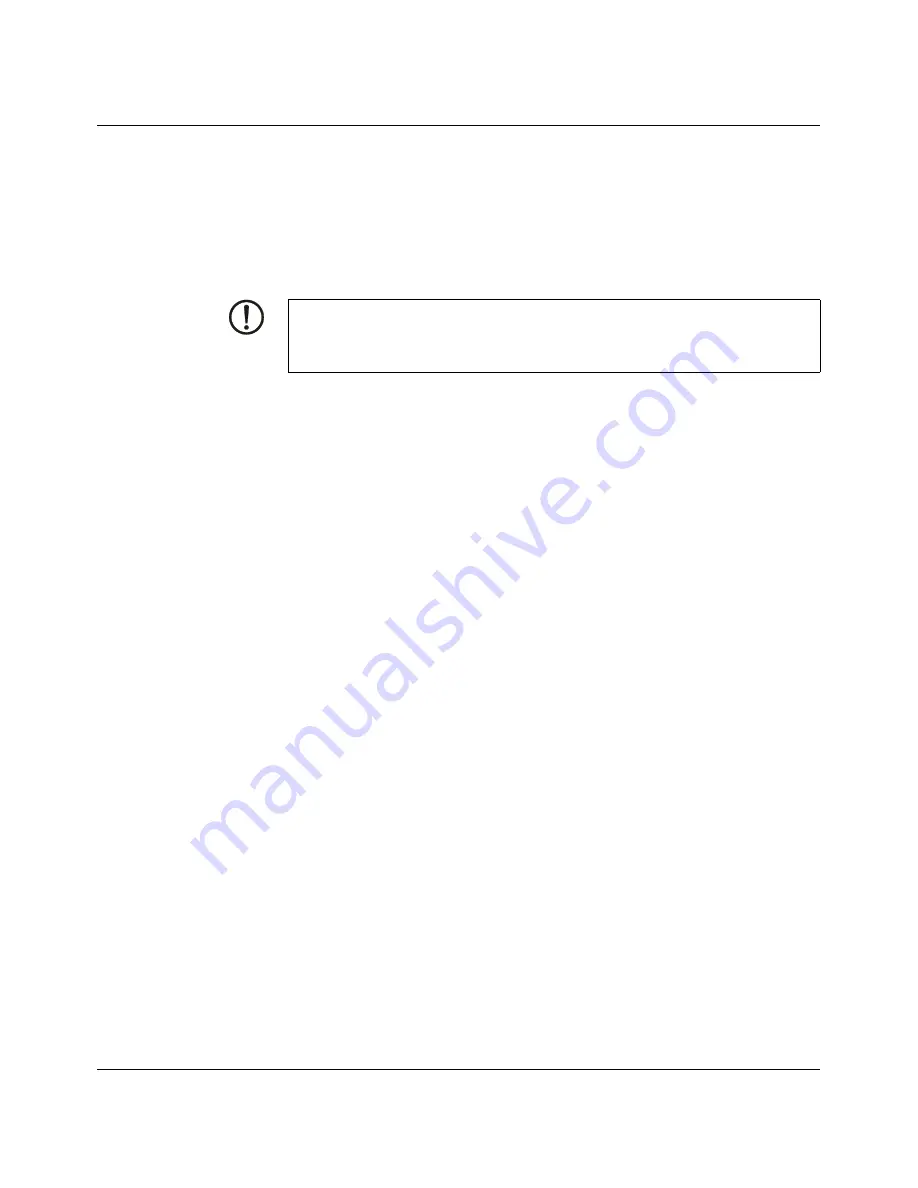
WP 04T, WP 06T, WP 07T/WS, WP 09T/WS, WP 10T, WP 15T
8
PHOENIX CONTACT
8361_en_02
1.3
Intended Use
–
The device is designed for use in the industry.
–
The device is state-of-the art and has been built to the latest standard safety require-
ments. However, dangerous situations or damage to the machine itself or other proper-
ty can arise from the use of this device.
–
The device fulfills the requirements of the EMC directives and harmonized European
standards. Any modifications to the system can influence the EMC behavior.
1.4
Target Group
The use of products described in this manual is oriented exclusively to:
–
Qualified electricians or persons instructed by them, who are familiar with applicable
standards and other regulations regarding electrical engineering and, in particular, the
relevant safety concepts.
–
Qualified application programmers and software engineers, who are familiar with the
safety concepts of automation technology and applicable standards.
NOTICE: Radio Interference
This is a class A device. This device may cause radio interference in residential areas. In
this case, the user may be required to introduce appropriate countermeasures, and to
bear the cost of same.
Summary of Contents for WP 04T
Page 1: ...Web Panels with TFT Display User manual UM EN WEB PANELS ...
Page 4: ...WP 04T WP 06T WP 07T WS WP 09T WS WP 10T WP 15T PHOENIX CONTACT ...
Page 6: ...WP 04T WP 06T WP 07T WS WP 09T WS WP 10T WP 15T 6 PHOENIX CONTACT 8361_en_02 6 7 WP 15T 58 ...
Page 11: ...Installation and Commissioning 8361_en_02 PHOENIX CONTACT 11 2 2 1 2 WP 06T Figure 2 3 WP 06T ...
Page 15: ...Installation and Commissioning 8361_en_02 PHOENIX CONTACT 15 2 2 1 6 WP 15T Figure 2 7 WP 15T ...
Page 44: ...WP 04T WP 06T WP 07T WS WP 09T WS WP 10T WP 15T 44 PHOENIX CONTACT 8361_en_02 ...
Page 48: ...WP 04T WP 06T WP 07T WS WP 09T WS WP 10T WP 15T 48 PHOENIX CONTACT 8361_en_02 ...
Page 50: ...WP 04T WP 06T WP 07T WS WP 09T WS WP 10T WP 15T 50 PHOENIX CONTACT 8361_en_02 ...
Page 60: ...WP 04T WP 06T WP 07T WS WP 09T WS WP 10T WP 15T 60 PHOENIX CONTACT 8361_en_02 ...









































