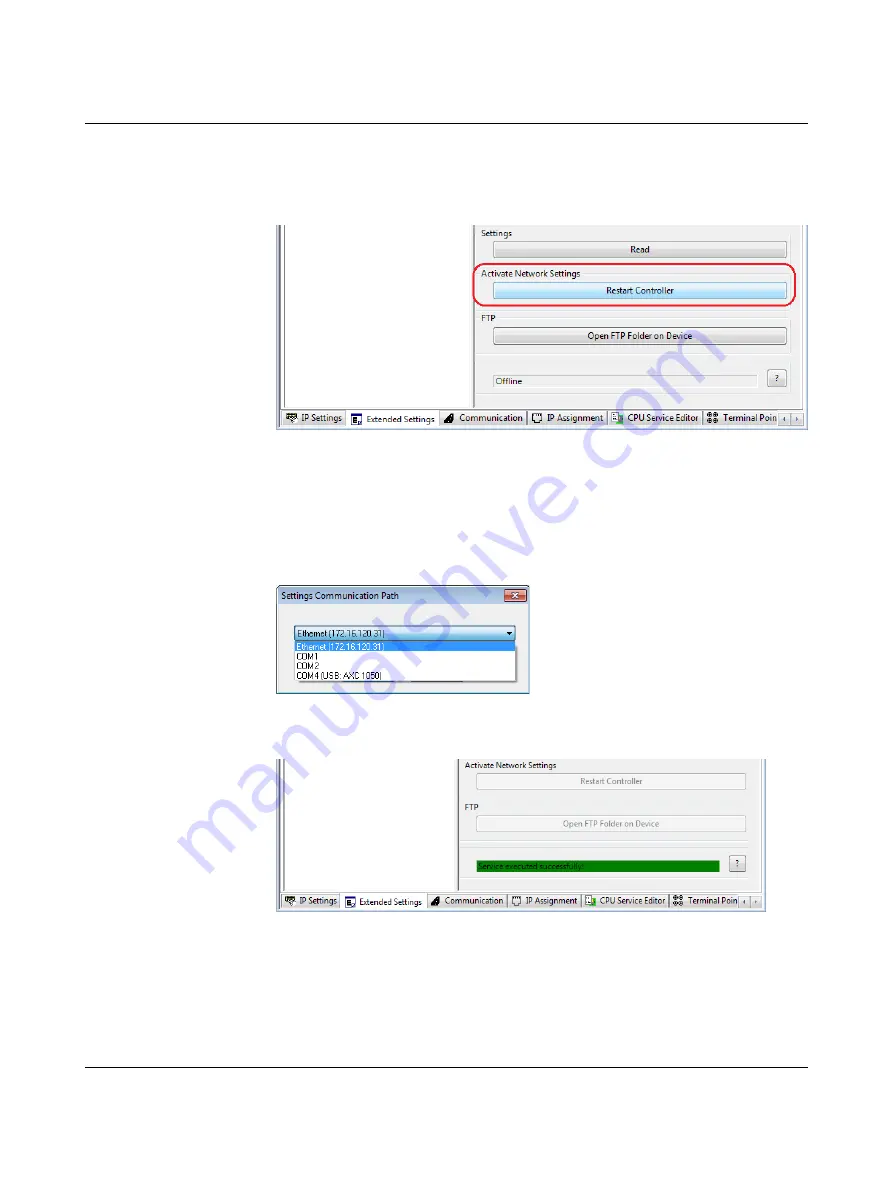
Startup
8482_en_03
PHOENIX CONTACT
65
Restarting the controller
In order for PROFINET activation (in this case: PROFINET device activated) to take effect
in the controller, you must restart the controller.
•
In the "Device Details" window, select the "Ethernet" setting under "Extended Settings".
•
In the "Activate Network Settings" area, click on the "Restart Controller" button.
Figure 6-25
Activate Network Settings: Restart Controller
•
If a prompt appears asking whether you really want to restart the controller, confirm the
dialog with "Yes".
•
In the "Settings Communication Path" dialog box, confirm the suggested IP address or
the one you have set according to your application with "OK".
Alternatively, you can also select the connection via the USB interface as the commu-
nication path if a USB connection exists between the controller and your PC.
Figure 6-26
"Settings Communication Path" dialog
Successful execution of the service is displayed in the status window.
Figure 6-27
Activating the network settings: service executed successfully
The BF LED flashes following successful execution of the service. The AXC 1050 (XC) can
now be read in as a PROFINET device in a PC Worx project.






























