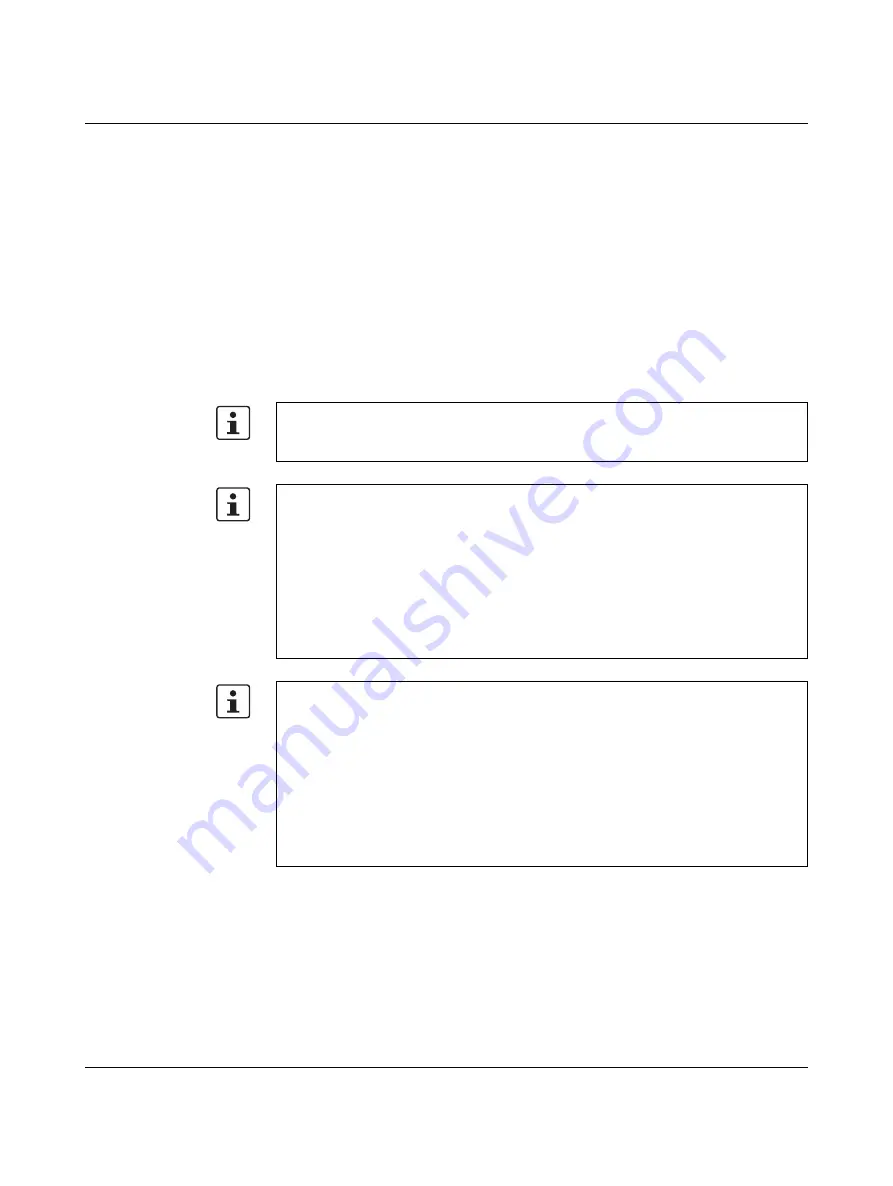
Startup
8482_en_03
PHOENIX CONTACT
49
6.3
Assigning the IP address for the controller
By default, the controller has no preset IP address. Initial setting of the IP address can be
carried out with the PC Worx (Express)/ software manually via the USB interface, via the
Discovery and basic Configuration Protocol (DCP) or by means of a BootP server. Follow-
ing this, it is possible to change the IP address using the same methods. In addition, you can
assign the controller another IP address in PC Worx (Express) using the network settings in
the "Extended Settings" tab.
6.3.1
Discovery and basic Configuration Protocol (DCP)
In a PROFINET system, PROFINET devices can be assigned PROFINET names and IP ad-
dresses using the Discovery and basic Configuration Protocol.
The controller from firmware version 2.10 or later and from PC Worx / PC Worx Express
version 6.30 or later (part of the AUTOMATIONWORX Software Suite 1.82) supports the
Discovery and basic Configuration Protocol (DCP).
IP address assignment not possible
You cannot assign the IP address via DCP if:
–
The controller is being used as a PROFINET controller and an active application re-
lation (AR) exists.
–
The controller is being used as a PROFINET device and an active application relation
(AR) exists.
–
The function "PROFINET device activated / PROFINET controller activated" is acti-
vated.
You can find information on the PROFINET controller and device function in Section 6.5.
Note on IP address settings
PC Worx (Express) assigns an IP address range automatically when a project is created.
This will be displayed in the "Project" tab in the "Device Details" window if you have se-
lected the project name in the "Bus Structure" window (see Figure 6-2).
The "IP Settings" tab in the "Device Details" window will display the relevant IP address
settings for the controller (see Figure 6-3 on page 50) if you have selected the controller
in the "Bus Structure" window. You can assign these settings to the controller via the
Discovery and basic Configuration Protocol (DCP) if you select the relevant functions in
the "IP Assignment" tab (see Figure 6-4 on page 51).
•
Adapt the IP address settings to your application, if necessary.






























