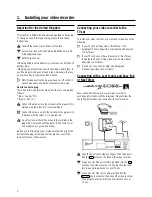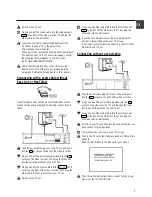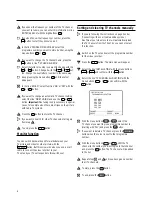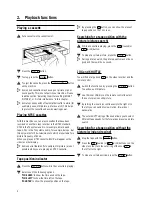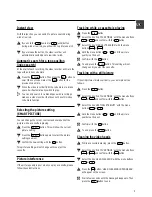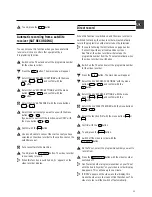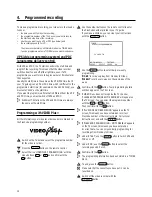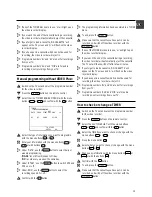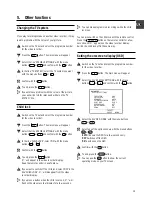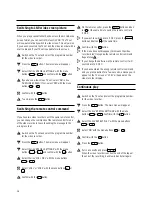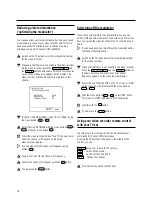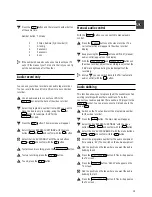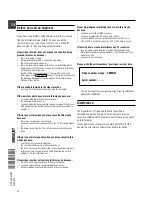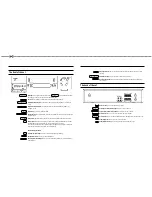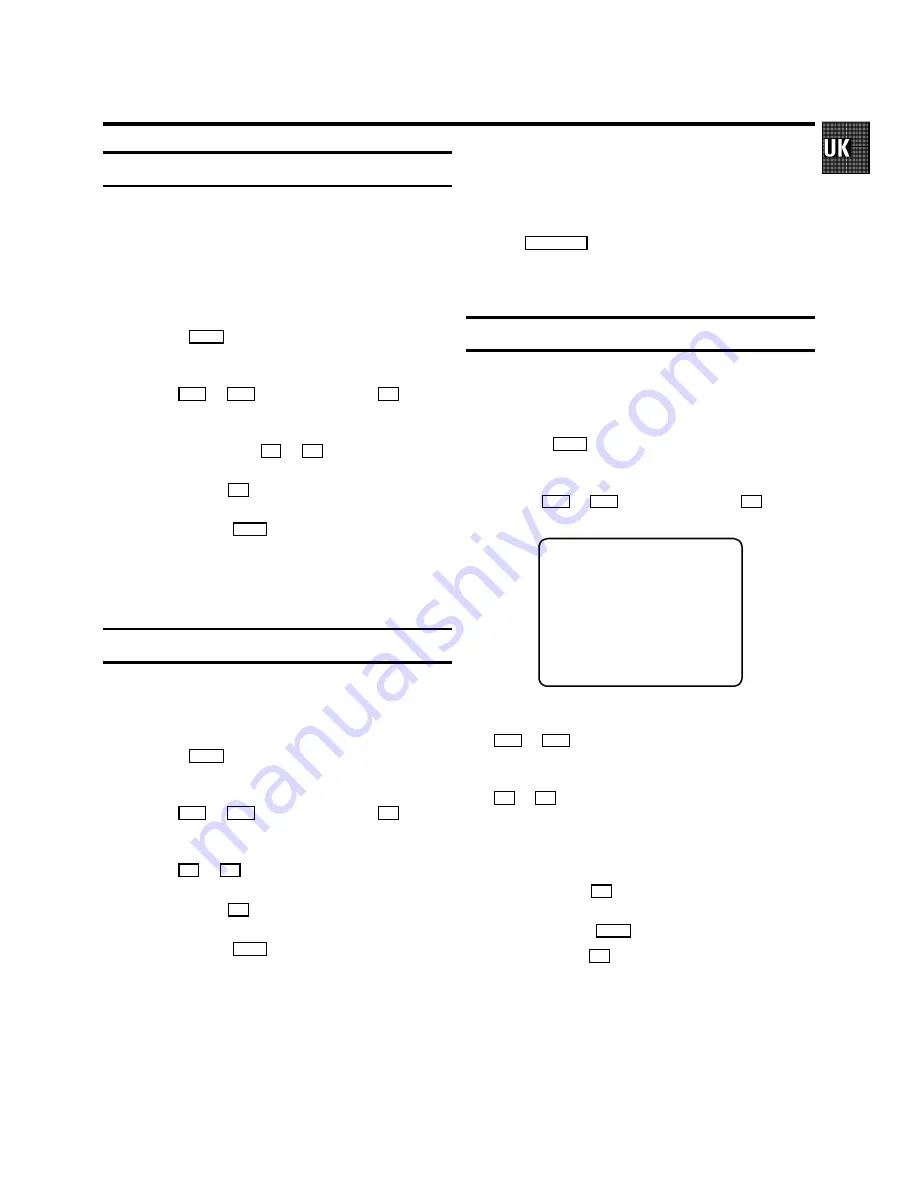
Changing the TV system
If you play recordings made on another video recorder, it may
lead to problems with the colour of your picture.
a
Switch on the TV set and select the programme number
for the video recorder.
b
Press the
MENU
button. The main menu will appear.
c
Select the line ’SPECIAL SETTINGS’ with the menu
buttons
P
=
or
P
;
and confirm with the
P
button.
d
In the line ’TV SYSTEM’, select the TV system you want
with the menu buttons
Q
or
P
.
e
Confirm with the
OK
button.
f
To end, press the
MENU
button.
D
If you still have problems with the colour of the picture,
you can switch to B/W (black and white) on the ’TV
SYSTEM’ line.
Child lock
a
Switch on the TV set and select the programme number
for the video recorder.
b
Press the
MENU
button. The main menu will appear.
c
Select the line ’SPECIAL SETTINGS’ with the menu
buttons
P
=
or
P
;
and confirm with the
P
button.
d
In the line ’CHILD LOCK’, select ’ON’ with the menu
buttons
Q
or
P
.
e
Confirm with the
OK
button.
f
To end, press the
MENU
button.
’
{
’ will appear in the video recorder display.
Keep the remote control in a safe place.
g
If you want to switch off the child lock, select ’OFF’ in the
line ’CHILD LOCK’. ’
{
’ will disappear from the video
recorder display.
D
If you press a button when the child lock is on, ’
{
’ will
flash on the video recorder display for a few seconds.
D
You can make programmed recordings while the child
lock is on.
You can also switch on the child lock with the remote control.
Press the
m
STANDBY
button on the remote control for a few
seconds until ’
{
’ appears on the video recorder display.
Switch the child lock off in the same way.
Setting the on-screen display (OSD)
a
Switch on the TV set and select the programme number
for the video recorder.
b
Press the
MENU
button. The main menu will appear.
c
Select the line ’SPECIAL SETTINGS’ with the menu
buttons
P
=
or
P
;
and confirm with the
P
button.
MAIN MENU
SPECIAL SETTINGS
TV SYSTEM
|
PAL
CHILD LOCK
OFF
OSD MODE
AUTO.
16:9 WIDE SCREEN
OFF
VCR 1 OR 2
VCR 1
REPEAT PLAY
OFF
AUTO STANDBY
ON
DEMO
OFF
________________________________
TO EXIT
PRESS
MENU
d
Select the line ’OSD MODE’ with the menu buttons
P
=
or
P
;
.
e
Select one of the options shown with the menu buttons
P
or
Q
.
’AUTO.’
Shows the OSD for a few seconds only.
’OFF’
Switches off the OSD.
’ON’
Switches on the OSD.
f
Confirm with the
OK
button.
g
To end, press the
MENU
button.
D
You can use the
OK
button to show the current
operating mode on your TV screen.
5.
Other functions
15