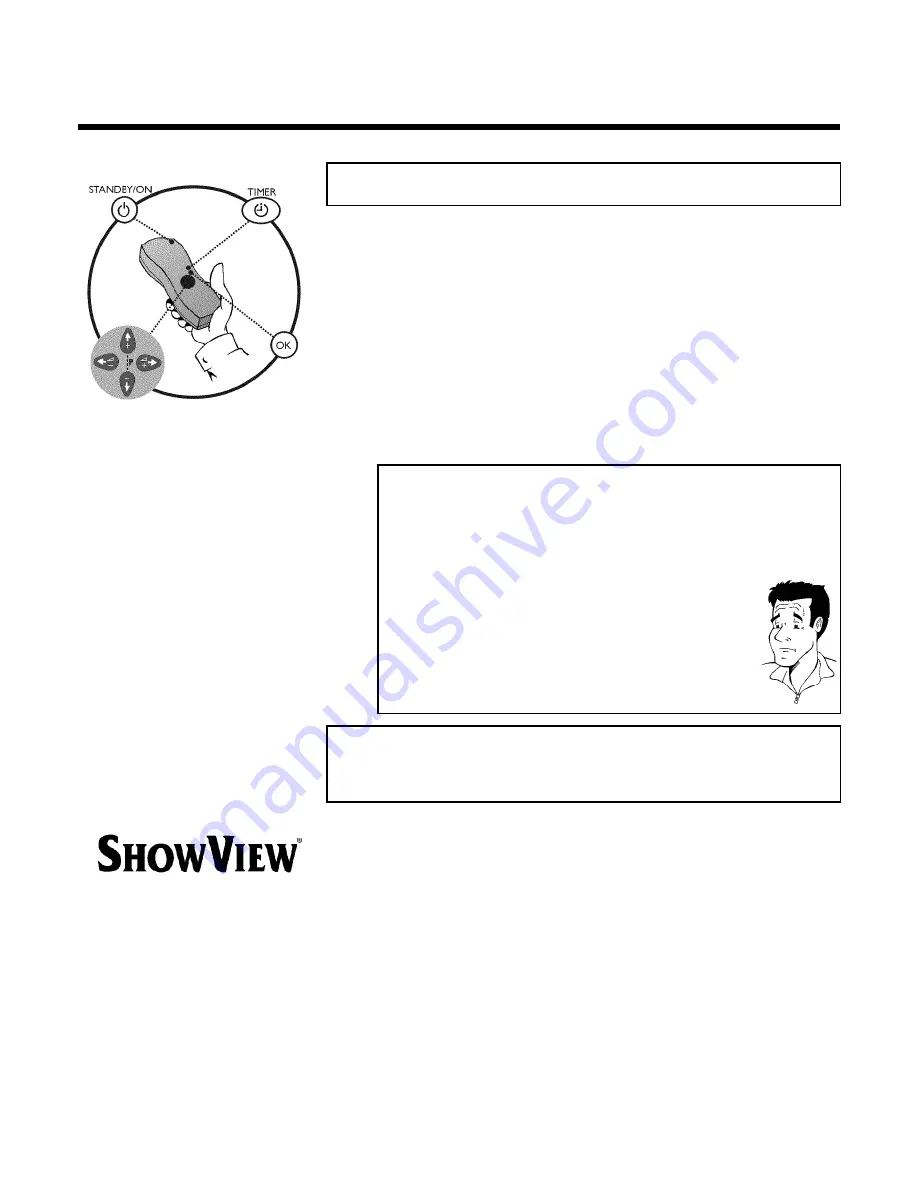
40
I
Programming a recording (TIMER)
General information
Use programming a recording (TIMER) to automatically start and stop a recording at a later date.
The video recorder will switch to the right programme number and begin recording at the
correct time.
With this video recorder, you can pre-programme up to six recordings within a period of one
month.
To make a programmed recording, your video recorder needs to know:
* the date you want to make the recording
* the programme number of the TV channel
* the start and stop time of the recording
* VPS or PDC on or off
This information is saved in a 'TIMER block'.
What is 'VPS/PDC'?
'VPS' (Video Programming System)/ 'PDC' (Programme Delivery Control) are
used to control the start and duration of TV channel recordings. If a TV
programme starts earlier or ends later than was scheduled, the video recorder
will then turn on and off and the correct time.
What do I need to know about 'VPS/PDC'?
Usually the start time is the
same
as the VPS or PDC time. But if your TV
guide gives a VPS or PDC time which is different from the programme's start
time, e.g. '20.15 (VPS/PDC 20.14)', you must enter the
VPS/PDC time
'20.14'
exact to the minute
as the start time.
If you want to programme a time that is different from the VPS or PDC time,
you must switch off VPS or PDC.
Only one TV program of a TV channel can be controlled using 'VPS/PDC' at a
time. If you want to record two or more TV programmes on a TV channel
using 'VPS/PDC', you will need to programme these as two separate
recordings.
Programming a recording
(with 'ShowView')
Thanks to this programming system, you no longer need to do tediously enter the date,
programme number, start and end time. All the information needed for programming is
contained in the ShowView-programming number. This 9-digit ShowView number is found in
every TV listings magazine.
1
Switch on the TV set. If required, select the programme number for
the video recorder.
2
Press
TIMER
k
on the remote control.
Programming a recording (TIMER)
Summary of Contents for VR620/58
Page 5: ......
















































