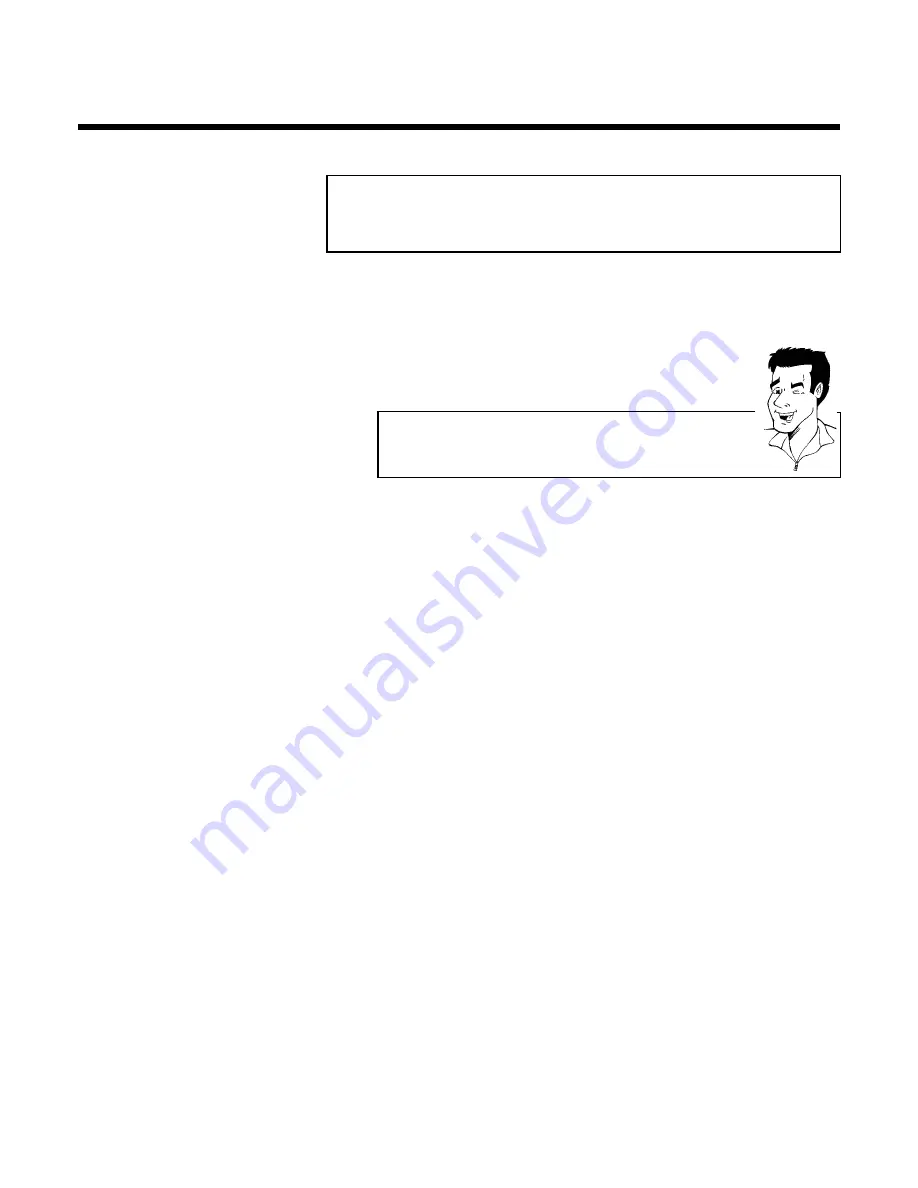
48
How to check, change or delete a
programmed recording (TIMER)
1
Switch on the TV set. If required, select the programme number for
the video recorder.
2
Press
TIMER
k
on the remote control
twice
.
3
Select the programmed recording (TIMER) you want to check, change
or delete with
P
r=
or
;q
P
.
Delete programmed recording
Press
CLEAR (CL)
.
'--' appears rather than the displayed values
To end, press
MENU
.
4
Press
TIMER
k
.
Select the input field with
Q
or
P
.
If required, change the information with
;q
P
,
P
r=
or the number
buttons
0..9
.
5
Confirm with
OK
.
6
Switch off with
STANDBY/ON
m
.
Programming a recording (TIMER)
Summary of Contents for VR620/58
Page 5: ......



























