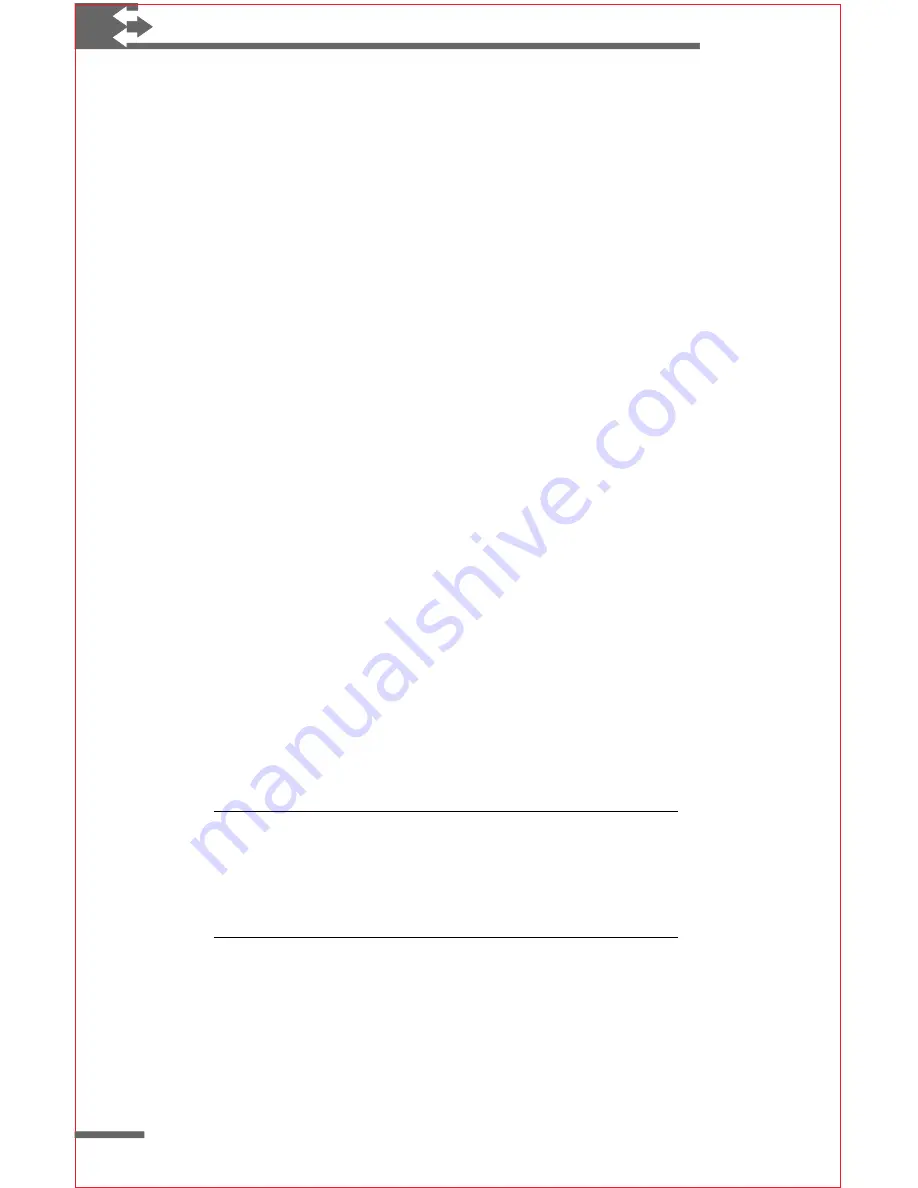
26
Philips Velo™ 500 User’s Manual
To turn the backlight on or off
◗
Simultaneously press
ALT
+
SPACE
.
To set automatic backlight options
1
On the
Start
menu, point to
Settings
, and tap
Control
Panel
.
2
Double-tap the Display icon.
3
Tap the
Backlight
tab.
4
Select the options you want.
Memory management
The memory on your Velo 500 is allocated between
storage
memory and
program
memory. If you do not have enough space
for a file, you should increase the amount of storage memory.
If your Velo 500 is running slowly, try increasing the amount of
program memory.
To adjust memory allocation
1
Delete any unnecessary files and empty the Recycle Bin
(see the following procedure).
2
Exit all programs.
3
On the
Start
menu, point to
Settings
, and tap
Control
Panel
.
4
Double-tap the System icon.
5
On the
Memory
tab, adjust the memory slider, as
appropriate.
Note In some cases, resetting your Velo 500 can free
up additional storage and/or program memory. If you
experience memory problems, quit all programs, and run
the Reset program. For more information, see “Resetting
your Velo 500” in this manual.
You can increase the amount of memory available by deleting files
you no longer need. Files you delete are stored in the Recycle
Bin; they are not actually removed from your Velo 500 until you
“empty” the Recycle Bin. To free up memory, you should
periodically empty the Recycle Bin.






























