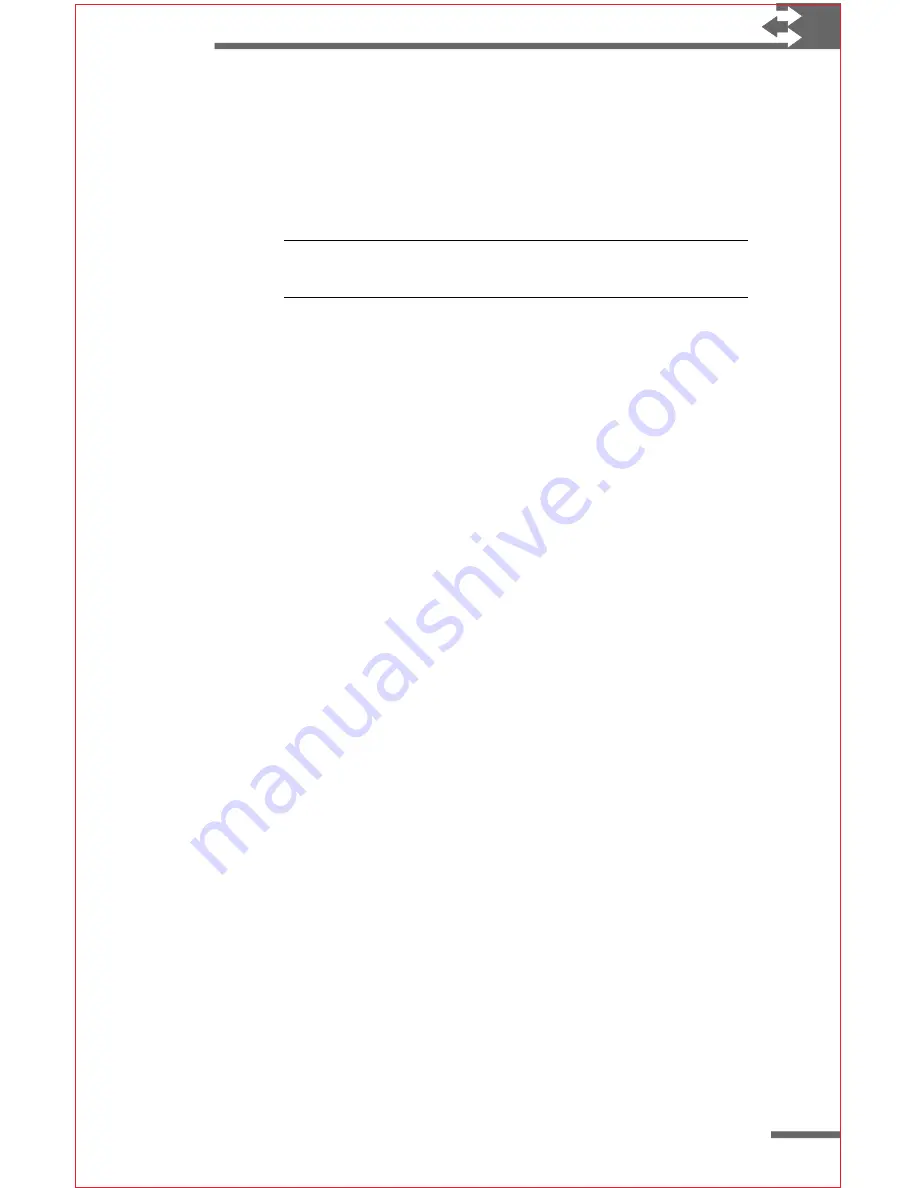
25
To adjust the auto-suspend time
1
On the
Start
menu, point to
Settings
, and tap
Control
Panel
.
2
Double-tap the Power icon.
3
On the
Power Off
tab, select a time delay from the list.
Note Your Velo 500 will not suspend while it is connected
to a desktop computer.
Adjusting display properties
You can change several properties of the Velo 500 screen to
improve visibility in different lighting conditions. This section
explains how to adjust the contrast, set the screen to display either
4 or 16 shades of gray, and use the backlight so you can work
when there is not enough ambient light available.
To adjust the contrast
◗
On the keyboard, simultaneously press
ALT
+< or
ALT
+>
until the display is at the desired contrast.
Change the Gray Scale settings to improve performance or display
images with higher quality. Graphics and Web pages will look
better at 16 shades of gray; however, overall performance is faster
when the display is set to 4 shades of gray.
To change the screen resolution
1
On the
Start
menu, point to
Settings
and tap
Control
Panel
.
2
Double-tap the Gray Scale icon.
3
Select either 4 or 16 grays.
You can press
ALT
+
SPACE
to turn the backlight on and off or you
can set the backlight to turn on automatically when you touch the
screen or type on the keyboard.
Because the backlight consumes a significant amount of power,
you can set the backlight to turn off automatically when you have
not touched the screen or typed on the keyboard for awhile.
Setting the backlight to turn off automatically helps extend the life
of the batteries.






























