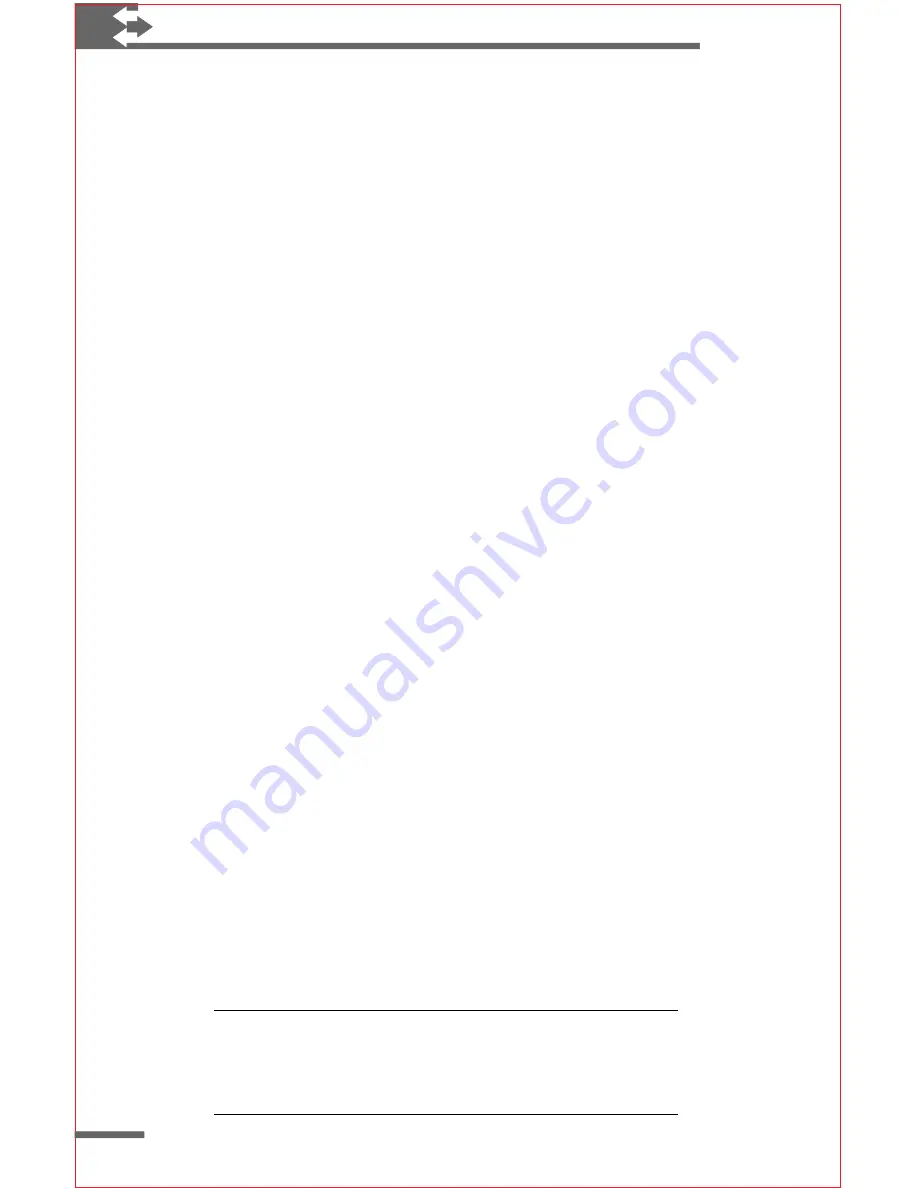
24
Philips Velo™ 500 User’s Manual
To assign a program or document to a Quick Start key
1
On the
Start
menu, tap
Settings
, and then tap
Control
Panel
.
2
Double-tap the Quick Start icon.
3
Under
Key Combination
, select the Quick Start key you
want to change.
4
Under
File
to
Launch
, type the full path of the program
or file you want to start, or click
Browse
to locate the
file.
5
If you want to include parameters when the program
starts, type these under
Launch
Parameters
. If you’re
not sure or you don’t want to specify parameters, leave
this space blank.
6
Click
OK
to save your settings and exit the control panel.
Fine-tuning performance
Fine-tuning performance
Fine-tuning performance
Fine-tuning performance
Fine-tuning performance
This section explains how to change or set several properties of
the Velo 500 to suit your personal preferences and working style
and provides tips on how to get the most from your Velo 500.
The Power control panel
Use the Power control panel to check the status of the batteries
in your Velo 500 and to set options for Auto Suspend. By default,
your Velo 500 automatically suspends operation while on battery
power after three minutes if you have not touched the keyboard
or used the stylus. To maximize battery life, you can shorten this
time.
To check battery power
1
On the
Start
menu, point to
Settings,
and tap
Control
Panel
.
2
Double-tap the Power icon.
3
Tap the
Battery
tab to view battery status.
Tip The battery icon will appear only when the batteries
begin to weaken. You can then view the battery status by
double-tapping the Power icon in the status area of the
taskbar.






























