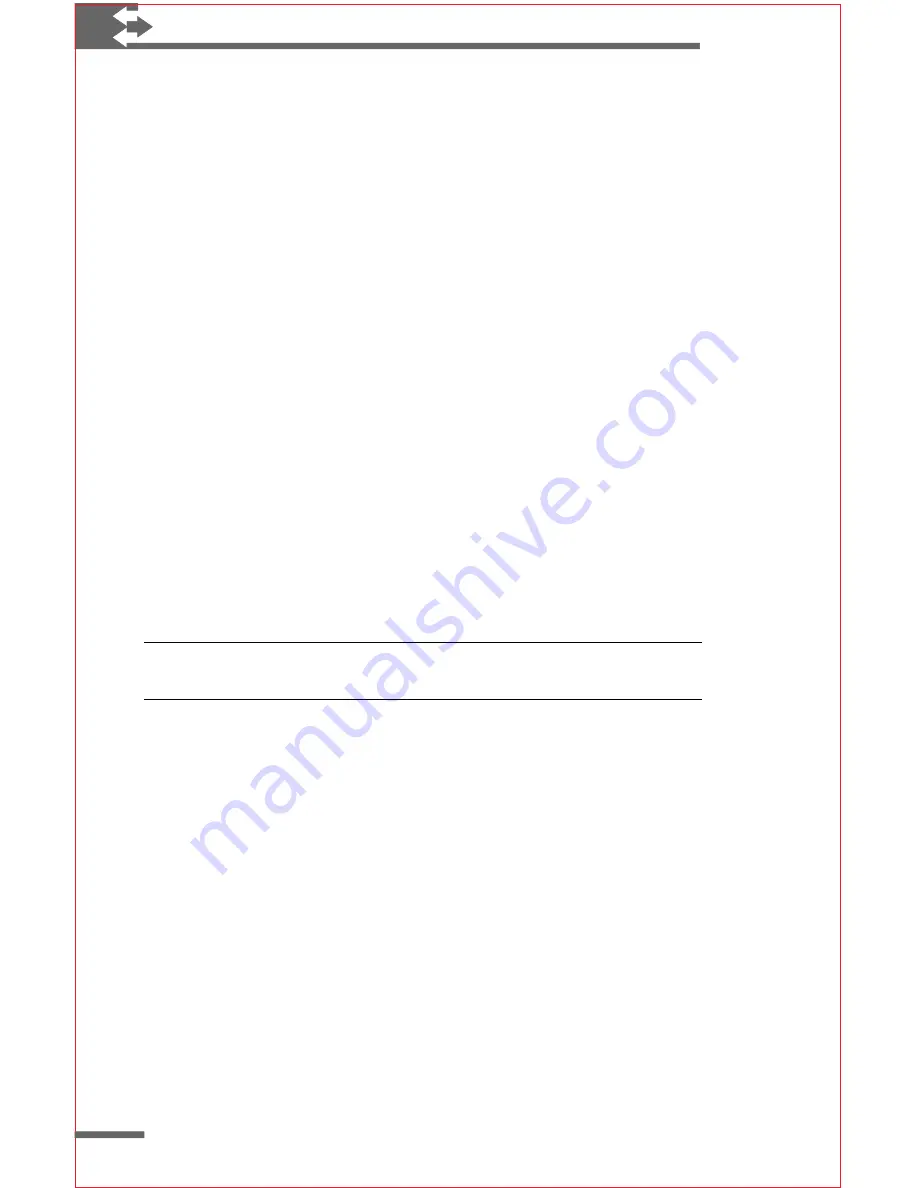
16
Philips Velo™ 500 User’s Manual
Later, you can restart the H/PC Setup Wizard or use Control Panel
to change any of the options you set during setup.
To restart the H/PC Setup Wizard
◗
Browse to the Program Files\Accessories folder, and
double-click the Welcome icon.
Windo
Windo
Windo
Windo
Windows CE basics
ws CE basics
ws CE basics
ws CE basics
ws CE basics
Microsoft Windows CE 2.0 is similar to the Microsoft Windows 95
operating system. It includes familiar components such as the
Start
button and
Start
menu, taskbar, desktop, browser, menu
bar, toolbar, Control Panel, and shortcuts.
Using the stylus
On your Velo 500, you use the stylus in much the same way that
you use a mouse with your desktop computer. Instead of clicking
with the mouse, tap the stylus on the screen to select objects or
activate menus. You should use the supplied stylus to touch the
screen. There’s no harm in using your fingertip, but many features
require the stylus for finer pointing.
Warning Don’t use sharp objects, such as keys or pens, to touch the
screen. These objects can damage the screen.
To use the stylus
◗
Slide the stylus to the right until it is out of the slot.
To replace the stylus
◗
Slide the stylus into the slot, point first and ridges
facing up.
Double-tap programs and documents to open them, just as you
would double-click with a mouse. You can set the double-tap rate
using the Stylus control panel.
To set the double-tap rate
1
On the
Start
menu, point to
Settings
, and tap
Control
Panel
.
2
Double-tap the Stylus icon.
3
Tap the
Double-Tap
tab.



























