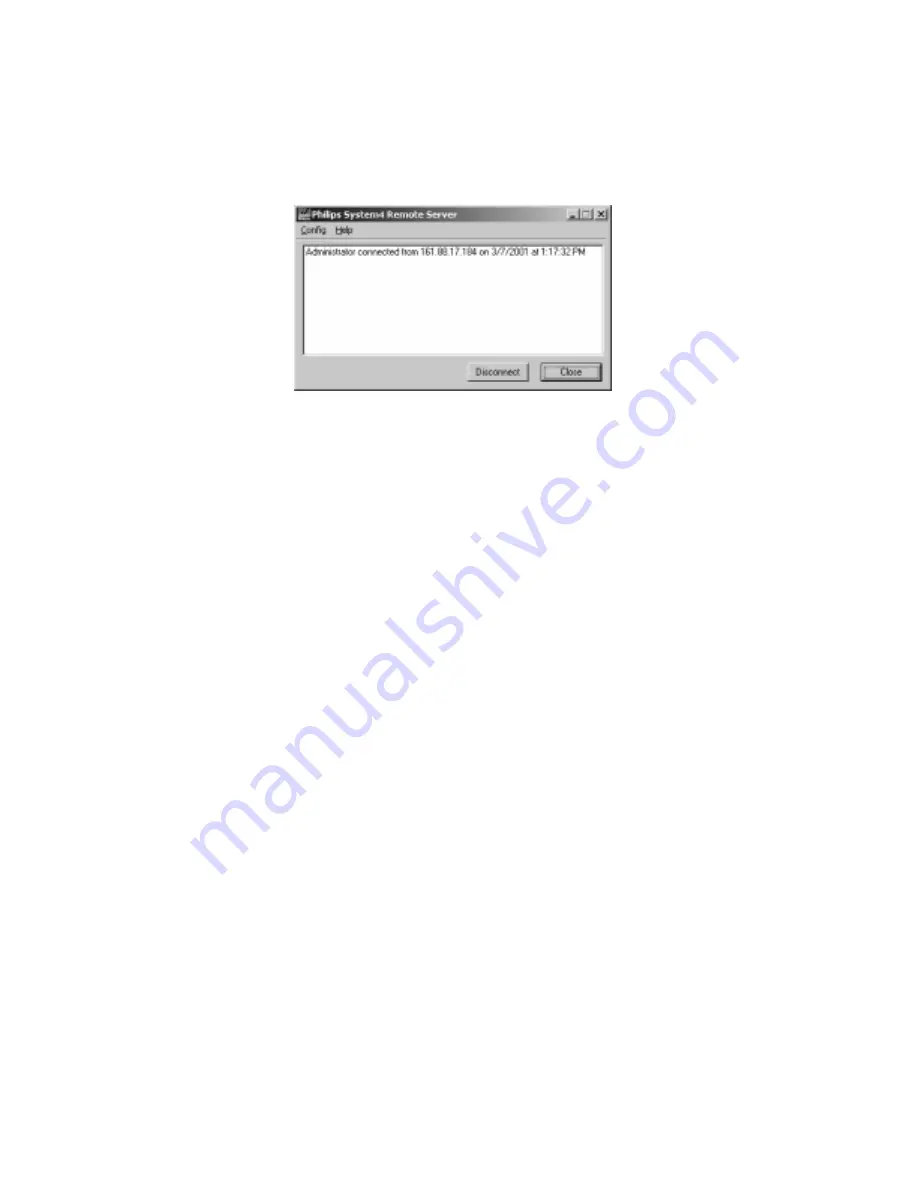
34
Setting User ID’s and Passwords
System Operator IDs and passwords for accessing the
System4
Server through the Remote Viewer software must be
set on the
System4
Server. To set or change a user ID or password, complete the following steps:
1. The
System4
Remote Viewer
software runs automatically while the
System4
Server is running. To access the
System4
Remote Viewer
window, press the
Windows
key on the keyboard and double click the
System4
Remote Server
icon in the system tray. The screen shown below will appear.
2. From the Config menu, select Users. The Add/Remove Users window appears.
3. To set up a new system operator and password, enter the information in the
User
and
Password
fields.
Confirm the password in the
Confirm
field, and select the cameras that this user can view or search. Click
Add/Update
.
4. To update a user's password, click on the user ID in the left window, type and confirm the new password, and
click
Add/Update
.
5. To delete an existing user ID and password, select the user ID in the left window and click
Remove
.
Now, all valid users can connect with the server from a remote PC through the
Remote Viewer
software. The
System4
Remote Viewer
screen will display information for all remote users that have an active connection. For
example, the screen shown prior indicates that an Administrator from a remote PC with an IP address of
161.88.17.184 is currently connected to the
System4
Server PC.
Limiting Download Rates
Sometimes, limiting the download rate is as important as speeding it up. For example, if you are using the
Remote
Viewer
software on a busy network, you may not want video downloads to use up too much of the available
bandwidth. For this reason, the
Remote Viewer
software allows you to set limits on the number of bytes that you can
download during a given time period.
To adjust the maximum data transmission rate, complete the following steps:
1. At the
System4
Server, choose
Data Rate
from the
Config
menu. The
Data Speed Configuration
window
appears.
2. Select the
Enable Data Rate Control
check box.
3. Enter the number of bytes per second that the connection is allowed to transmit.
Video is then transmitted at the fastest possible rate allowed for the connection.
5.2
Using the Remote Viewer Software
To run the
Remote Viewer
software, click
Start/Programs/First Line/Remote Viewer
.
The
Remote Viewer
screen is similar to the
Search
page of the
System4
Server configuration software. It includes
areas for entering search parameters, playing and viewing video segments, viewing search results, and exporting video
and still images. Note that the date and time indicated below the server field are based on the clock built into the
server, not the remote PC.
Summary of Contents for System4 Seriver
Page 1: ...Server Philips Communication Security Imaging Installation Instructions Eng ...
Page 2: ...2 ...
Page 47: ...47 ...





























