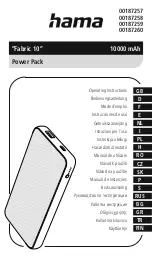sPDS-480ca Product
Guide
11
Replacing Fuses
sPDS-480ca has a fuse for each of its ports, protecting
each port from excessive
current. Always replace blown fuses with the same rated fuse:
1. Make sure that the device’s power is OFF.
2. Using a Phillips screwdriver, unscrew the two screws holding the cover in place.
Lift the back side of the cover first, then remove it.
3. Remove the blown fuse from its metal clips.
(The blown fuse is adjacent to the
port of the fixtures that failed.)
4. Replace the fuse with a new, identically-rated fuse.
5. Replace the cover and screws to close the fuse box.
Device
Number of Fuses Replacement Fuse
sPDS-480ca 7.5 V
16
5 A, 125 V, 5 x 20 fast blow fuse
sPDS-480ca 24 V
8
4 A, 125 V, 5 x 20 fast blow fuse