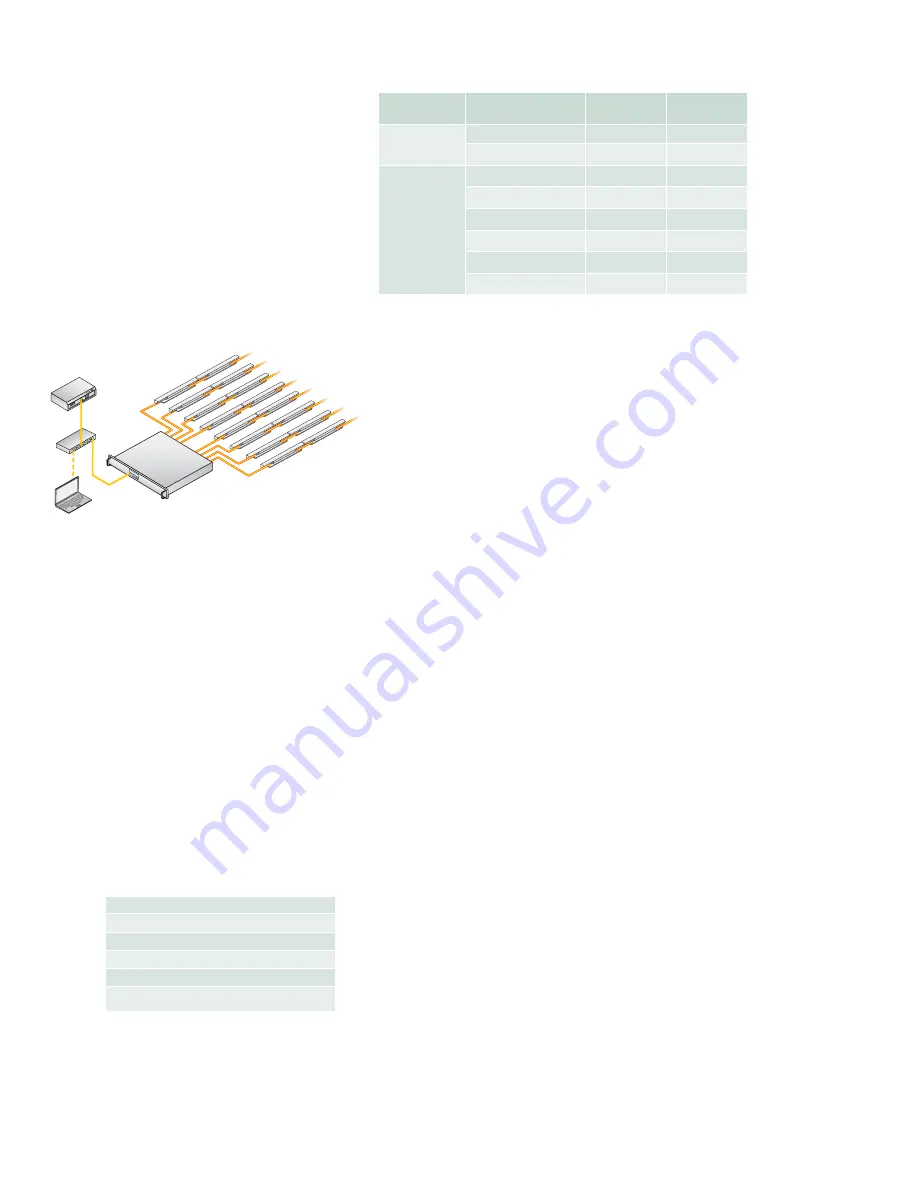
sPDS-480ca Product
Guide
5
Electrical Con
fi
guration Guidelines
Linear
fi
xtures such as iColor Cove EC and iColor Cove QLX can be installed in
series using the
fi
xtures’ end-to-end connectors. You can install one string of Flex
fi
xtures per port. iColor Tile MX requires two ports per
fi
xture for a total of eight
tiles on a 7.5 V sPDS-480ca.
Each sPDS-480ca connects to line power with a standard IEC inlet and power cable,
which can be secured using a locking clamp located on the back of the device’s
housing.
The sPDS-480ca should be installed in a dry location.
Assemble Additional Items
The following items are required to mount and connect the sPDS-480ca:
• The 2 included rack mount brackets with handles (if rack mounting)
• 4 screws (typically 10-32) and lock washers suitable for mounting the device to a
rack (if rack mounting)
• The 4 included surface mount brackets (if surface mounting)
• 16 screws suitable for the surface (if surface mounting)
• A power screwdriver (if surface mounting)
• A Phillips screwdriver (if surface mounting)
• The 8 included screws, 0.7 x 10 mm
• The 8 included lock washers
• The included IEC power cable
• CAT 5e or better data cable, as required
You must also have access to a dedicated Ethernet network, an Ethernet switch, and
a controller that is compatible with a KiNET-based lighting system, such as Philips
Color Kinetics Light System Manager, Video System Manager Pro, or ColorDial Pro.
Inspect sPDS-480ca and Accessories
Carefully inspect the box containing the sPDS-480ca and the contents for any
damage that may have occurred in transit.
Device
Fixture
Max. Quantity
Per sPDS-480ca
Max. Quantity
Per Output Port
sPDS-480ca 7.5 V
iColor Flex MX
960 nodes
60 nodes
iColor Tile MX
6 tiles
1/2 tile
sPDS-480ca 24 V
eW Flex SLX
480 nodes
60 nodes
iColor Flex LMX
480 nodes
60 nodes
iColor Cove EC 7 in
240
fi
xtures
30
fi
xtures
iColor Cove EC 12 in
240
fi
xtures
30
fi
xtures
iColor Cove QLX 6 in
240
fi
xtures
30
fi
xtures
iColor Cove QLX 12 in
160
fi
xtures
20
fi
xtures
Compatible Fixtures
Included in the box
sPDS-480ca power / data supply
IEC power cable
(8) Lock washers
(2) Rack mount brackets with handles
(8) Screws, 0.7 X 10 mm
(2) Surface mount brackets
sPDS-480ca 24V
iColor Cove QLX
Ethernet
Switch
PC
Light
System
Manager
Typical iColor Cove QLX Installation
E
KiNET Ethernet is the high performance
network protocol engineered by Philips Color
Kinetics for LED lighting control.






























