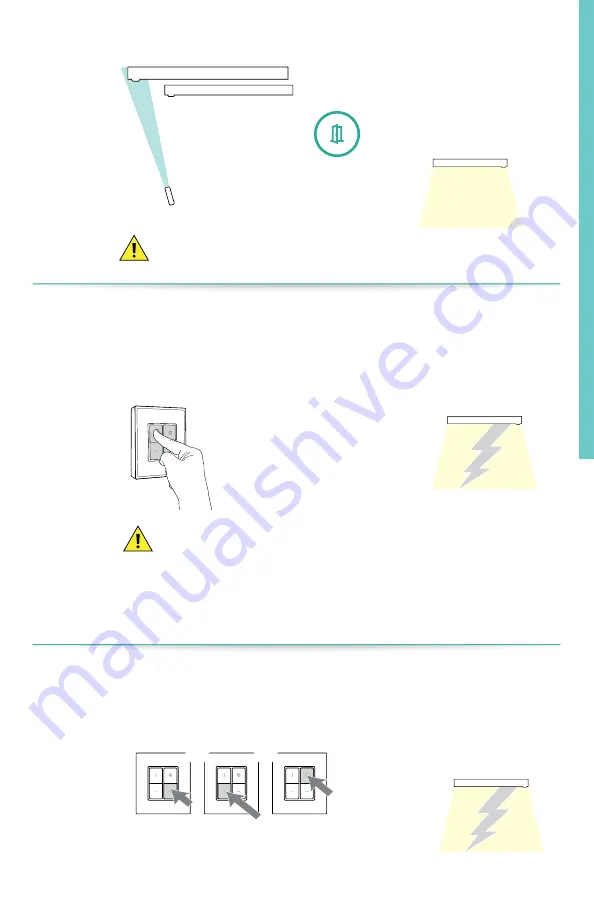
15
8b.
Open Group
Luminaire
Luminaire
Point remote to
any
luminaire
and press
“open,” once.
Luminaire
Wait for the the entire
luminaire group to dim
down to 5%.
Make sure the button is pressed only once. Pushing multiple times
can create multiple networks which can cause undesired operation.
8c.
Link the scene selector
Step
8c
is a trial and error process. The 4 buttons signify 4 di
ff
erent
wireless channels. To join the scene selector to the luminaire group
the wireless channel of the scene selector and the luminaire must
match. Since the wireless channel of the luminaire is not visible, one
has to try out all the 4 channels via the buttons to determine the
matching channel as described in step
8d
.
10 sec.
If the switch joins
the group then the
luminaire will FLASH
twice and group light
level will go to 5%.
Select the correct wireless channel
by pressing and holding one of the
4 buttons for at least 10 seconds and
then release the button.
Luminaire
8d.
Program the scene selector
10 sec.
10 sec.
10 sec.
or
or
or
or
If the switch joins
the group then the
luminaire will FLASH
twice and group light
level will go to 5%.
If the switch did not join the group as
per step d then repeat step d but with
a di
ff
erent button (1) this time.
Luminaire
Summary of Contents for SpaceWise
Page 17: ...17 Industrial applications ...
Page 29: ...29 Troubleshooting FAQ ...






























