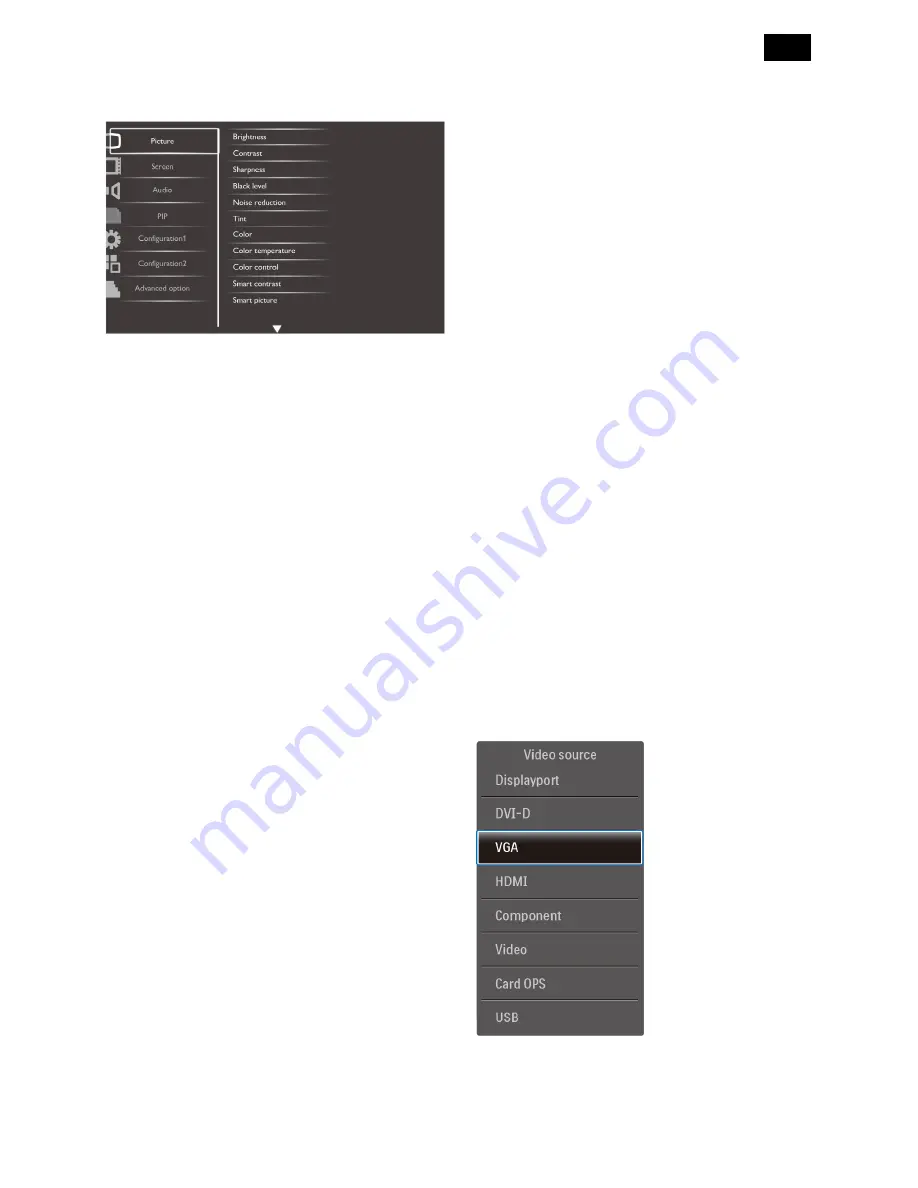
15
3.4.2 OSD Menu Overview
Picture Menu
Brightness
Adjust the overall image brightness by changing the
intensity of the LCD panel’s backlight.
Contrast
Adjust to sharpen the picture quality. The black
portions of the picture become richer in darkness and
the white become brighter.
Sharpness
Adjust to improve the image detail.
Black level
Video black level is defined as the level of brightness
at the darkest (black) part of a visual image. Adjust to
change the image brightness.
Noise reduction
Adjust to remove the noise in the image. You can
select a suitable noise reduction level.
Choose from: {Off} / {Low} / {Medium} / {High}.
NOTE: This item is functional for HDMI (Video mode),
Video and YPbPr inputs only.
Tint
Adjust to change the color tint of the image.
Use the [+] or [-] button to adjust. Press the [+] button
and the flesh tone color turns slightly green. Press the
[-] button and the flesh tone color turns slightly purple.
NOTE: This item is functional for HDMI (Video mode),
Video and YPbPr inputs only.
Color
Adjust to increase or decrease the intensity of colors in
the image.
NOTE: This item is functional for HDMI(Video mode),
Video, and YPbPr inputs only.
Color temperature
Select a color temperature for the image. A lower color
temperature will have a reddish tint, whilst a higher
color temperature gives off a more bluish tint.
Choose from: {3000K} / {4000K} / {5000K} / {6500K} /
{7500K} / {9300K} / {10000K} / {Native} / {User}.
Color control
With this function you can adjust the color tones of the
image precisely by changing the R (Red), G (Green)
and B (Blue) settings independently.
NOTE: This item is functional only when {Color
temperature} is set to {User}.
Smart contrast
When turned on, this function helps enhance image
contrast when displaying dark scenes.
Smart picture
The following smart picture modes are available for:
PC mode: {Standard} / {Highbright} / {sRGB}.
Video mode: {Standard} / {Highbright} / {Cinema}.
Video source
Select a video input source.
Picture reset
Reset all settings in the Picture menu.
Summary of Contents for Signage Solutions E-Line Display BDL5551EL/00
Page 33: ...33 Meridian 1 5 Block Diagram 5 1 Scaler Board ...
Page 34: ...34 Power Board ...
Page 66: ...66 Remark Parts position can be searched by using FIND function in PDF ...
Page 75: ...75 3 Remove all the screws as follow ...
Page 76: ...76 76 4 Remove the main frame from the panel ...
Page 81: ...81 3 Set the parameters as below figure ...
Page 83: ...83 6 Click Commands batch to load the file isp_psi_ext txt ...
Page 87: ...87 ...
Page 89: ...89 ...
Page 92: ...92 92 5 Click Auto to upgrade 6 Update processing ...
Page 96: ...96 96 2 Tick the Analog DVI and click Loadfile to set the parameters 3 Select the EDID folder ...
Page 115: ...115 ...
Page 121: ...121 Service Kit Description Part No Picture ISP tool 715GT183 A DDC TOOL 715GT034 B ...
















































